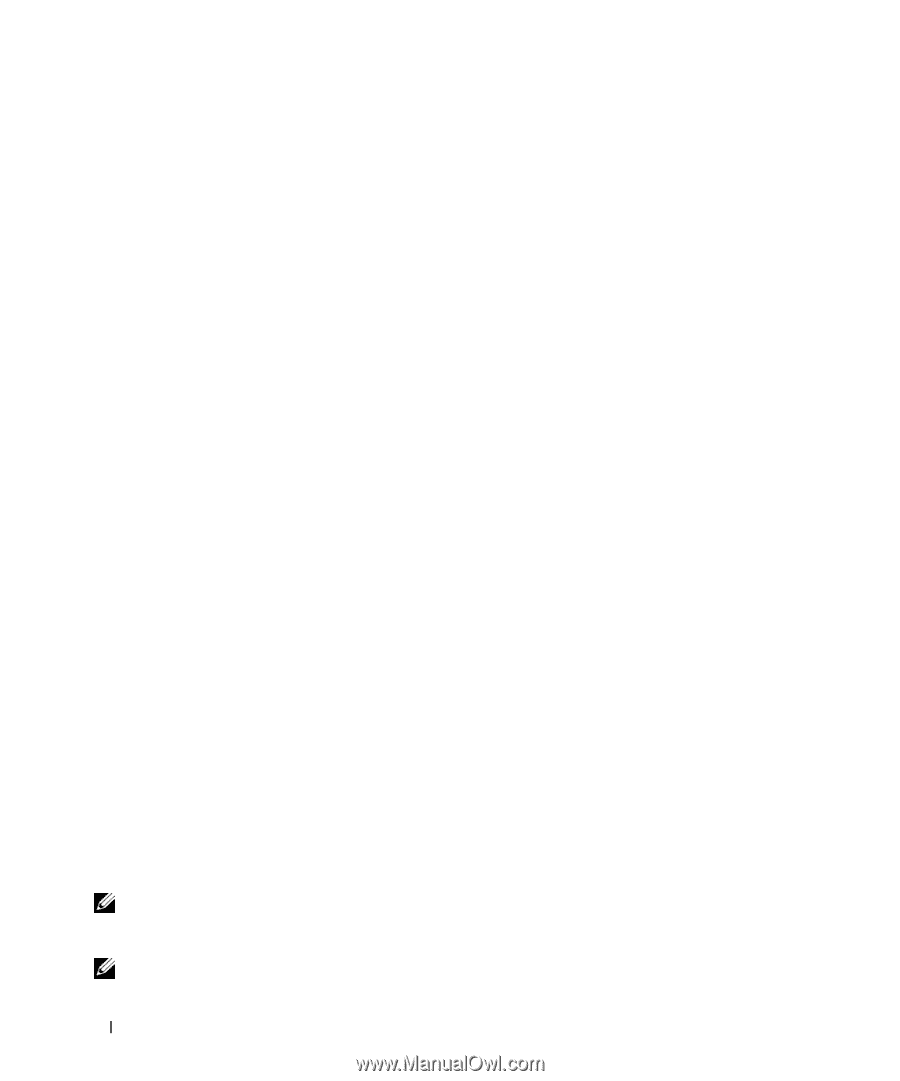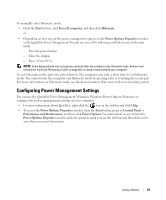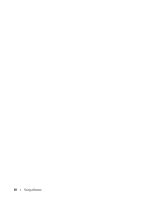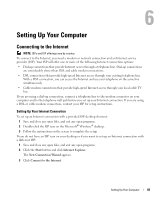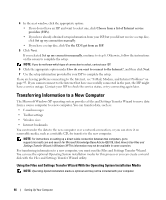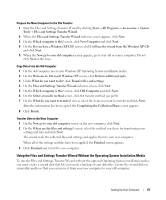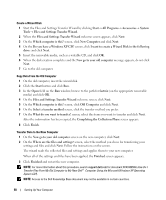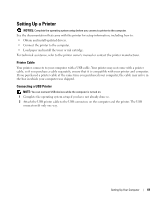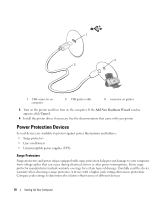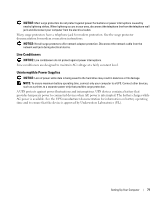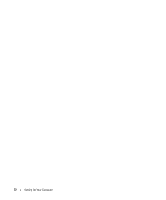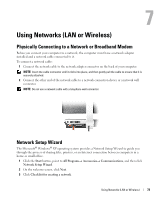Dell XPS M2010 Owner's Manual - Page 68
Start the Files and Settings Transfer Wizard by clicking, Do you have a Windows XP CD?
 |
View all Dell XPS M2010 manuals
Add to My Manuals
Save this manual to your list of manuals |
Page 68 highlights
Create a Wizard Disk 1 Start the Files and Settings Transfer Wizard by clicking Start→ All Programs→ Accessories→ System Tools→ Files and Settings Transfer Wizard. 2 When the Files and Settings Transfer Wizard welcome screen appears, click Next. 3 On the Which computer is this? screen, click New Computer and click Next. 4 On the Do you have a Windows XP CD? screen, click I want to create a Wizard Disk in the following drive: and click Next. 5 Insert the removable media, such as a writable CD, and click OK. 6 When the disk creation completes and the Now go to your old computer message appears, do not click Next. 7 Go to the old computer. Copy Data From the Old Computer 1 On the old computer, insert the wizard disk. 2 Click the Start button and click Run. 3 In the Open field on the Run window, browse to the path for fastwiz (on the appropriate removable media) and click OK. 4 On the Files and Settings Transfer Wizard welcome screen, click Next. 5 On the Which computer is this? screen, click Old Computer and click Next. 6 On the Select a transfer method screen, click the transfer method you prefer. 7 On the What do you want to transfer? screen, select the items you want to transfer and click Next. After the information has been copied, the Completing the Collection Phase screen appears. 8 Click Finish. Transfer Data to the New Computer 1 On the Now go to your old computer screen on the new computer, click Next. 2 On the Where are the files and settings? screen, select the method you chose for transferring your settings and files and click Next. Follow the instructions on the screen. The wizard reads the collected files and settings and applies them to your new computer. When all of the settings and files have been applied, the Finished screen appears. 3 Click Finished and restart the new computer. NOTE: For more information about this procedure, search support.dell.com for document #PA1089586 (How Do I Transfer Files From My Old Computer to My New Dell™ Computer Using the Microsoft Windows XP Operating System CD?). NOTE: Access to the Dell Knowledge Base document may not be available in certain countries. 68 Setting Up Your Computer