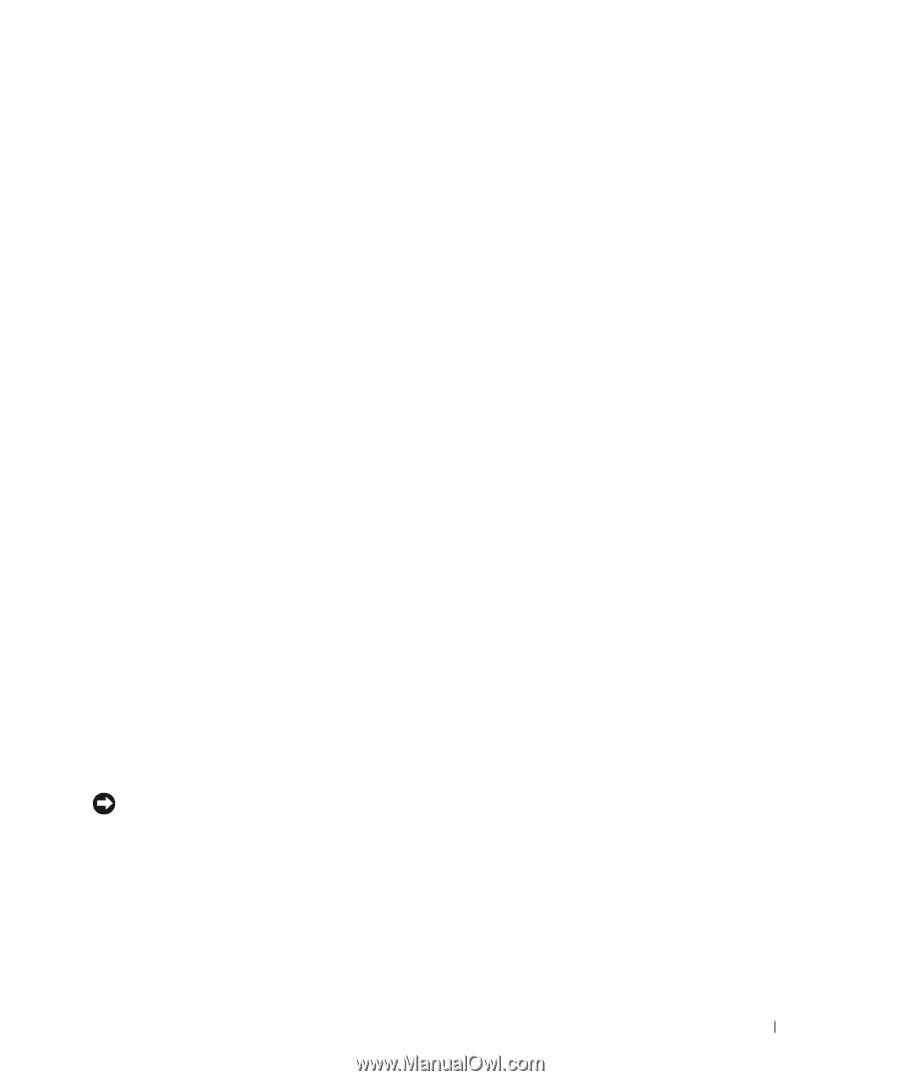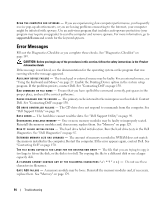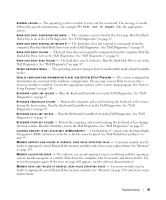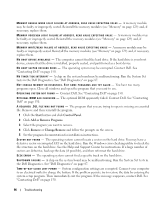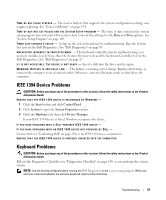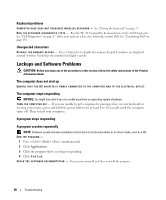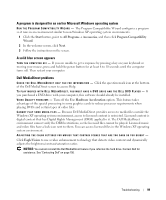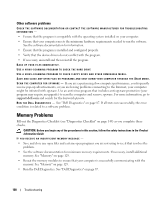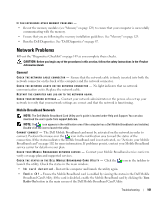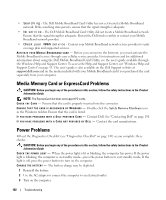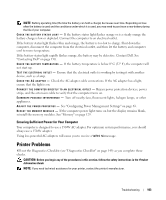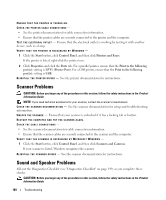Dell XPS M2010 Owner's Manual - Page 99
A program is designed for an earlier Microsoft Windows operating system, A solid blue screen appears - power on but nothing on screen
 |
View all Dell XPS M2010 manuals
Add to My Manuals
Save this manual to your list of manuals |
Page 99 highlights
A program is designed for an earlier Microsoft Windows operating system R U N T H E P R O G R A M C O M P A T I B I L I T Y W IZARD - The Program Compatibility Wizard configures a program so it runs in an environment similar to non-Windows XP operating system environments. 1 Click the Start button, point to All Programs→ Accessories, and then click Program Compatibility Wizard. 2 In the welcome screen, click Next. 3 Follow the instructions on the screen. A solid blue screen appears TURN THE COMPUTER OFF - If you are unable to get a response by pressing a key on your keyboard or moving your mouse, press and hold the power button for at least 8 to 10 seconds until the computer turns off. Then restart your computer. Dell MediaDirect problems C H E C K T H E D E L L M E D I A D I R E C T H E L P F I L E F O R I N F O R M A T I O N - Click the question mark icon at the bottom of the Dell MediaDirect screen to access Help. TO P L A Y M O V I E S W I T H D E L L M E D I A D I R E C T , Y O U M U S T H A V E A D V D D R I V E A N D T H E D E L L D V D P L A Y E R - If you purchased a DVD drive with your computer, this software should already be installed. VIDEO QUALITY PROBLEMS - Turn off the Use Hardware Acceleration option. This feature takes advantage of the special processing in some graphics cards to reduce processor requirements when playing DVDs and certain types of video files. CANNOT PLAY SOME MEDIA FILES - Because Dell MediaDirect provides access to media files outside the Windows XP operating system environment, access to licensed content is restricted. Licensed content is digital content that has Digital Rights Management (DRM) applied to it. The Dell MediaDirect environment cannot verify the DRM restrictions, so the licensed files cannot be played. Licensed music and video files have a lock icon next to them. You can access licensed files in the Windows XP operating system environment. ADJUSTING THE COLOR SETTINGS FOR MOVIES THAT CONTAIN SCENES THAT ARE TOO DARK OR TOO BRIGHT - Click EagleVision to use a video enhancement technology that detects video content and dynamically adjusts the brightness/contrast/saturation ratios. NOTICE: You cannot reinstall the Dell MediaDirect feature if you reformat the hard drive. Contact Dell for assistance. See "Contacting Dell" on page 150. Troubleshooting 99