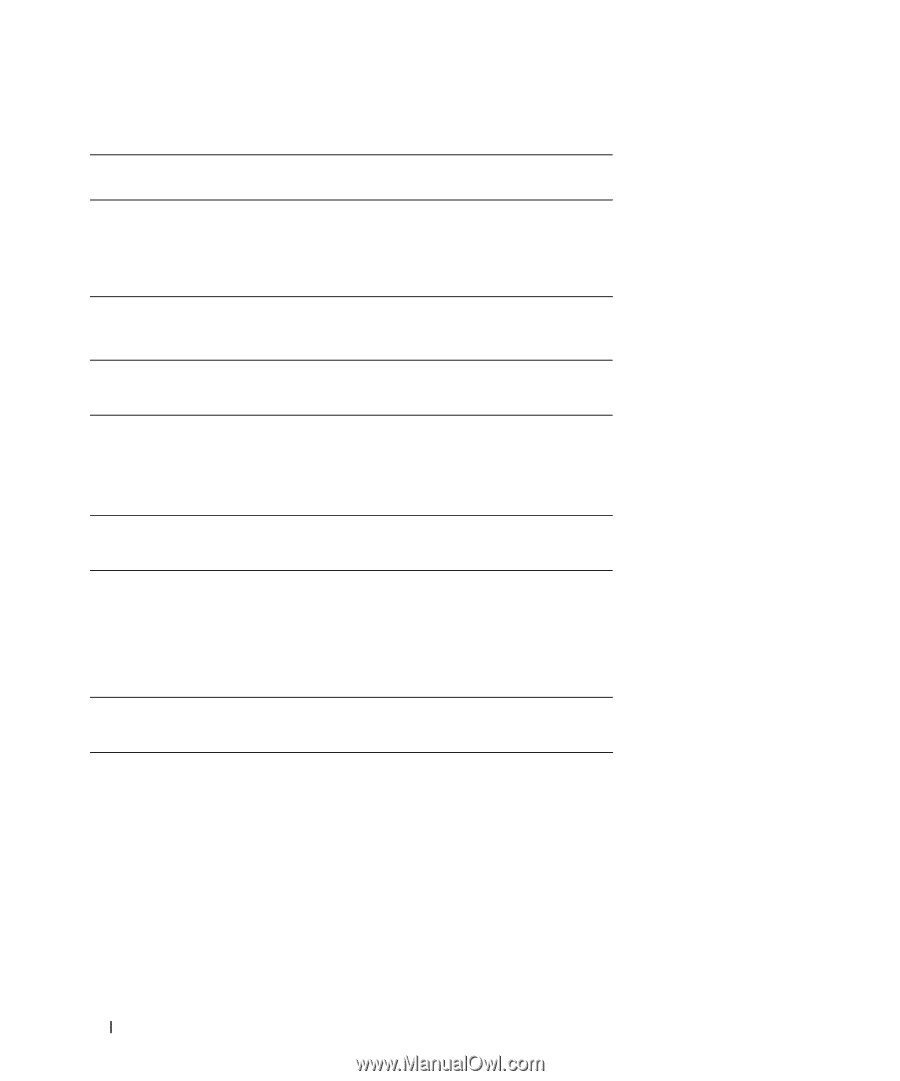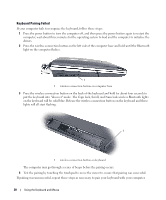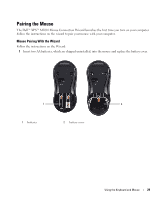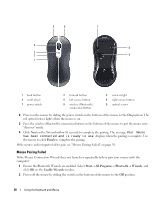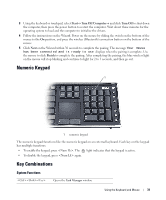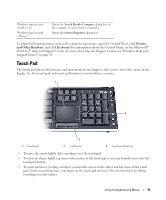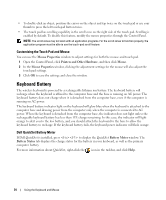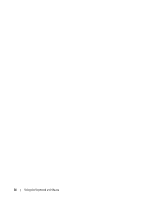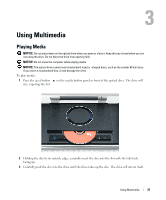Dell XPS M2010 Owner's Manual - Page 32
Battery, Display Functions, Wireless Networking Technology Function, Display Switch, Power Management - lcd
 |
View all Dell XPS M2010 manuals
Add to My Manuals
Save this manual to your list of manuals |
Page 32 highlights
Battery Displays the Dell QuickSet Battery Meter (see "Dell QuickSet Battery Meter" on page 59). Display Functions Wireless Networking Technology Function Enables and disables wireless 802.11 networking technology. It does not disable the Bluetooth wireless technology. Display Switch Allows you to switch the currently active display from the LCD to a connected CRT or external monitor, projector, or TV. To select a display, press and hold and press until the desired display is highlighted, then release. Power Management Activates a power management mode. You can reprogram this keyboard shortcut to activate a different power management mode using the Advanced tab in the Power Options Properties window. Puts the system into hibernate mode. Dell QuickSet is required. See "Dell QuickSet" on page 135. Microsoft Windows Logo Key Functions Windows logo key and Minimizes all open windows. Windows logo key and Restores all minimized windows. This key combination functions as a toggle to restore minimized windows following the use of the Windows logo key and key combination. Windows logo key and Runs Windows Explorer. Windows logo key and Opens the Run dialog box. Windows logo key and Opens the Search Results dialog box. 32 Using the Keyboard and Mouse