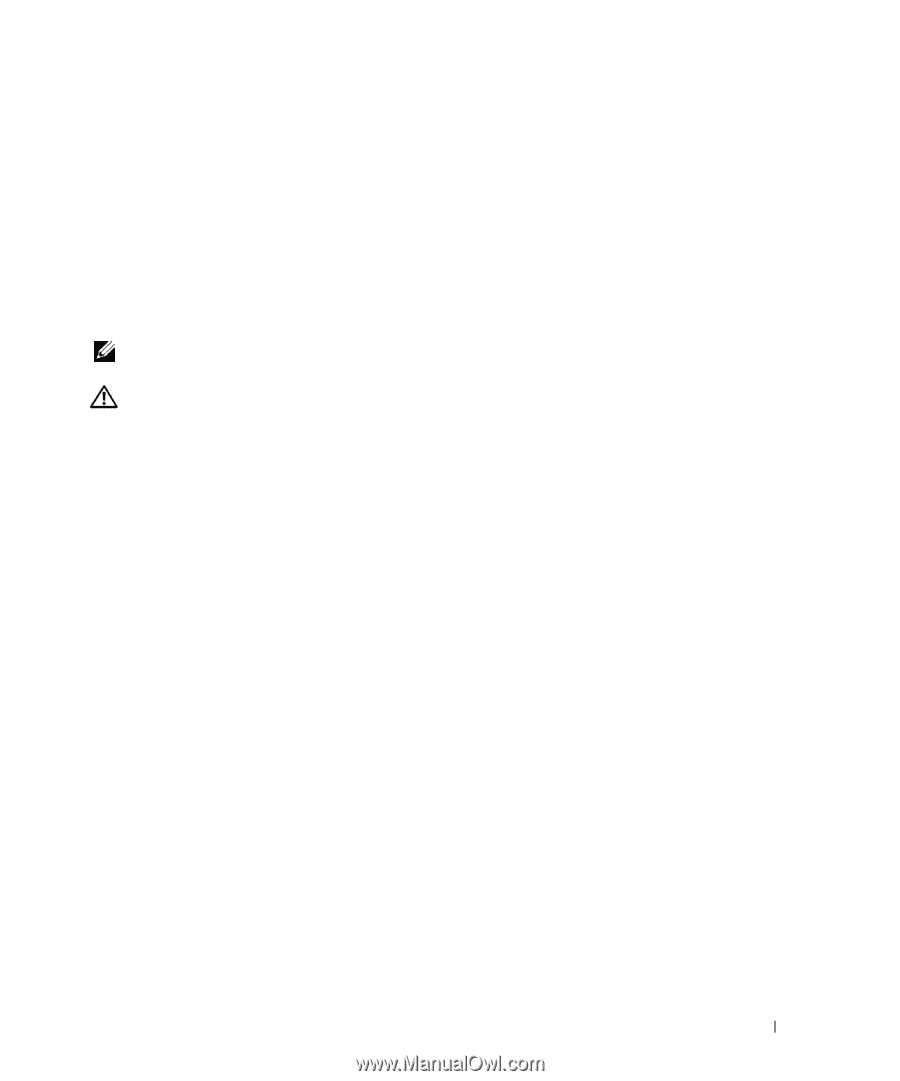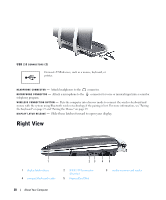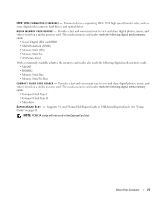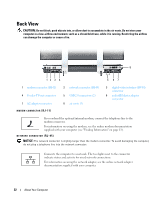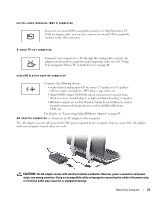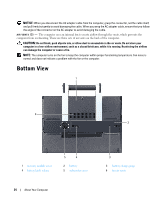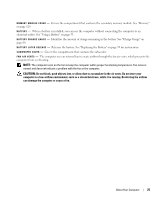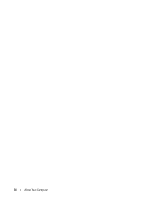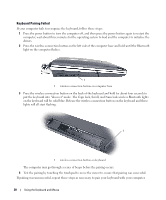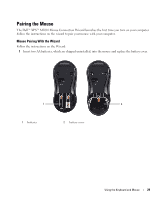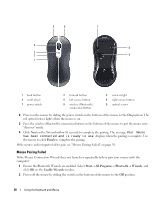Dell XPS M2010 Owner's Manual - Page 25
CAUTION, normal and does not indicate a problem with the fan or the computer. - battery replacement
 |
View all Dell XPS M2010 manuals
Add to My Manuals
Save this manual to your list of manuals |
Page 25 highlights
M E M O R Y M O D U L E C O V E R - Covers the compartment that contains the secondary memory module. See "Memory" on page 129. B A T T E R Y - When a battery is installed, you can use the computer without connecting the computer to an electrical outlet. See "Using a Battery" on page 55. B A T T E R Y C H A R G E G A U G E - Identifies the amount of charge remaining in the battery. See "Charge Gauge" on page 60. B A T T E R Y L A T C H R E L E A S E - Releases the battery. See "Replacing the Battery" on page 55 for instructions. S U B W O O F E R C O V E R - Covers the compartment that contains the subwoofer. F A N A I R V E N T S - The computer uses an internal fan to create airflow through the fan air vents, which prevents the computer from overheating. NOTE: The computer turns on the fan to keep the computer within proper functioning temperature. Fan noise is normal and does not indicate a problem with the fan or the computer. CAUTION: Do not block, push objects into, or allow dust to accumulate in the air vents. Do not store your computer in a low-airflow environment, such as a closed briefcase, while it is running. Restricting the airflow can damage the computer or cause a fire. About Your Computer 25