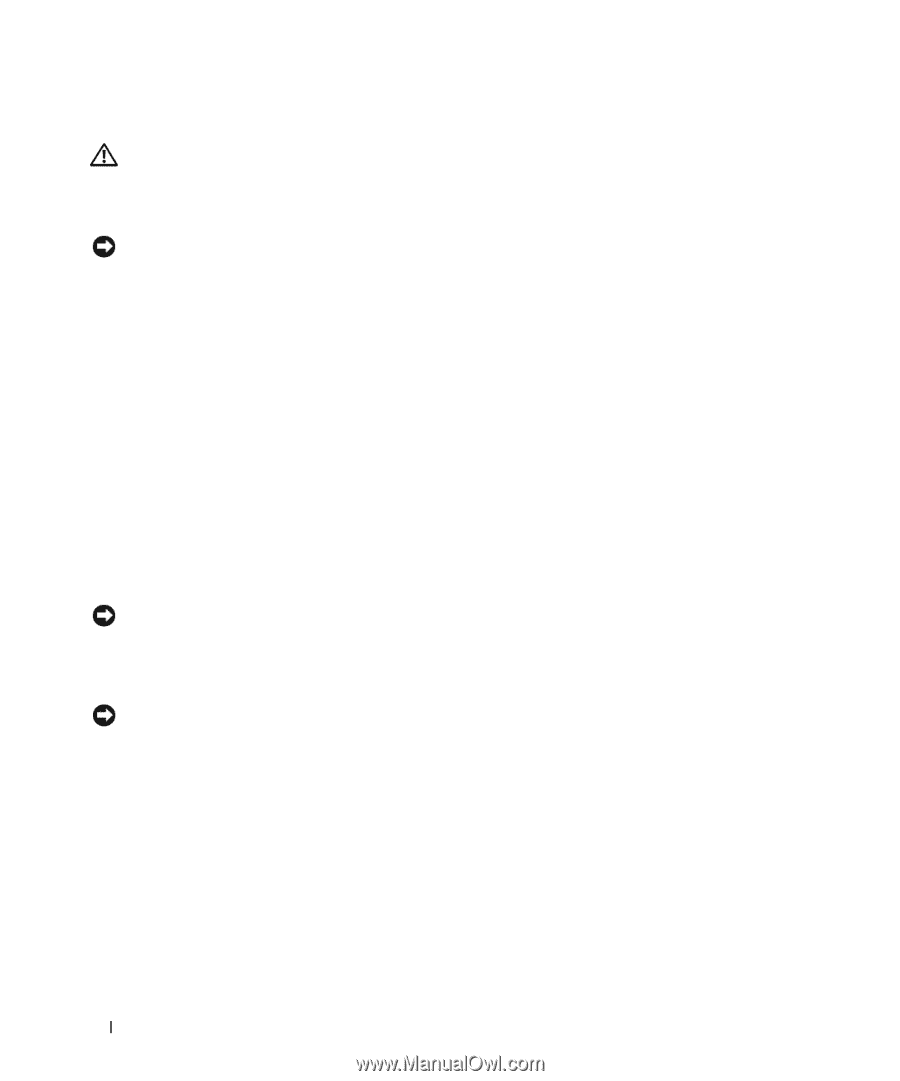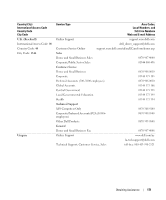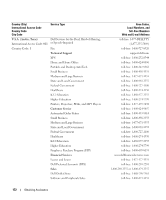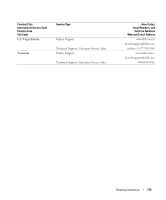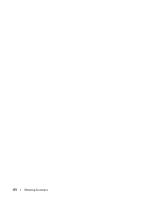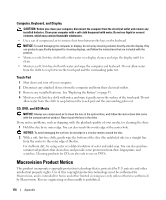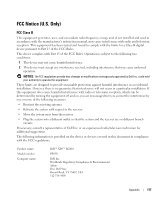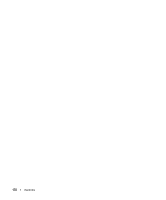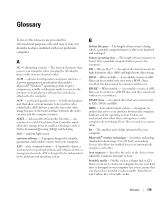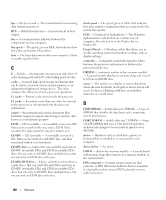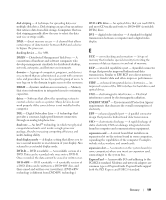Dell XPS M2010 Owner's Manual - Page 176
Computer, Keyboard, and Display, Touch Pad, CD, DVD, and BD Media, Macrovision Product Notice - keyboard installation
 |
View all Dell XPS M2010 manuals
Add to My Manuals
Save this manual to your list of manuals |
Page 176 highlights
Computer, Keyboard, and Display CAUTION: Before you clean your computer, disconnect the computer from the electrical outlet and remove any installed batteries. Clean your computer with a soft cloth dampened with water. Do not use liquid or aerosol cleaners, which may contain flammable substances. • Use a can of compressed air to remove dust from between the keys on the keyboard. NOTICE: To avoid damaging the computer or display, do not spray cleaning solution directly onto the display. Only use products specifically designed for cleaning displays, and follow the instructions that are included with the product. • Moisten a soft, lint-free cloth with either water or a display cleaner, and wipe the display until it is clean. • Moisten a soft, lint-free cloth with water and wipe the computer and keyboard. Do not allow water from the cloth to seep between the touch pad and the surrounding palm rest. Touch Pad 1 Shut down and turn off your computer. 2 Disconnect any attached devices from the computer and from their electrical outlets. 3 Remove any installed batteries. See "Replacing the Battery" on page 55. 4 Moisten a soft, lint-free cloth with water, and wipe it gently across the surface of the touch pad. Do not allow water from the cloth to seep between the touch pad and the surrounding palm rest. CD, DVD, and BD Media NOTICE: Always use compressed air to clean the lens in the optical drive, and follow the instructions that come with the compressed-air product. Never touch the lens in the drive. If you notice problems, such as skipping, with the playback quality of your media, try cleaning the discs. 1 Hold the disc by its outer edge. You can also touch the inside edge of the center hole. NOTICE: To avoid damaging the surface, do not wipe in a circular motion around the disc. 2 With a soft, lint-free cloth, gently wipe the bottom of the disc (the unlabeled side) in a straight line from the center to the outer edge of the disc. For stubborn dirt, try using water or a diluted solution of water and mild soap. You can also purchase commercial products that clean discs and provide some protection from dust, fingerprints, and scratches. Cleaning products for CDs are also safe to use on DVDs. Macrovision Product Notice This product incorporates copyright protection technology that is protected by U.S. patents and other intellectual property rights. Use of this copyright protection technology must be authorized by Macrovision, and is intended for home and other limited viewing uses only unless otherwise authorized by Macrovision. Reverse engineering or disassembly is prohibited. 176 Appendix