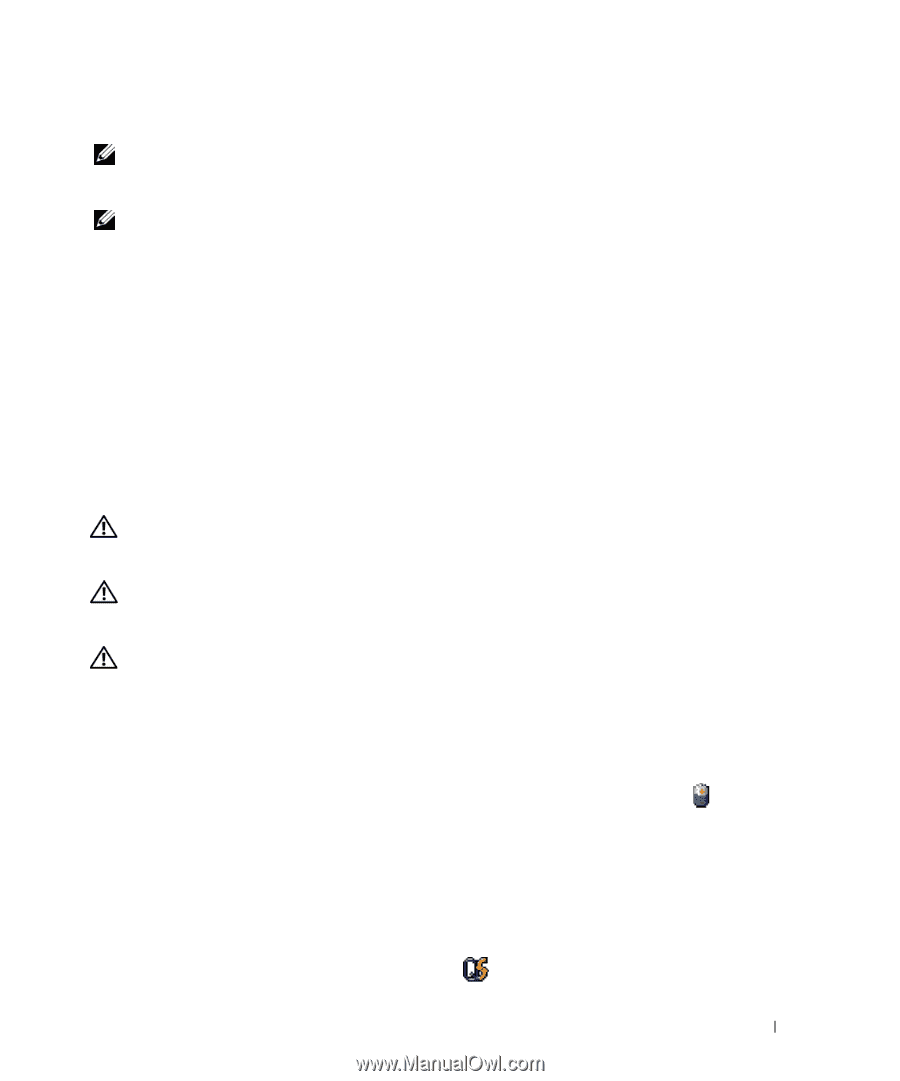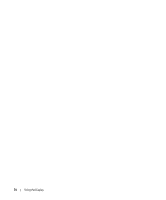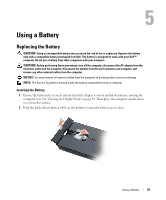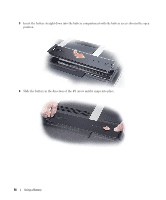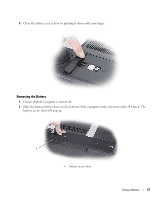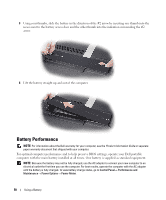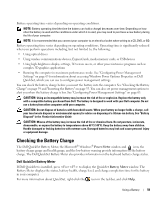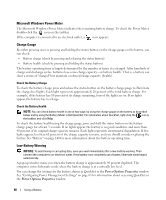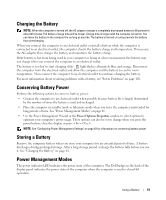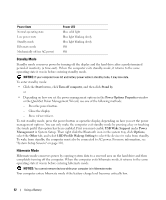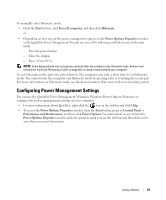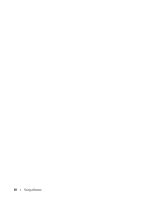Dell XPS M2010 Owner's Manual - Page 59
Checking the Battery Charge, Dell QuickSet Battery Meter - disassembly
 |
View all Dell XPS M2010 manuals
Add to My Manuals
Save this manual to your list of manuals |
Page 59 highlights
Battery operating time varies depending on operating conditions. NOTE: Battery operating time (the time the battery can hold a charge) decreases over time. Depending on how often the battery is used and the conditions under which it is used, you may need to purchase a new battery during the life of your computer. NOTE: It is recommended that you connect your computer to an electrical outlet when writing to a CD, DVD, or BD. Battery operating time varies depending on operating conditions. Operating time is significantly reduced when you perform operations including, but not limited to, the following: • Using optical drives • Using wireless communications devices, ExpressCards, media memory cards, or USB devices • Using high-brightness display settings, 3D screen savers, or other power-intensive programs such as complex 3D graphics applications • Running the computer in maximum performance mode. See "Configuring Power Management Settings" on page 63 for information about accessing Windows Power Options Properties or Dell QuickSet, which you can use to configure power management settings. You can check the battery charge before you insert the battery into the computer. See "Checking the Battery Charge" on page 59 and "Inserting the Battery" on page 55. You can also set power management options to alert you when the battery charge is low. See "Configuring Power Management Settings" on page 63. CAUTION: Using an incompatible battery may increase the risk of fire or explosion. Replace the battery only with a compatible battery purchased from Dell. The battery is designed to work with your Dell computer. Do not use a battery from other computers with your computer. CAUTION: Do not dispose of batteries with household waste. When your battery no longer holds a charge, call your local waste disposal or environmental agency for advice on disposing of a lithium-ion battery. See "Battery Disposal" in the Product Information Guide. CAUTION: Misuse of the battery may increase the risk of fire or chemical burn. Do not puncture, incinerate, disassemble, or expose the battery to temperatures above 65°C (149°F). Keep the battery away from children. Handle damaged or leaking batteries with extreme care. Damaged batteries may leak and cause personal injury or equipment damage. Checking the Battery Charge The Dell QuickSet Battery Meter, the Microsoft® Windows® Power Meter window and icon, the battery charge gauge and health gauge, and the low-battery warning provide information on the battery charge. The Dell QuickSet Battery Meter also provides information on the keyboard battery charge status. Dell QuickSet Battery Meter If Dell QuickSet is installed, press to display the QuickSet Battery Meter window. The Battery Meter displays the status, battery health, charge level, and charge completion time for the battery in your computer. For more information about QuickSet, right-click the icon in the taskbar, and click Help. Using a Battery 59