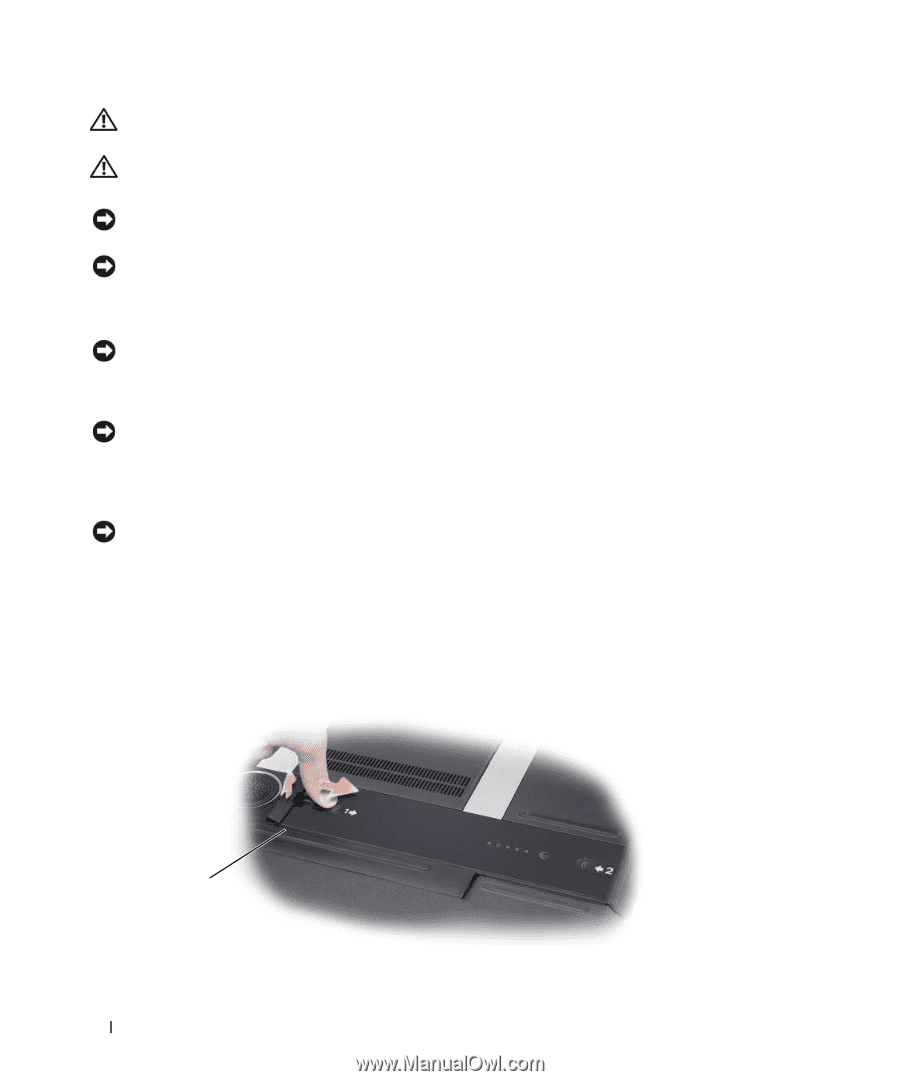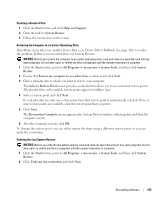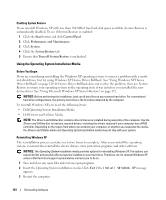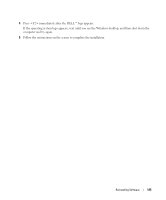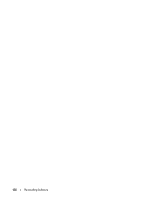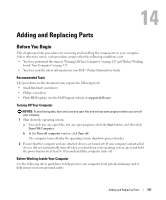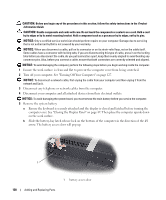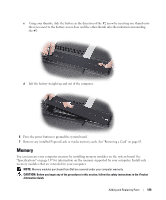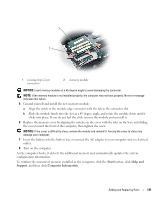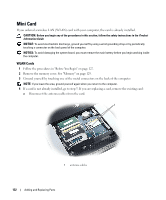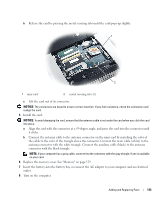Dell XPS M2010 Owner's Manual - Page 128
Turn off your computer. See Turning Off Your Computer
 |
View all Dell XPS M2010 manuals
Add to My Manuals
Save this manual to your list of manuals |
Page 128 highlights
CAUTION: Before you begin any of the procedures in this section, follow the safety instructions in the Product Information Guide. CAUTION: Handle components and cards with care. Do not touch the components or contacts on a card. Hold a card by its edges or by its metal mounting bracket. Hold a component such as a processor by its edges, not by its pins. NOTICE: Only a certified service technician should perform repairs on your computer. Damage due to servicing that is not authorized by Dell is not covered by your warranty. NOTICE: When you disconnect a cable, pull on its connector or on its strain-relief loop, not on the cable itself. Some cables have a connector with locking tabs; if you are disconnecting this type of cable, press in on the locking tabs before you disconnect the cable. As you pull connectors apart, keep them evenly aligned to avoid bending any connector pins. Also, before you connect a cable, ensure that both connectors are correctly oriented and aligned. NOTICE: To avoid damaging the computer, perform the following steps before you begin working inside the computer. 1 Ensure the work surface is clean and flat to prevent the computer cover from being scratched. 2 Turn off your computer. See "Turning Off Your Computer" on page 127. NOTICE: To disconnect a network cable, first unplug the cable from your computer and then unplug it from the network wall jack. 3 Disconnect any telephone or network cables from the computer. 4 Disconnect your computer and all attached devices from their electrical outlets. NOTICE: To avoid damaging the system board, you must remove the main battery before you service the computer. 5 Remove the system battery. a Ensure the keyboard is securely attached and the display is closed and latched before turning the computer over. See "Closing the Display Panel" on page 49. Then place the computer upside down on the work surface. b Slide the battery-bay latch release lock on the bottom of the computer in the direction of the #1 arrow. The battery access door will pop up. 1 1 battery access door 128 Adding and Replacing Parts