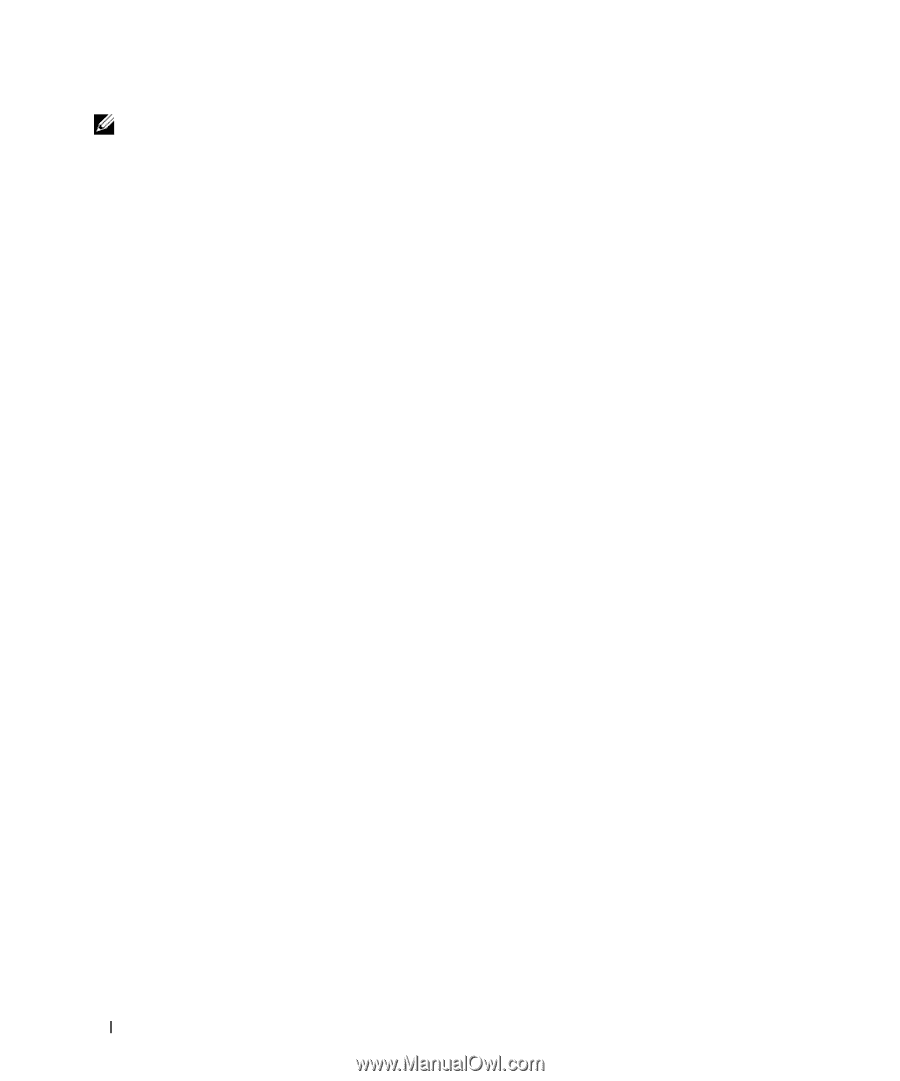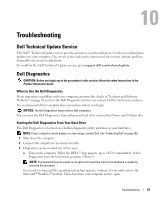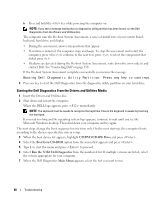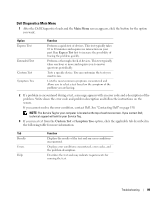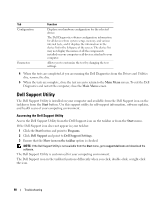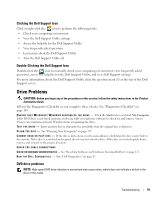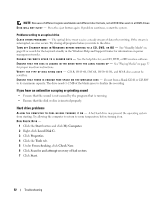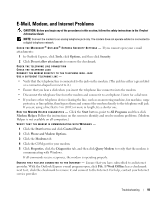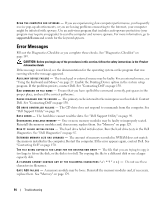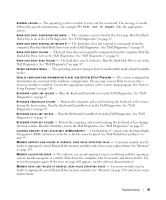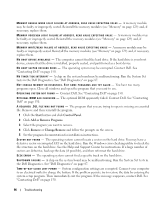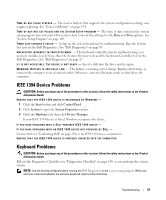Dell XPS M2010 Owner's Manual - Page 92
If you hear an unfamiliar scraping or grinding sound, Hard drive problems
 |
View all Dell XPS M2010 manuals
Add to My Manuals
Save this manual to your list of manuals |
Page 92 highlights
NOTE: Because of different regions worldwide and different disc formats, not all DVD titles work in all DVD drives. D I S K W I L L N O T E J E C T - Press the eject button again. If problem continues, restart the system. Problems writing to an optical drive C L O S E O T H E R P R O G R A M S - The optical drive must receive a steady stream of data when writing. If the stream is interrupted, an error occurs. Try closing all programs before you write to the drive. TU R N O F F S T A N D B Y M O D E I N W I N D O W S B E F O R E W R I T I N G T O A C D , D V D , O R B D - See "Standby Mode" on page 62 or search for the keyword standby in the Windows Help and Support Center for information on power management modes. C H A N G E T H E W R I T E S P E E D T O A S L O W E R R A T E - See the help files for your CD, DVD, or BD creation software. E N S U R E T H A T T H E D I S C I S L O A D E D I N T H E D R I V E W I T H T H E L A B E L F A C I N G U P - See "Playing Media" on page 37 for proper insertion instructions. VE R I F Y T H E T Y P E O F D I S C B E I N G U S E D - CD-R, DVD+R, DVD-R, DVD+R DL, and BD-R discs cannot be rewritten. E N S U R E T H A T T H E R E I S E N O U G H F R E E S P A C E O N T H E W R I T A B L E D I S C - Do not burn a blank CD-R or CD-RW to its maximum capacity. The drive needs 1-2 MB of the blank space to finalize the recording. If you hear an unfamiliar scraping or grinding sound • Ensure that the sound is not caused by the program that is running. • Ensure that the disk or disc is inserted properly. Hard drive problems A L L O W T H E C O M P U T E R T O C O O L B E F O R E T U R N I N G I T O N - A hot hard drive may prevent the operating system from starting. Try allowing the computer to return to room temperature before turning it on. RUN CHECK DISK - 1 Click the Start button and click My Computer. 2 Right-click Local Disk C:. 3 Click Properties. 4 Click the Tools tab. 5 Under Error-checking, click Check Now. 6 Click Scan for and attempt recovery of bad sectors. 7 Click Start. 92 Troubleshooting