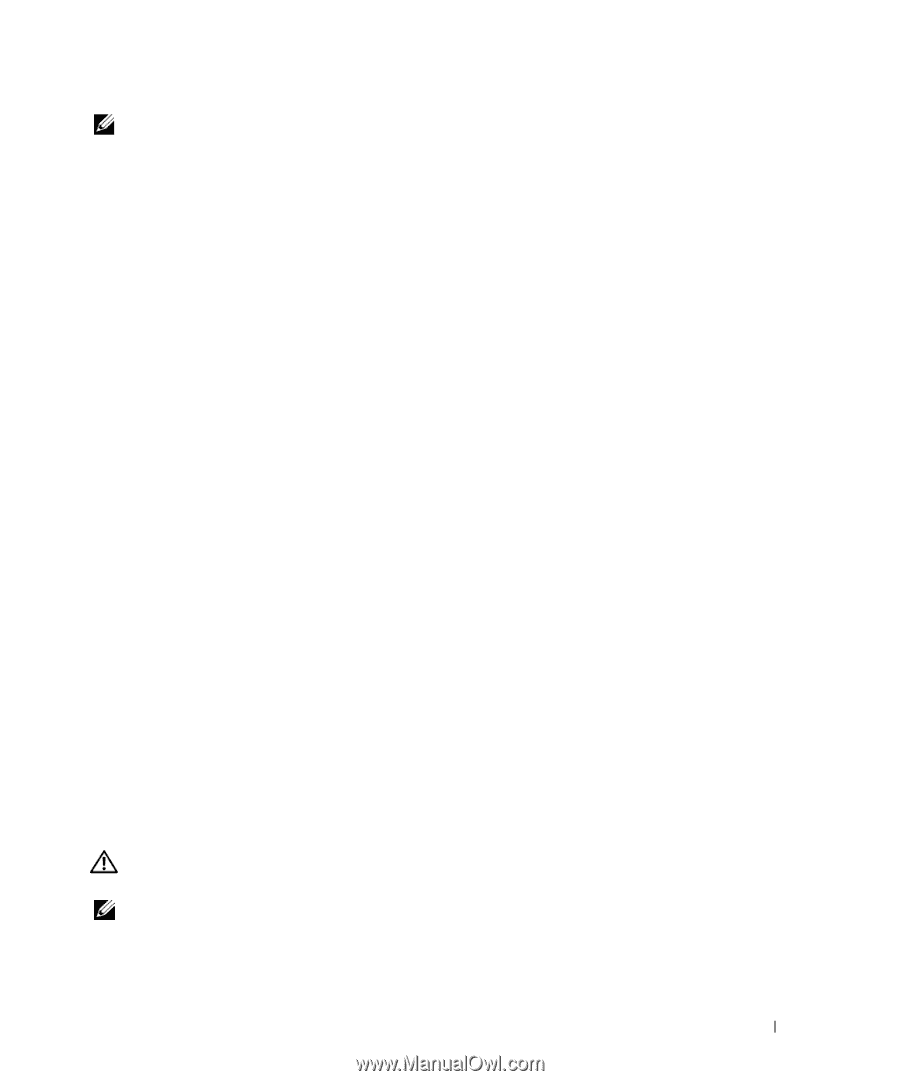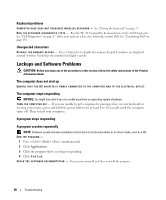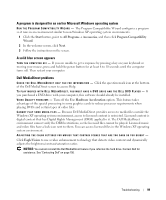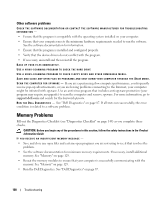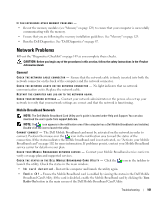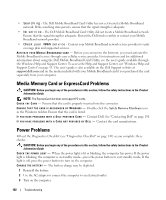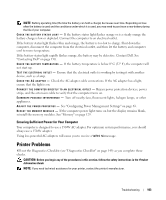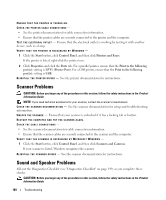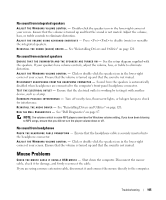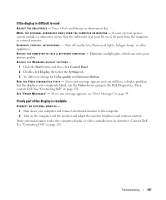Dell XPS M2010 Owner's Manual - Page 103
Ensuring Sufficient Power for Your Computer, Printer Problems
 |
View all Dell XPS M2010 manuals
Add to My Manuals
Save this manual to your list of manuals |
Page 103 highlights
NOTE: Battery operating time (the time the battery can hold a charge) decreases over time. Depending on how often the battery is used and the conditions under which it is used, you may need to purchase a new battery during the life of your computer. CHECK THE BATTERY STATUS LIGHT - If the battery status light flashes orange or is a steady orange the battery charge is low or depleted. Connect the computer to an electrical outlet. If the battery status light flashes blue and orange, the battery is too hot to charge. Shut down the computer, disconnect the computer from the electrical outlet, and then let the battery and computer cool to room temperature. If the battery status light rapidly flashes orange, the battery may be defective. Contact Dell. See "Contacting Dell" on page 150. CHECK THE BATTERY TEMPERATURE - If the battery temperature is below 0° C (32° F), the computer will not start up. TEST THE ELECTRICAL OUTLET - Ensure that the electrical outlet is working by testing it with another device, such as a lamp. CHECK THE AC ADAPTER - Check the AC adapter cable connections. If the AC adapter has a light, ensure that the light is on. C O N N E C T T H E C O M P U T E R D I R E C T L Y T O A N E L E C T R I C A L O U T L E T - Bypass power protection devices, power strips, and the extension cable to verify that the computer turns on. ELIMINATE POSSIBLE INTERFERENCE - Turn off nearby fans, fluorescent lights, halogen lamps, or other appliances. ADJUST T H E POWER PROPERTIES - See "Configuring Power Management Settings" on page 63. RESEAT THE MEMORY MODULES - If the computer power light turns on but the display remains blank, reinstall the memory modules. See "Memory" on page 129. Ensuring Sufficient Power for Your Computer Your computer is designed to use a 150-W AC adapter. For optimum system performance, you should always use a 150-W adapter. Using less-powerful AC adapters will cause you to receive a WARNING message. Printer Problems Fill out the Diagnostics Checklist (see "Diagnostics Checklist" on page 149) as you complete these checks. CAUTION: Before you begin any of the procedures in this section, follow the safety instructions in the Product Information Guide. NOTE: If you need technical assistance for your printer, contact the printer's manufacturer. Troubleshooting 103