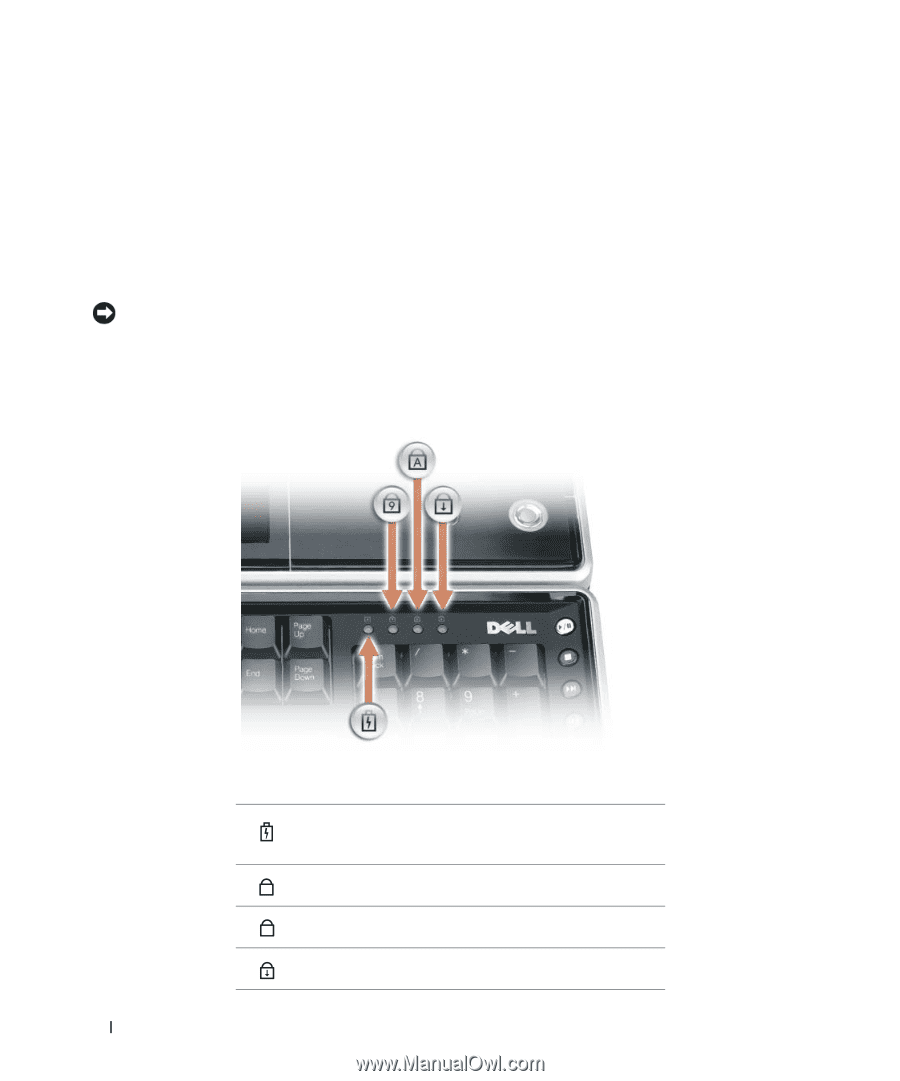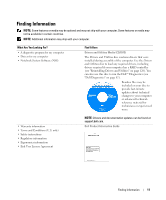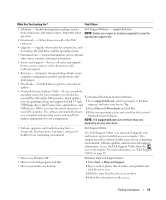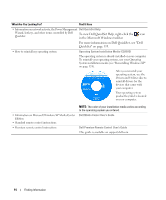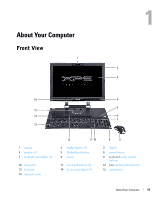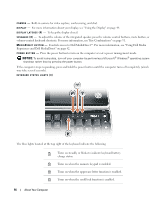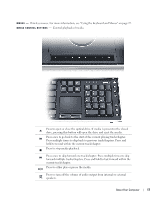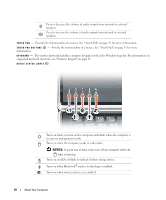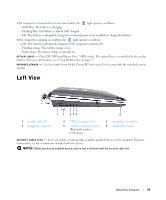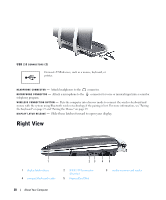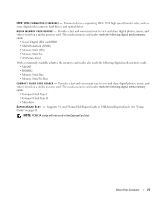Dell XPS M2010 Owner's Manual - Page 16
Controls access to Dell MediaDirect™. For more information, see Using Dell Media, NOTICE - no video
 |
View all Dell XPS M2010 manuals
Add to My Manuals
Save this manual to your list of manuals |
Page 16 highlights
C A M E R A - Built-in camera for video capture, conferencing, and chat. D I S P L A Y - For more information about your display, see "Using the Display" on page 49. D I S P L A Y L A T C H E S ( 4 ) - To keep the display closed. S P E A K E R S ( 8 ) - To adjust the volume of the integrated speaker, press the volume control buttons, mute button, or volume-control keyboard shortcuts. For more information, see "Key Combinations" on page 31. M E D I A D I R E C T B U T T O N - Controls access to Dell MediaDirect™. For more information, see "Using Dell Media Experience and Dell MediaDirect" on page 42. P O W E R B U T T O N - Press the power button to turn on the computer or exit a power management mode. NOTICE: To avoid losing data, turn off your computer by performing a Microsoft® Windows® operating system shutdown rather than by pressing the power button. If the computer stops responding, press and hold the power button until the computer turns off completely (which may take several seconds). KEYBOARD STATUS LIGHTS (4) The blue lights located at the top right of the keyboard indicate the following: Turns on steadily or blinks to indicate keyboard battery charge status. 9 Turns on when the numeric keypad is enabled. A Turns on when the uppercase letter function is enabled. Turns on when the scroll lock function is enabled. 16 About Your Computer