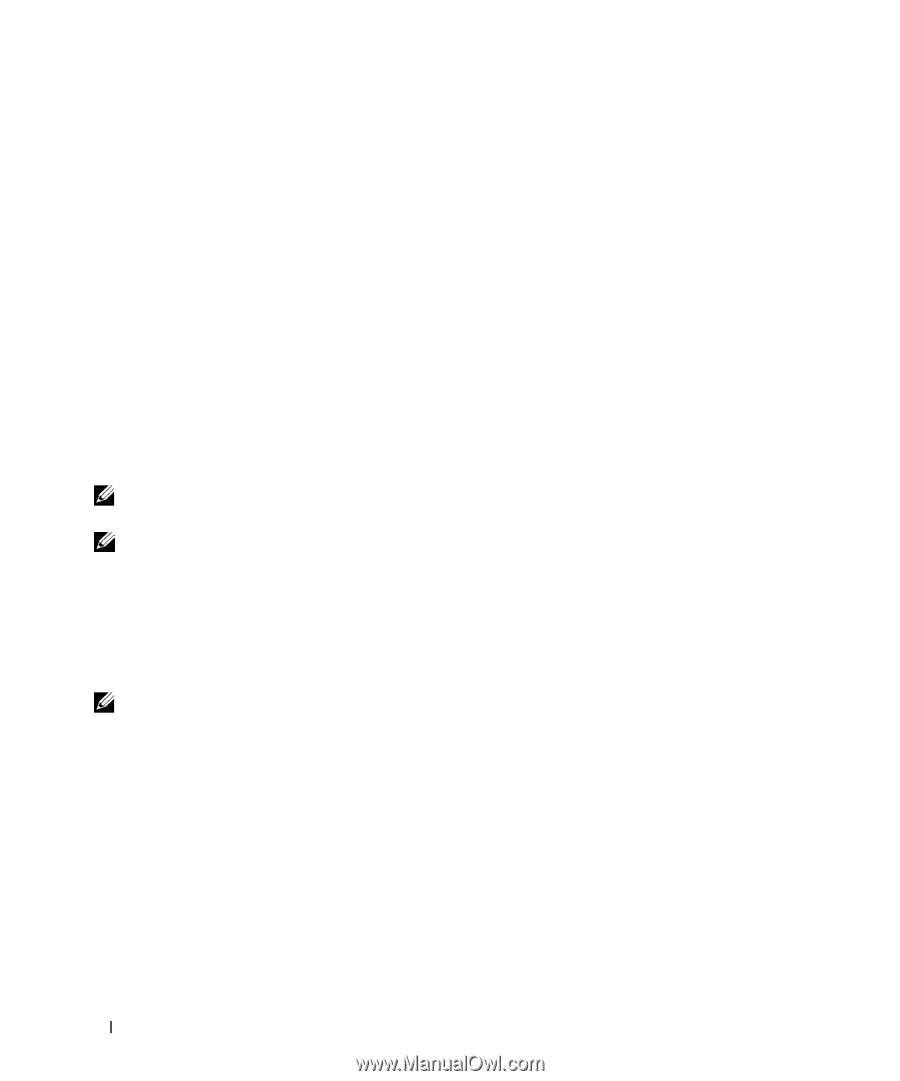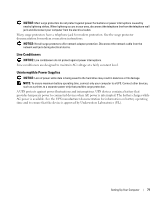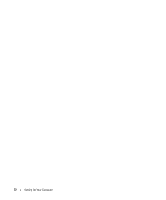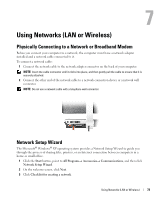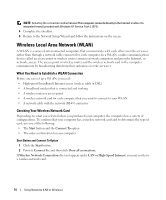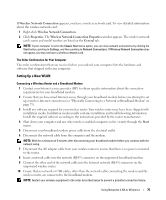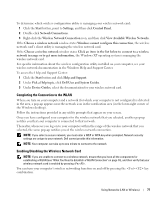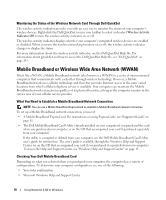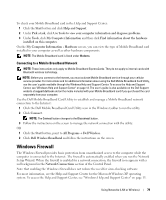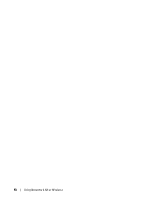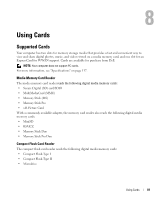Dell XPS M2010 Owner's Manual - Page 76
Connecting to a WLAN, Determining the Wireless Network Device Manager - bluetooth driver windows 7
 |
View all Dell XPS M2010 manuals
Add to My Manuals
Save this manual to your list of manuals |
Page 76 highlights
11 Turn on only your broadband modem and wait for at least 2 minutes for the broadband modem to stabilize. After 2 minutes, proceed to step 12. 12 Turn on your wireless router and wait for at least 2 minutes for the wireless router to stabilize. After 2 minutes, proceed to the step 13. 13 Start your computer and wait until the boot process completes. 14 See the documentation that came with your wireless router to do the following in order to set up the wireless router: • Establish communication between your computer and your wireless router. • Configure your wireless router to communicate with your broadband router. • Find out your wireless router's broadcast name. The technical term for the name of your router's broadcast name is Service Set Identifier (SSID) or network name. 15 If necessary, configure your wireless network card to connect to the wireless network. See "Connecting to a WLAN" on page 76. Connecting to a WLAN NOTE: Before you connect to a WLAN, ensure that you have followed the instructions in "Wireless Local Area Network (WLAN)" on page 74. NOTE: The following networking instructions do not apply to internal cards with Bluetooth® wireless technology or cellular products. This section provides general procedures for connecting to a network via wireless technology. Specific network names and configuration details vary. See "Wireless Local Area Network (WLAN)" on page 74 for more information about how to prepare for connecting your computer to a WLAN. Your wireless network card requires specific software and drivers for connecting to a network. The software is already installed. NOTE: If the software is removed or corrupted, follow the instructions in the user documentation for your wireless network card. Verify the type of wireless network card installed in your computer and then search for that name on the Dell™ Support website at support.dell.com. For information on the type of wireless network card that is installed in your computer, see "Checking Your Wireless Network Card" on page 74. Determining the Wireless Network Device Manager Depending on the software installed on your computer, different wireless configuration utilities may manage your network devices: • Your wireless network card's client utility • The Microsoft Windows XP operating system 76 Using Networks (LAN or Wireless)