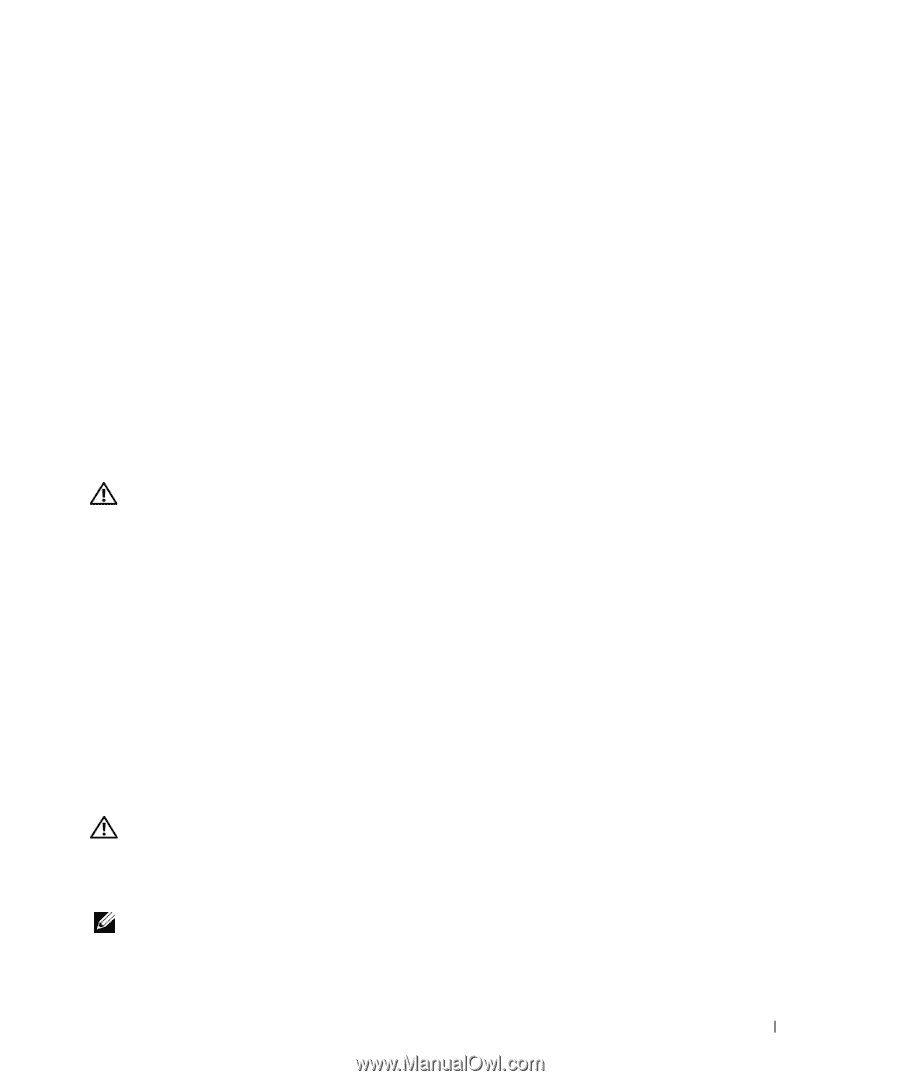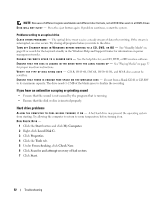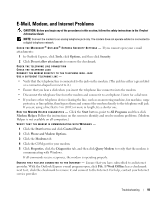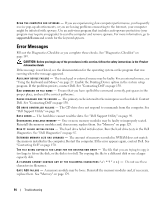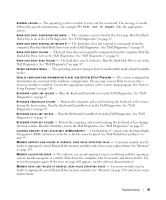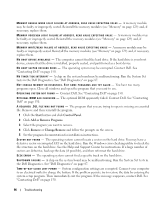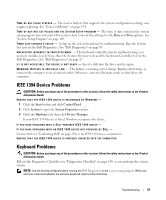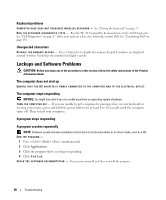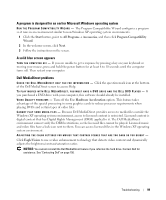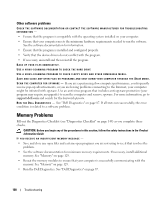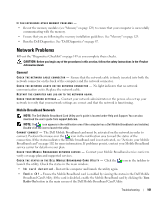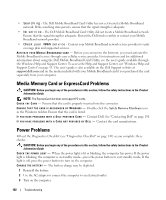Dell XPS M2010 Owner's Manual - Page 97
IEEE 1394 Device Problems, Keyboard Problems, Start, Control Panel, System, System Properties
 |
View all Dell XPS M2010 manuals
Add to My Manuals
Save this manual to your list of manuals |
Page 97 highlights
TIME-OF-DAY CLOCK STOPPED - The reserve battery that supports the system configuration settings may require replacing. See "Coin-Cell Battery" on page 134. TI M E - O F - D A Y N O T S E T - P L E A S E R U N T H E S YS T E M S E T U P P R O G R A M - The time or date stored in the system setup program does not match the system clock. Correct the settings for the Date and Time options. See "System Setup Program" on page 109. TIMER CHIP COUNTER 2 FAILED - A chip on the system board may be malfunctioning. Run the System Set tests in the Dell Diagnostics. See "Dell Diagnostics" on page 87. U N E X P E C T E D I N T E R R U P T I N P R O T E C T E D M O D E - The keyboard controller may be malfunctioning, or a memory module may be loose. Run the System Memory tests and the Keyboard Controller test in the Dell Diagnostics. See "Dell Diagnostics" on page 87. X : \ I S N O T A C C E S S I B L E . T H E D E V I C E I S N O T R E A D Y - Insert a disk into the drive and try again. WA R N I N G : BATTERY I S CRITICALLY LOW - The battery is running out of charge. Replace the battery, or connect the computer to an electrical outlet. Otherwise, activate hibernate mode or shut down the computer. IEEE 1394 Device Problems CAUTION: Before you begin any of the procedures in this section, follow the safety instructions in the Product Information Guide. ENSURE THAT THE IEEE 1394 DEVICE IS RECOGNIZED BY WINDOWS - 1 Click the Start button and click Control Panel. 2 Click System to open the System Properties window. 3 Click the Hardware tab, then click Device Manager. If your IEEE 1394 device is listed, Windows recognizes the device. IF YOU HAVE PROBLEMS WITH A DELL-PROVIDED IEEE 1394 DEVICE - IF YOU HAVE PROBLEMS WITH AN IEEE 1394 DEVICE NOT PROVIDED BY DELL - Contact Dell (see "Contacting Dell" on page 150) or the IEEE 1394 device manufacturer. ENSURE THAT THE IEEE 1394 DEVICE IS PROPERLY INSERTED INTO THE CONNECTOR Keyboard Problems CAUTION: Before you begin any of the procedures in this section, follow the safety instructions in the Product Information Guide. Fill out the Diagnostics Checklist (see "Diagnostics Checklist" on page 149) as you perform the various checks. NOTE: Use the wireless keyboard when running the Dell Diagnostics or the system setup program. When you attach an external keyboard, the wireless keyboard remains fully functional. Troubleshooting 97