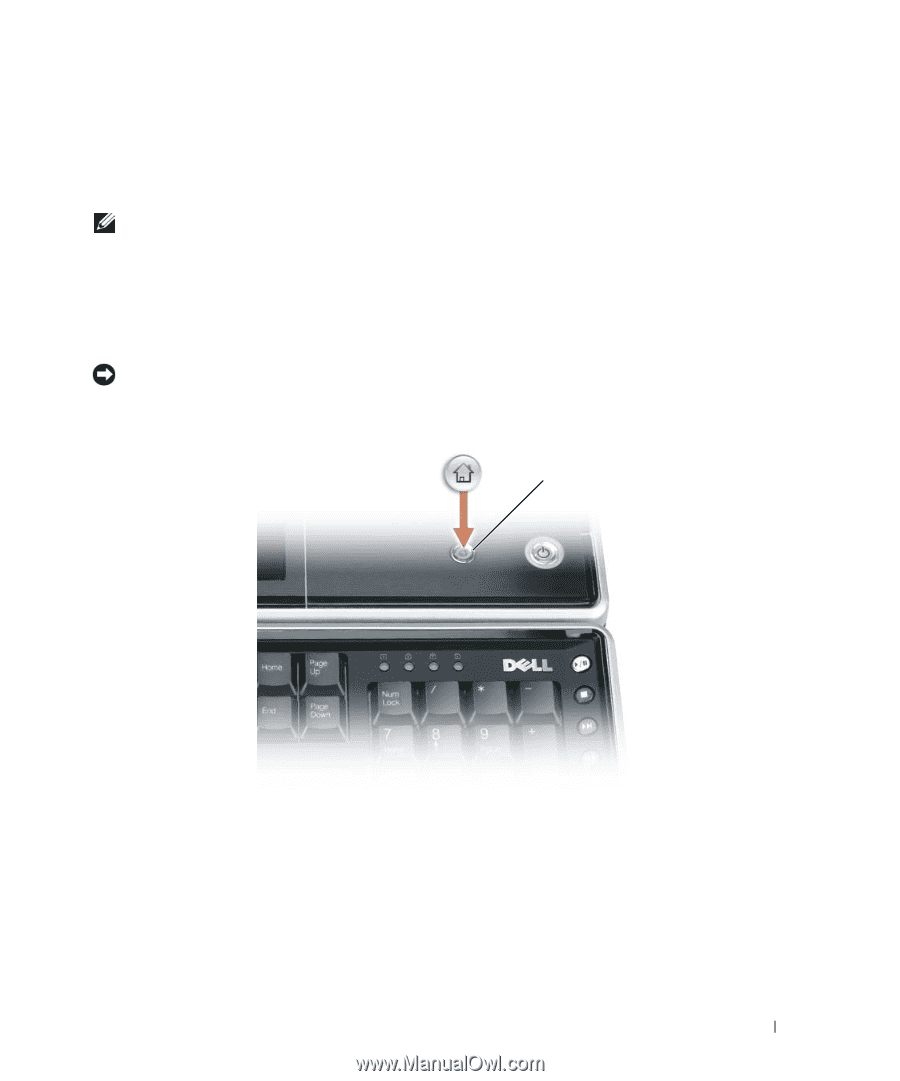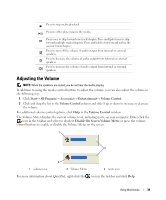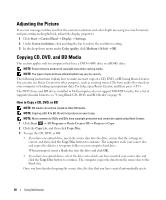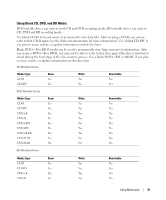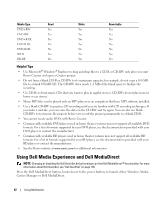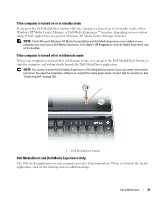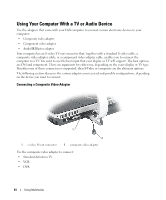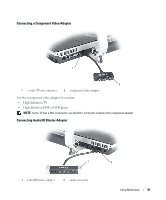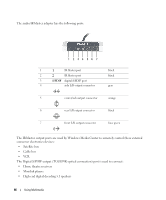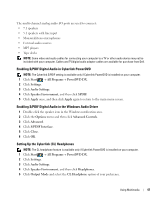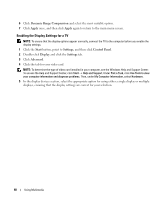Dell XPS M2010 Owner's Manual - Page 43
If the computer is turned on or in standby mode, Dell MediaDirect and Dell Media Experience Help
 |
View all Dell XPS M2010 manuals
Add to My Manuals
Save this manual to your list of manuals |
Page 43 highlights
If the computer is turned on or in standby mode If you press the Dell MediaDirect button while the computer is turned on or in standby mode, either Windows XP Media Center Manager or Dell Media Experience™ launches, depending on your system setup. If both applications are present, Windows XP Media Center Manager launches. NOTE: If both Microsoft Windows XP Media Center Edition and Dell Media Experience are installed on your computer, you must launch Dell Media Experience. Click Start→ All Programs or click the Media Experience icon on the desktop. If the computer is turned off or in hibernate mode When your computer is turned off or in hibernate mode, you can press the Dell MediaDirect button to start the computer and automatically launch the Dell MediaDirect application. NOTE: You cannot reinstall the Dell Media Experience or Dell MediaDirect feature if you voluntarily reformat the hard drive. You need the installation software to reinstall the media applications. Contact Dell for assistance. See "Contacting Dell" on page 150. 1 1 Dell MediaDirect button Dell MediaDirect and Dell Media Experience Help The Dell media application on your computer provides help information. When you launch the media application, click on the desktop icon for additional help. Using Multimedia 43