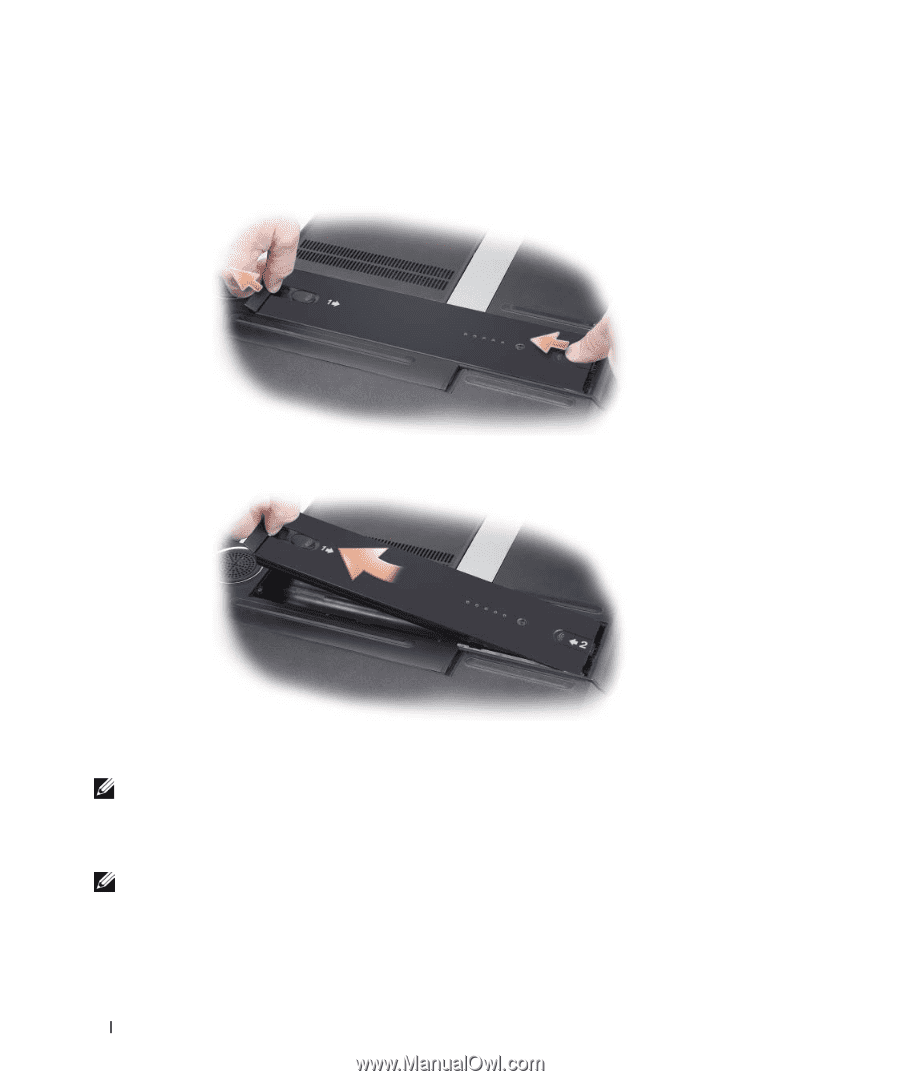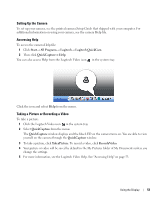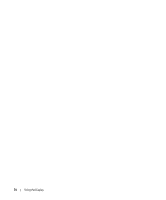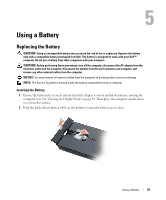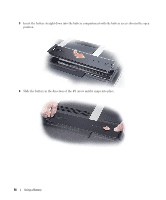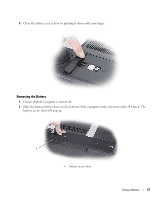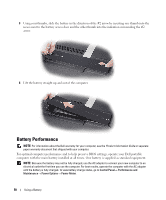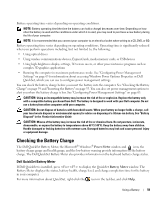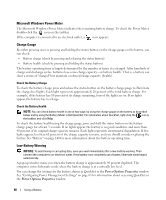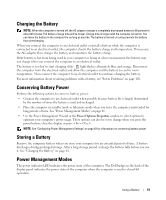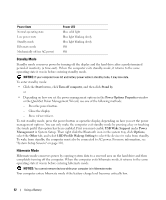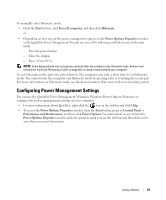Dell XPS M2010 Owner's Manual - Page 58
Battery Performance, Lift the battery straight up and out of the computer.
 |
View all Dell XPS M2010 manuals
Add to My Manuals
Save this manual to your list of manuals |
Page 58 highlights
3 Using your thumbs, slide the battery in the direction of the #2 arrow by inserting one thumb into the recess next to the battery access door and the other thumb into the indention surrounding the #2 arrow. 4 Lift the battery straight up and out of the computer. Battery Performance NOTE: For information about the Dell warranty for your computer, see the Product Information Guide or separate paper warranty document that shipped with your computer. For optimal computer performance and to help preserve BIOS settings, operate your Dell portable computer with the main battery installed at all times. One battery is supplied as standard equipment. NOTE: Because the battery may not be fully charged, use the AC adapter to connect your new computer to an electrical outlet the first time you use the computer. For best results, operate the computer with the AC adapter until the battery is fully charged. To view battery charge status, go to Control Panel→ Performance and Maintenance→ Power Options→ Power Meter. 58 Using a Battery