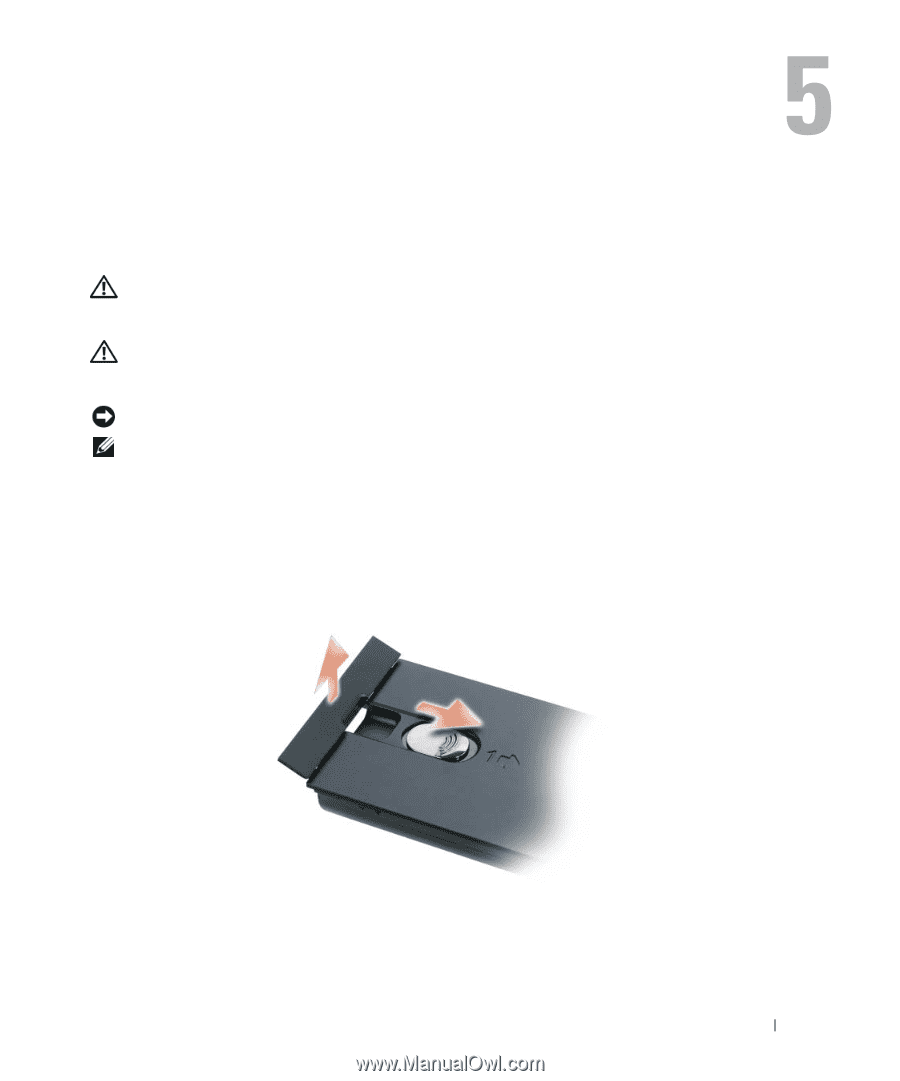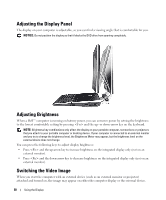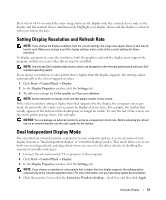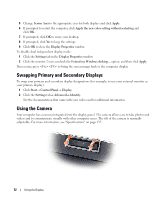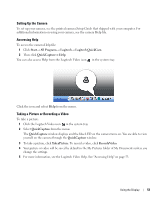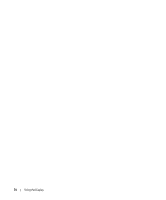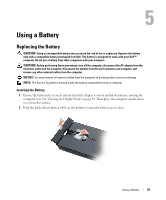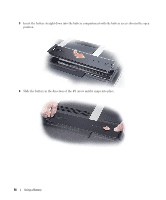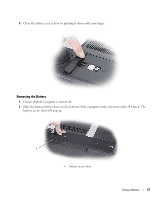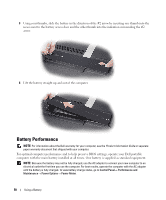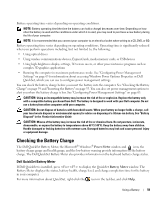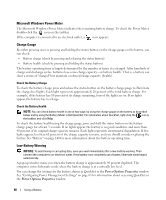Dell XPS M2010 Owner's Manual - Page 55
Using a Battery, Replacing the Battery - keyboard not working
 |
View all Dell XPS M2010 manuals
Add to My Manuals
Save this manual to your list of manuals |
Page 55 highlights
Using a Battery Replacing the Battery CAUTION: Using an incompatible battery may increase the risk of fire or explosion. Replace the battery only with a compatible battery purchased from Dell. The battery is designed to work with your Dell™ computer. Do not use a battery from other computers with your computer. CAUTION: Before performing these procedures, turn off the computer, disconnect the AC adapter from the electrical outlet and the computer, disconnect the modem from the wall connector and computer, and remove any other external cables from the computer. NOTICE: You must remove all external cables from the computer to avoid possible connector damage. NOTE: The Service Tag label is located inside the battery compartment of your computer. Inserting the Battery 1 Ensure the keyboard is securely attached and the display is closed and latched before turning the computer over. See "Closing the Display Panel" on page 49. Then place the computer upside down on a clean flat surface. 2 Push the latch release button (#1) on the battery to open the battery access door. Using a Battery 55