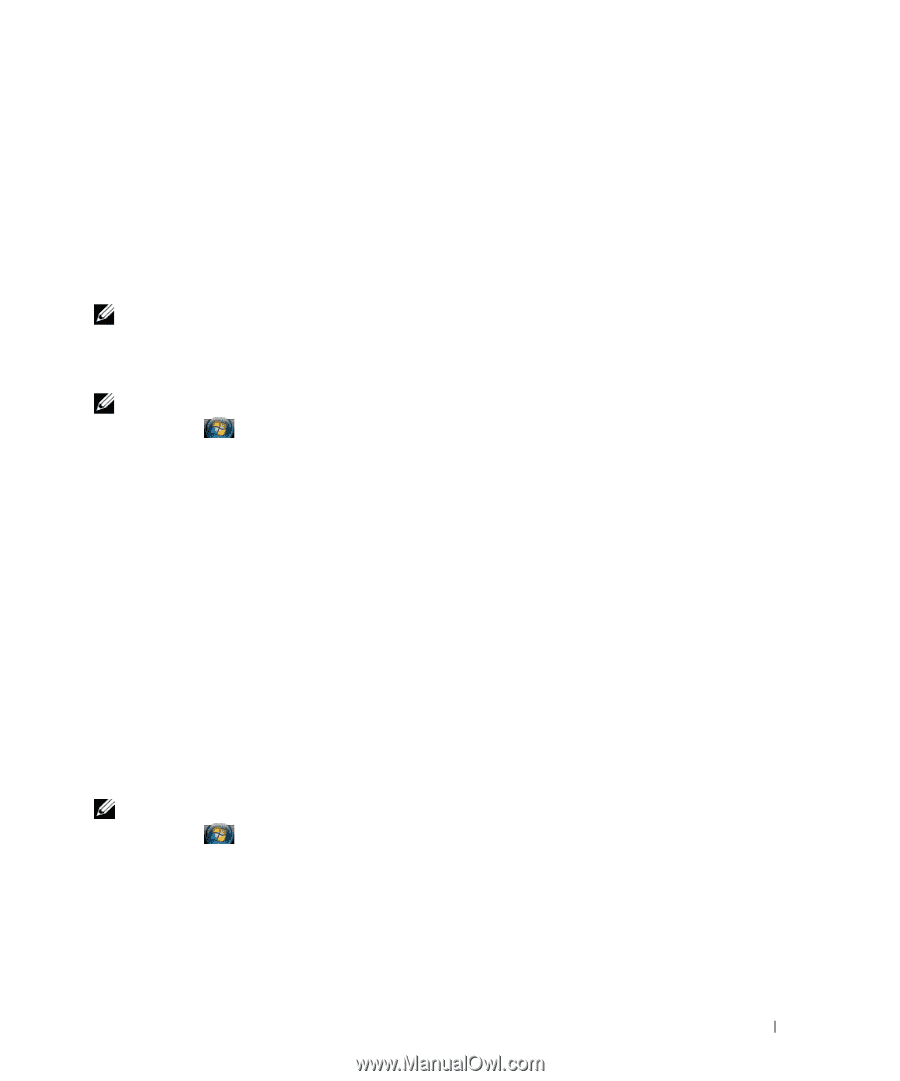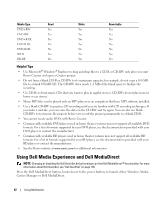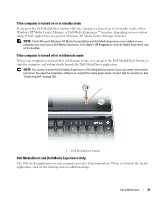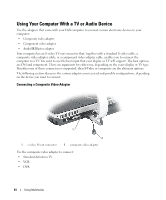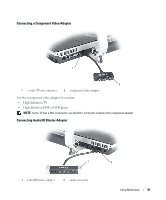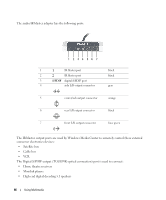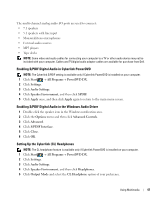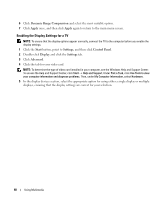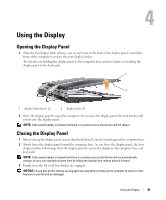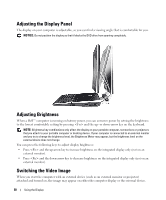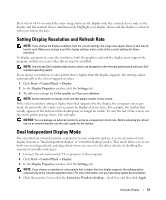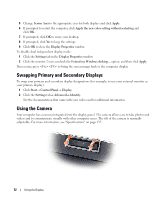Dell XPS M2010 Owner's Manual - Page 47
Enabling S/PDIF Digital Audio in Cyberlink PowerDVD - windows 7 drivers
 |
View all Dell XPS M2010 manuals
Add to My Manuals
Save this manual to your list of manuals |
Page 47 highlights
The multi-channel analog audio I/O ports are used to connect: • 7.1 speakers • 5.1 speakers with line input • Monaural/stereo microphones • External audio sources • MP3 players • Tape decks NOTE: Some video and audio cables for connecting your computer to a TV or other audio device may not be included with your computer. Cables and TV/digital audio adapter cables are available for purchase from Dell. Enabling S/PDIF Digital Audio in Cyberlink PowerDVD NOTE: The Cyberlink S/PDIF setting is available only if Cyberlink PowerDVD is installed on your computer. 1 Click Start → All Programs→ PowerDVD DX. 2 Click Settings. 3 Click Audio Settings. 4 Click Speaker Environment, and then click SPDIF. 5 Click Apply once, and then click Apply again to return to the main menu screen. Enabling S/PDIF Digital Audio in the Windows Audio Driver 1 Double-click the speaker icon in the Windows notification area. 2 Click the Options menu and then click Advanced Controls. 3 Click Advanced. 4 Click S/PDIF Interface. 5 Click Close. 6 Click OK. Setting Up the Cyberlink (CL) Headphones NOTE: The CL headphone feature is available only if Cyberlink PowerDVD is installed on your computer. 1 Click Start → All Programs→ PowerDVD DX. 2 Click Settings. 3 Click Audio Settings. 4 Click Speaker Environment, and then click Headphones. 5 Click Output Mode and select the CL Headphone option of your preference. Using Multimedia 47