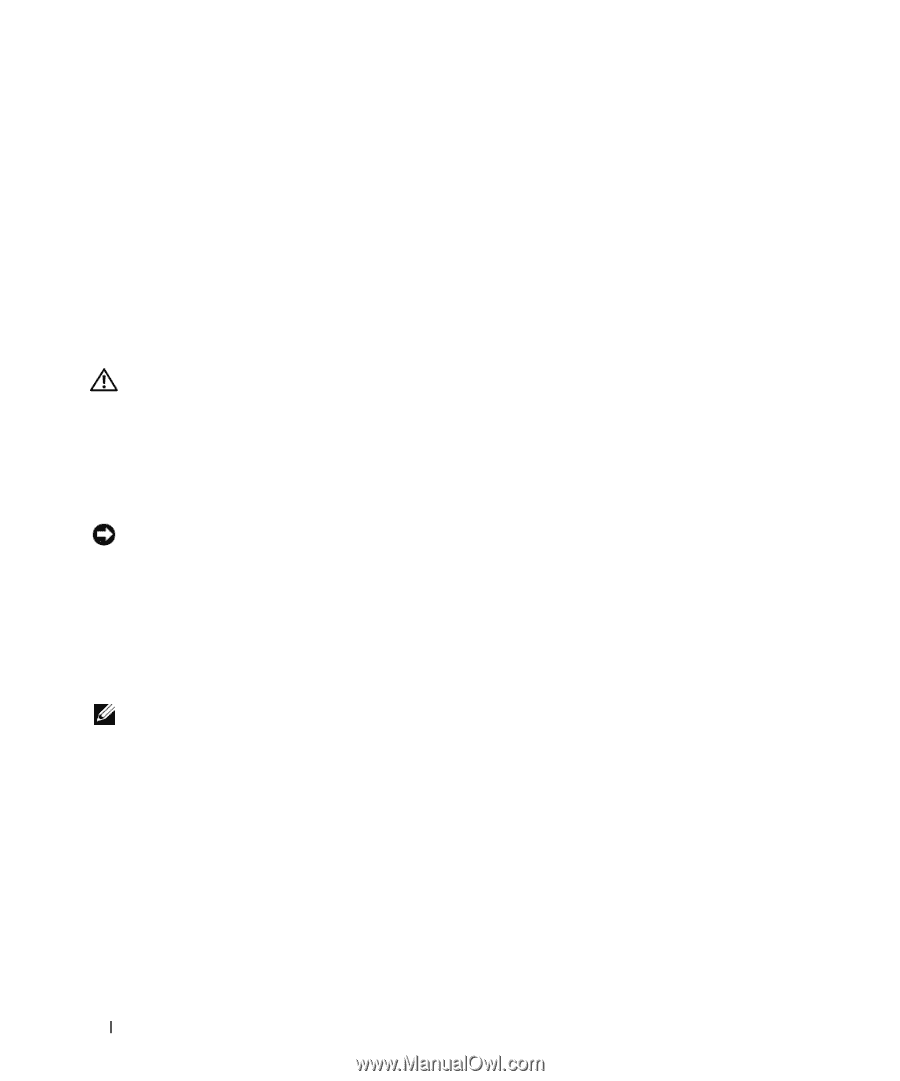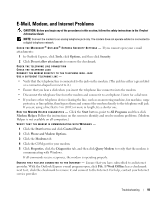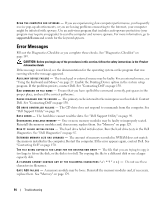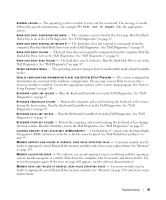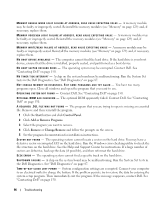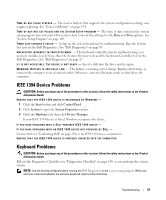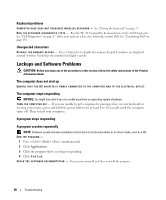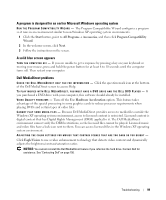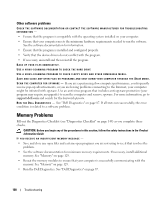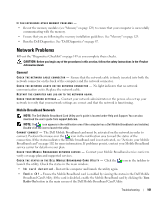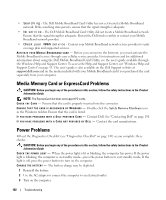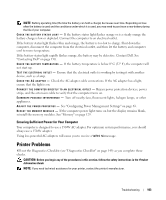Dell XPS M2010 Owner's Manual - Page 98
Keyboard problems, Unexpected characters, Lockups and Software Problems - diagnostic lights
 |
View all Dell XPS M2010 manuals
Add to My Manuals
Save this manual to your list of manuals |
Page 98 highlights
Keyboard problems C O M P U T E R B A S E D O E S N O T R E C O G N I Z E W I R E L E S S K E Y B O A R D - See "Pairing the Keyboard" on page 27. R U N T H E K E Y B O A R D D I A G N O S T I C S T E S T S - Run the PC-AT Compatible Keyboards tests in the Dell Diagnostics. See "Dell Diagnostics" on page 87. If the tests indicate a defective keyboard, contact Dell. See "Contacting Dell" on page 150. Unexpected characters D I S A B L E T H E N U M E R I C K E Y P A D - Press to disable the numeric keypad if numbers are displayed instead of letters. Verify that the numbers lock light is not lit. Lockups and Software Problems CAUTION: Before you begin any of the procedures in this section, follow the safety instructions in the Product Information Guide. The computer does not start up ENSURE THAT THE AC ADAPTER IS FIRMLY CONNECTED TO THE COMPUTER AND TO THE ELECTRICAL OUTLET. The computer stops responding NOTICE: You might lose data if you are unable to perform an operating system shutdown. TURN THE COMPUTER OFF - If you are unable to get a response by pressing a key on your keyboard or moving your mouse, press and hold the power button for at least 8 to 10 seconds until the computer turns off. Then restart your computer. A program stops responding A program crashes repeatedly NOTE: Software usually includes installation instructions in its documentation or on other media, such as a CD. END THE PROGRAM - 1 Press simultaneously. 2 Click Applications. 3 Click the program that is no longer responding. 4 Click End Task. C H E C K T H E S O F T W A R E D O C U M E N T A T I O N - If necessary, uninstall and then reinstall the program. 98 Troubleshooting