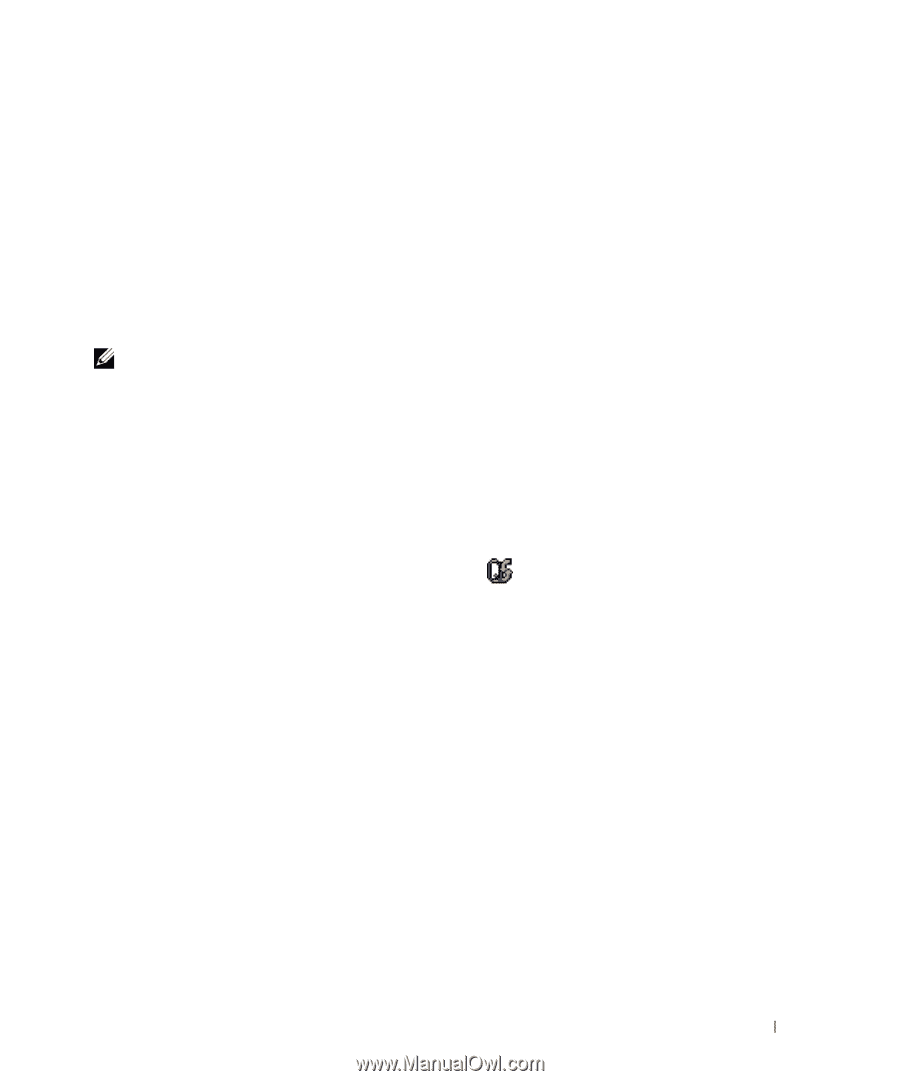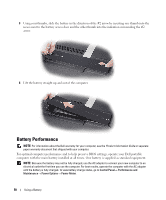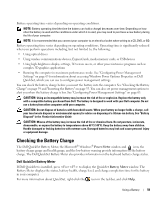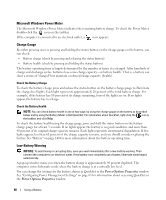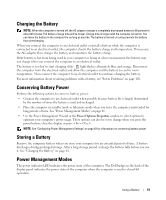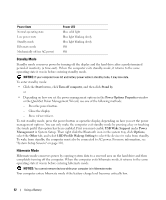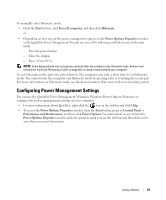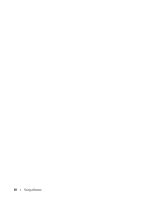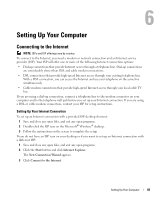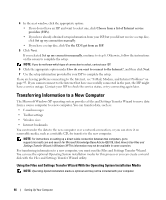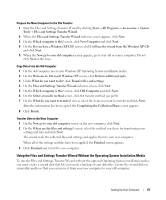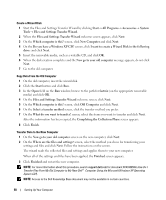Dell XPS M2010 Owner's Manual - Page 63
Configuring Power Management Settings
 |
View all Dell XPS M2010 manuals
Add to My Manuals
Save this manual to your list of manuals |
Page 63 highlights
To manually enter hibernate mode: • Click the Start button, click Turn off computer, and then click Hibernate. or • Depending on how you set the power management options in the Power Options Properties window or the QuickSet Power Management Wizard, use one of the following methods to enter hibernate mode: - Press the power button. - Close the display. - Press . NOTE: Some ExpressCards may not operate correctly after the computer exits hibernate mode. Remove and reinsert the card (see "Removing a Card" on page 83), or simply restart (reboot) your computer. To exit hibernate mode, press the power button. The computer may take a short time to exit hibernate mode. You cannot make the computer exit hibernate mode by pressing a key or touching the touch pad. For more information on hibernate mode, see the documentation that came with your operating system. Configuring Power Management Settings You can use the QuickSet Power Management Wizard or Windows Power Options Properties to configure the power management settings on your computer. • For more information about QuickSet, right-click the icon in the taskbar and click Help. • To access the Power Options Properties window, click the Start button, point to Control Panel→ Performance and Maintenance, and then click Power Options. For information on any field in the Power Options Properties window, click the question mark icon on the title bar and then click on the area where you need information. Using a Battery 63