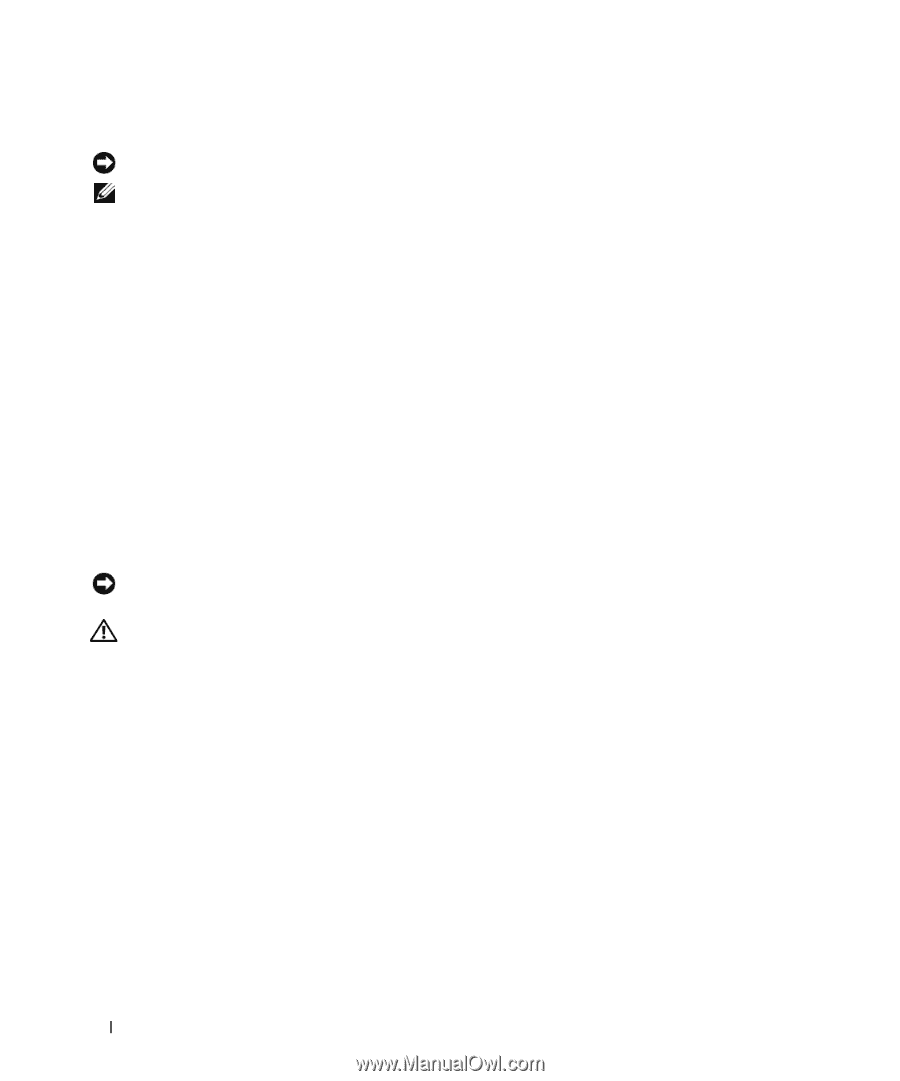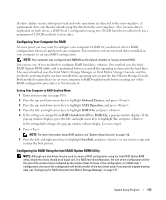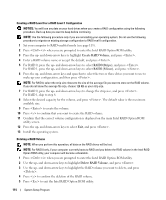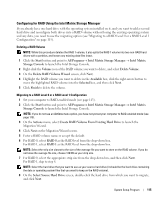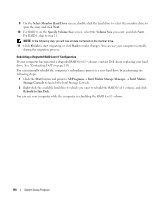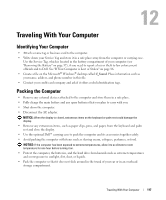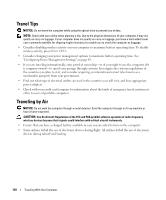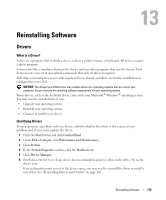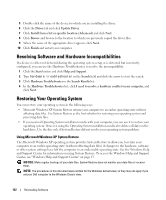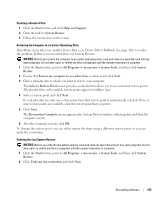Dell XPS M2010 Owner's Manual - Page 118
Travel Tips, Traveling by Air, Configuring Power Management Settings
 |
View all Dell XPS M2010 manuals
Add to My Manuals
Save this manual to your list of manuals |
Page 118 highlights
Travel Tips NOTICE: Do not move the computer while using the optical drive to prevent loss of data. NOTE: Check with your airline when planning a trip. Due to the physical dimensions of your computer, it may not qualify as carry-on luggage. If your computer does not qualify as carry-on luggage, purchase a hard-sided travel case commonly available for shipping fragile electronics to enable you to check the computer as baggage. • Consider disabling wireless activity on your computer to maximize battery operating time. To disable wireless activity, press. • Consider changing your power management options to maximize battery operating time. See "Configuring Power Management Settings" on page 63. • If you are traveling internationally, carry proof of ownership-or of your right to use the computer if it is company-owned-to speed your passage through customs. Investigate the customs regulations of the countries you plan to visit, and consider acquiring an international carnet (also known as a merchandise passport) from your government. • Find out what type of electrical outlets are used in the countries you will visit, and have appropriate power adapters. • Check with your credit card company for information about the kinds of emergency travel assistance it offers to users of portable computers. Traveling by Air NOTICE: Do not walk the computer through a metal detector. Send the computer through an X-ray machine or have it hand-inspected. CAUTION: Use On Aircraft: Regulations of the FCC and FAA prohibit airborne operation of radio-frequency wireless devices because their signals could interfere with critical aircraft instruments. • Ensure that you have a charged battery available in case you are asked to turn on the computer. • Some airlines forbid the use of electronic devices during flight. All airlines forbid the use of electronic devices during takeoff and landing. 118 Traveling With Your Computer