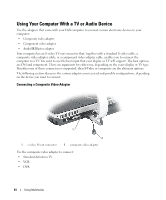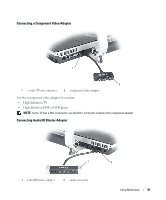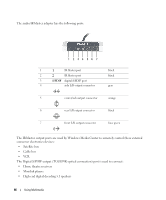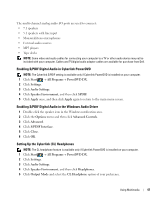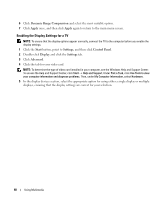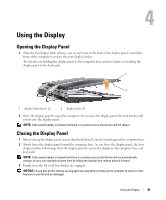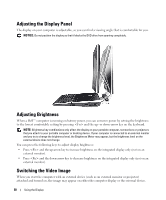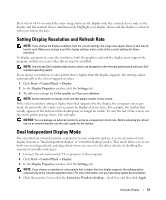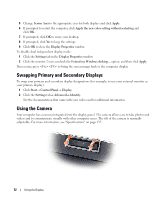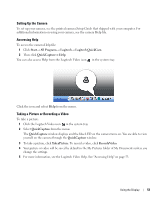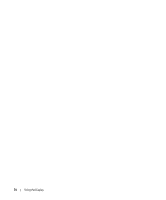Dell XPS M2010 Owner's Manual - Page 49
Using the Display, Opening the Display Panel
 |
View all Dell XPS M2010 manuals
Add to My Manuals
Save this manual to your list of manuals |
Page 49 highlights
Using the Display Opening the Display Panel 1 Slide the two display latch releases, one on each side of the back of the display panel, toward the front of the computer to release the four display latches. Two latches are holding the display panel to the computer base and two latches are holding the display panel to the keyboard. 1 2 1 display latch release (2) 2 display latch (4) 2 Raise the display panel to open the computer. As you raise the display panel, the four latches will retract into the display panel. NOTE: If the system battery is drained and there is no power source, the latches will not retract. Closing the Display Panel 1 Before closing the display panel, ensure that the keyboard is firmly secured against the computer base. 2 Slowly lower the display panel toward the computer base. As you lower the display panel, the four display latches will emerge from the display panel to secure the display to the computer base and keyboard. NOTE: If the system battery is drained and there is no power source, the latches will not automatically emerge, but you can manually activate them by sliding the display latch release buttons forward. 3 Firmly close the lid so all four latches are engaged. NOTICE: Ensure that all four latches are engaged securely before picking up the computer to move it or the keyboard could fall and be damaged. Using the Display 49