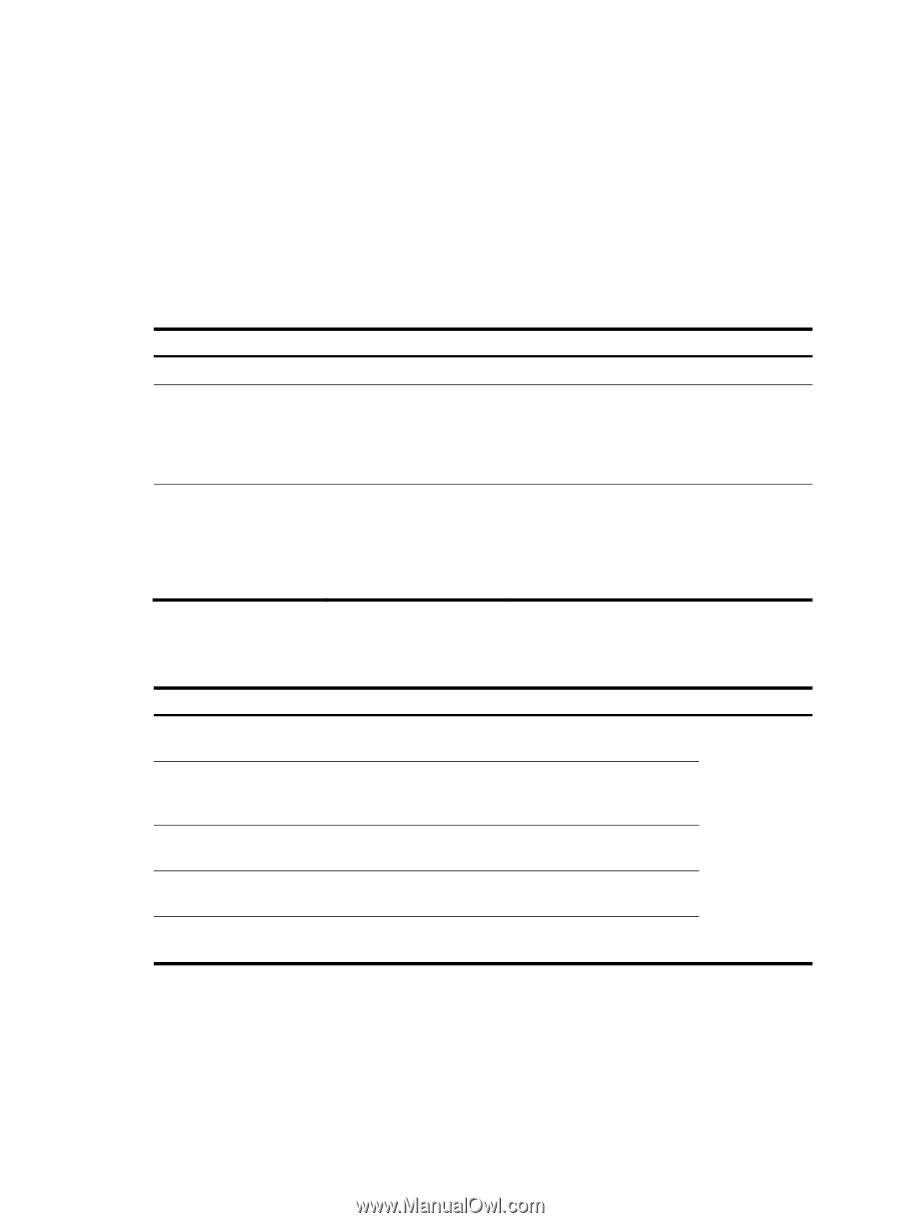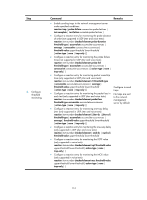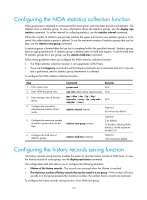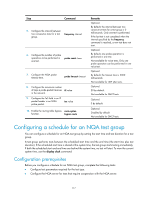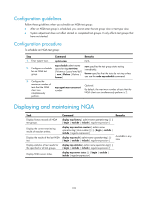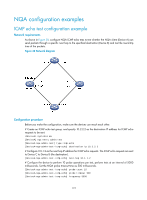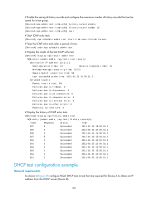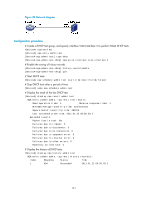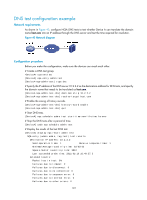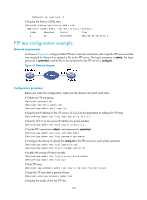HP 6125G HP 6125G & 6125G/XG Blade Switches Network Management and Mon - Page 125
Configuration guidelines, Configuration procedure, Displaying and maintaining NQA
 |
View all HP 6125G manuals
Add to My Manuals
Save this manual to your list of manuals |
Page 125 highlights
Configuration guidelines Follow these guidelines when you schedule an NQA test group: • After an NQA test group is scheduled, you cannot enter the test group view or test type view. • System adjustment does not affect started or completed test groups. It only affects test groups that have not started. Configuration procedure To schedule an NQA test group: Step 1. Enter system view. 2. Configure a schedule for an NQA test group. 3. Configure the maximum number of tests that the NQA client can simultaneously perform. Command system-view nqa schedule admin-name operation-tag start-time { hh:mm:ss [ yyyy/mm/dd ] | now } lifetime { lifetime | forever } nqa agent max-concurrent number Remarks N/A now specifies the test group starts testing immediately. forever specifies that the tests do not stop unless you use the undo nqa schedule command. Optional. By default, the maximum number of tests that the NQA client can simultaneously perform is 2. Displaying and maintaining NQA Task Command Remarks Display history records of NQA test groups. display nqa history [ admin-name operation-tag ] [ | { begin | exclude | include } regular-expression ] Display the current monitoring results of reaction entries. Display the results of the last NQA test. display nqa reaction counters [ admin-name operation-tag [ item-number ] ] [ | { begin | exclude | include } regular-expression ] display nqa result [ admin-name operation-tag ] [ | { begin | exclude | include } regular-expression ] Available in any view Display statistics of test results for display nqa statistics [ admin-name operation-tag ] [ | the specified or all test groups. { begin | exclude | include } regular-expression ] Display NQA server status. display nqa server status [ | { begin | exclude | include } regular-expression ] 118