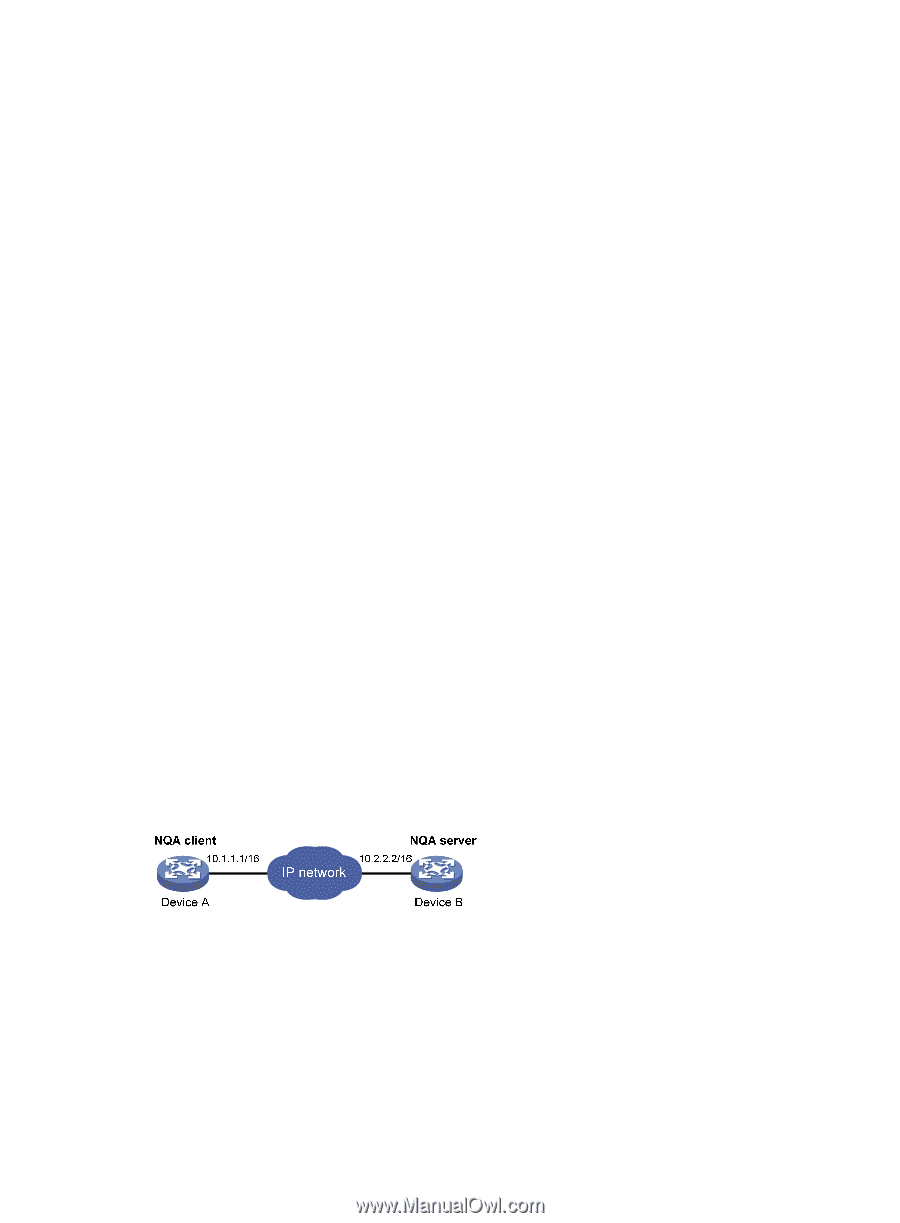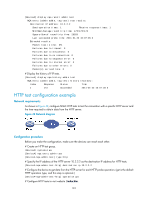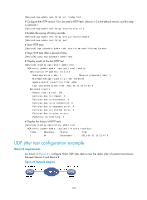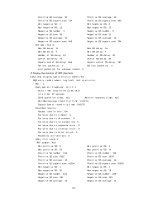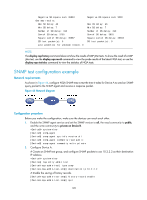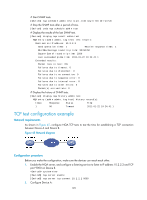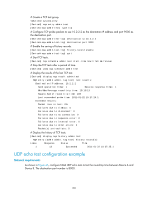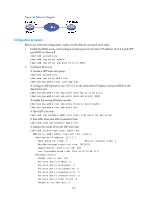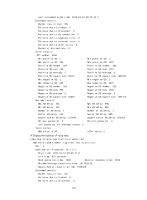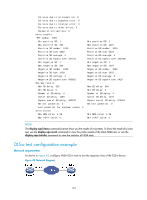HP 6125G HP 6125G & 6125G/XG Blade Switches Network Management and Mon - Page 136
TCP test configuration example, Network requirements, Configuration procedure
 |
View all HP 6125G manuals
Add to My Manuals
Save this manual to your list of manuals |
Page 136 highlights
# Start SNMP tests. [DeviceA] nqa schedule admin test start-time now lifetime forever # Stop the SNMP tests after a period of time. [DeviceA] undo nqa schedule admin test # Display the results of the last SNMP test. [DeviceA] display nqa result admin test NQA entry (admin admin, tag test) test results: Destination IP address: 10.2.2.2 Send operation times: 1 Receive response times: 1 Min/Max/Average round trip time: 50/50/50 Square-Sum of round trip time: 2500 Last succeeded probe time: 2011-01-22 10:24:41.1 Extended results: Packet loss in test: 0% Failures due to timeout: 0 Failures due to disconnect: 0 Failures due to no connection: 0 Failures due to sequence error: 0 Failures due to internal error: 0 Failures due to other errors: 0 Packet(s) arrived late: 0 # Display the history of SNMP tests. [DeviceA] display nqa history admin test NQA entry (admin admin, tag test) history record(s): Index Response Status Time 1 50 Timeout 2011-01-22 10:24:41.1 TCP test configuration example Network requirements As shown in Figure 45, configure NQA TCP tests to test the time for establishing a TCP connection between Device A and Device B. Figure 45 Network diagram Configuration procedure Before you make the configuration, make sure the devices can reach each other. 1. Enable the NQA server, and configure a listening service to listen to IP address 10.2.2.2 and TCP port 9000 on Device B. system-view [DeviceB] nqa server enable [DeviceB] nqa server tcp-connect 10.2.2.2 9000 2. Configure Device A: 129