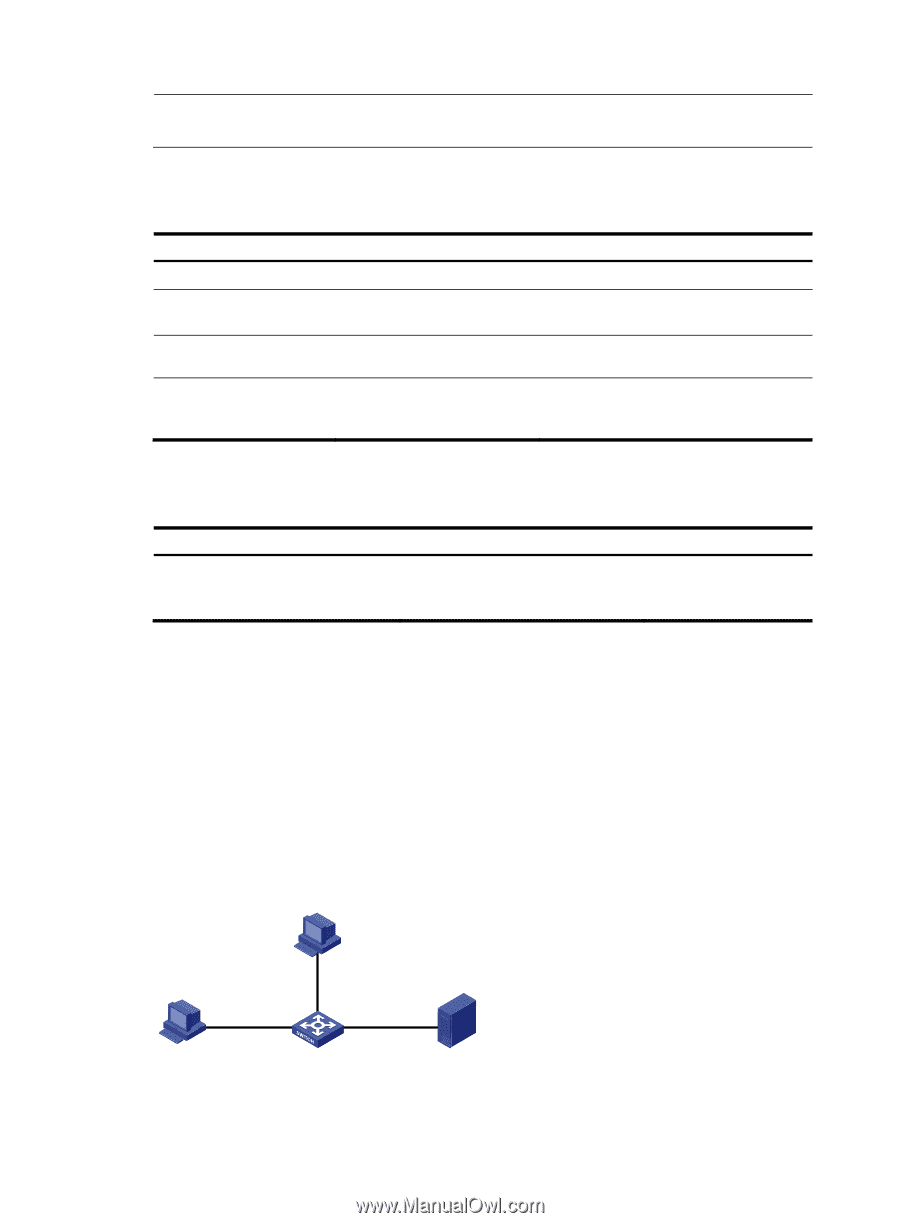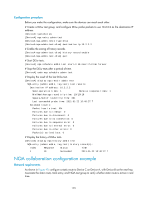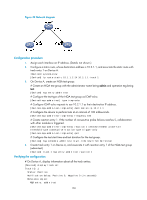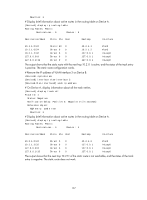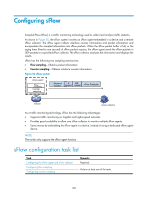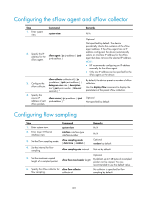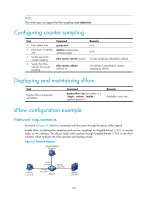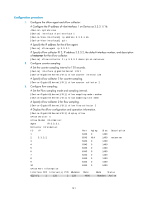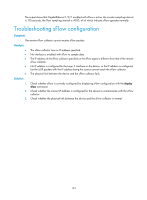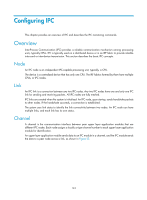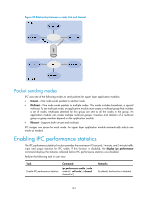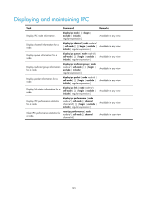HP 6125G HP 6125G & 6125G/XG Blade Switches Network Management and Mon - Page 147
Configuring counter sampling, Displaying and maintaining sFlow, sFlow configuration example, Network
 |
View all HP 6125G manuals
Add to My Manuals
Save this manual to your list of manuals |
Page 147 highlights
NOTE: The switch does not support the flow sampling mode determine. Configuring counter sampling Step 1. Enter system view. 2. Enter Layer 2 interface view. 3. Set the interval for counter sampling. 4. Specify the sFlow collector for counter sampling. Command system-view interface interface-type interface-number sflow counter interval seconds sflow counter collector collector-id Remarks N/A N/A Counter sampling is disabled by default. No collector is specified for counter sampling by default. Displaying and maintaining sFlow Task Display sFlow configuration information. Command display sflow [ slot slot-number ] [ | { begin | exclude | include } regular-expression ] Remarks Available in any view sFlow configuration example Network requirements As shown in Figure 51, Host A is connected with the server through the device (sFlow agent). Enable sFlow (including flow sampling and counter sampling) on GigabitEthernet 1/0/1 to monitor traffic on the interface. The device sends sFlow packets through GigabitEthernet 1/0/3 to the sFlow collector, which analyzes the sFlow packets and displays results. Figure 51 Network diagram sFlow Collector 3.3.3.2/16 Host A 1.1.1.1/16 VLAN 1 3.3.3.1/16 GE1/0/1 1.1.1.2/16 Device GE1/0/2 2.2.2.1/16 Server 2.2.2.2/16 140