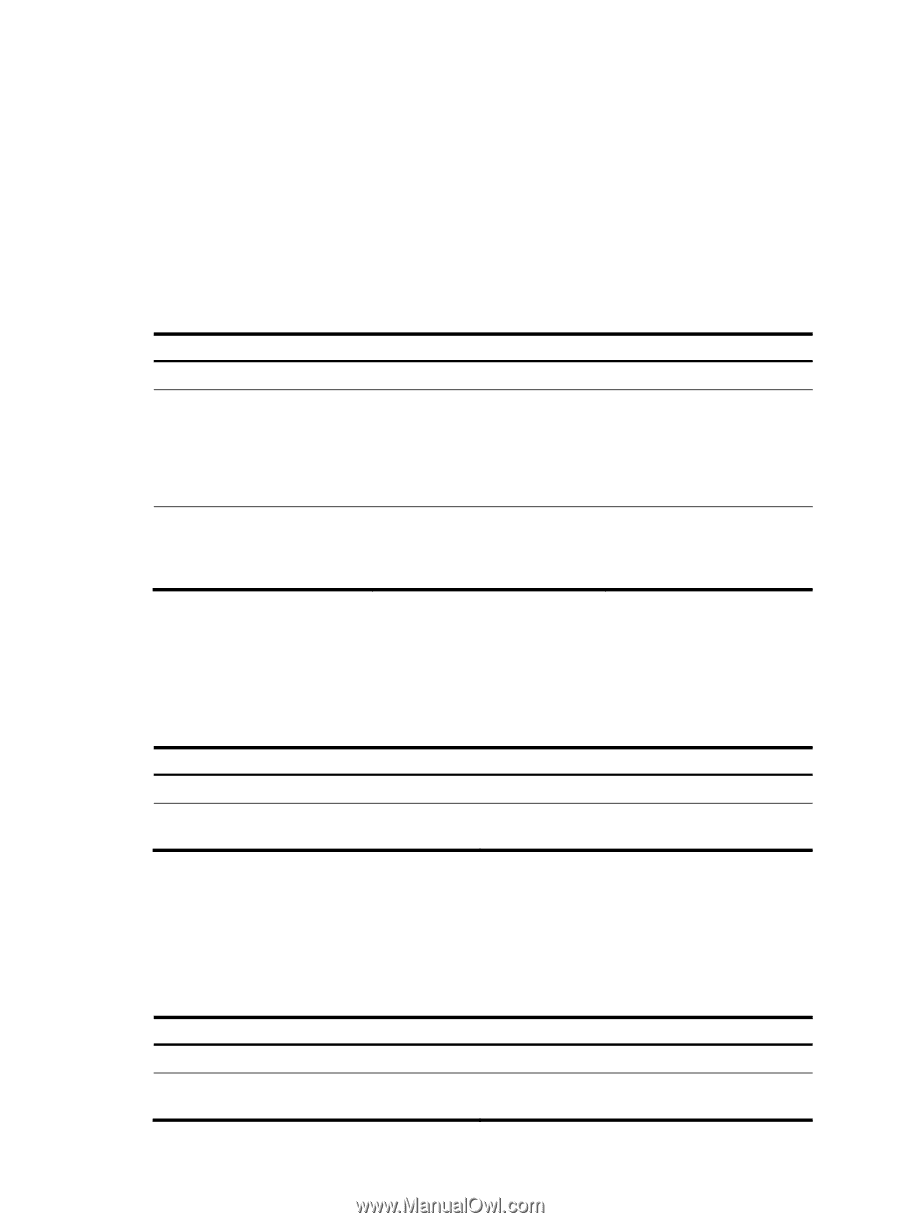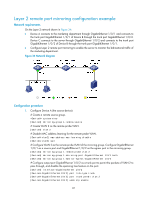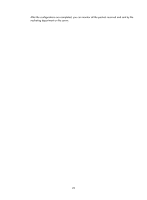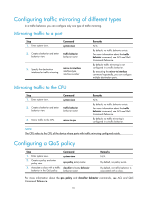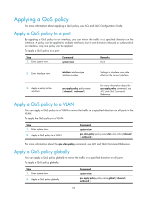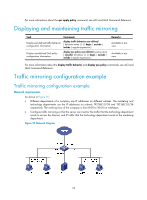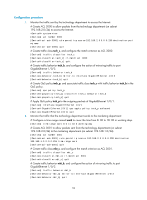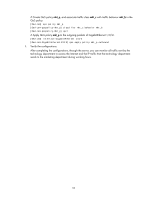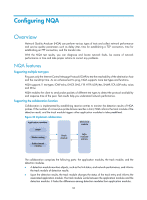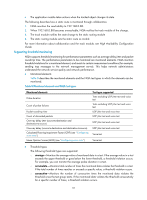HP 6125G HP 6125G & 6125G/XG Blade Switches Network Management and Mon - Page 99
Applying a QoS policy, Apply a QoS policy to a port
 |
View all HP 6125G manuals
Add to My Manuals
Save this manual to your list of manuals |
Page 99 highlights
Applying a QoS policy For more information about applying a QoS policy, see ACL and QoS Configuration Guide. Apply a QoS policy to a port By applying a QoS policy to an interface, you can mirror the traffic in a specified direction on the interface. A policy can be applied to multiple interfaces, but in one direction (inbound or outbound) of an interface, only one policy can be applied. To apply a QoS policy to a port: Step 1. Enter system view. Command system-view Remarks N/A 2. Enter interface view. interface interface-type interface-number Settings in interface view take effect on the current interface. 3. Apply a policy to the interface. qos apply policy policy-name { inbound | outbound } For more information about the qos apply policy command, see ACL and QoS Command Reference. Apply a QoS policy to a VLAN You can apply a QoS policy to a VLAN to mirror the traffic in a specified direction on all ports in the VLAN. To apply the QoS policy to a VLAN: Step 1. Enter system view. 2. Apply a QoS policy to a VLAN. Command system-view qos vlan-policy policy-name vlan vlan-id-list { inbound | outbound } For more information about the qos vlan-policy command, see ACL and QoS Command Reference. Apply a QoS policy globally You can apply a QoS policy globally to mirror the traffic in a specified direction on all ports. To apply a QoS policy globally: Step 1. Enter system view. 2. Apply a QoS policy globally. Command system-view qos apply policy policy-name global { inbound | outbound } 92