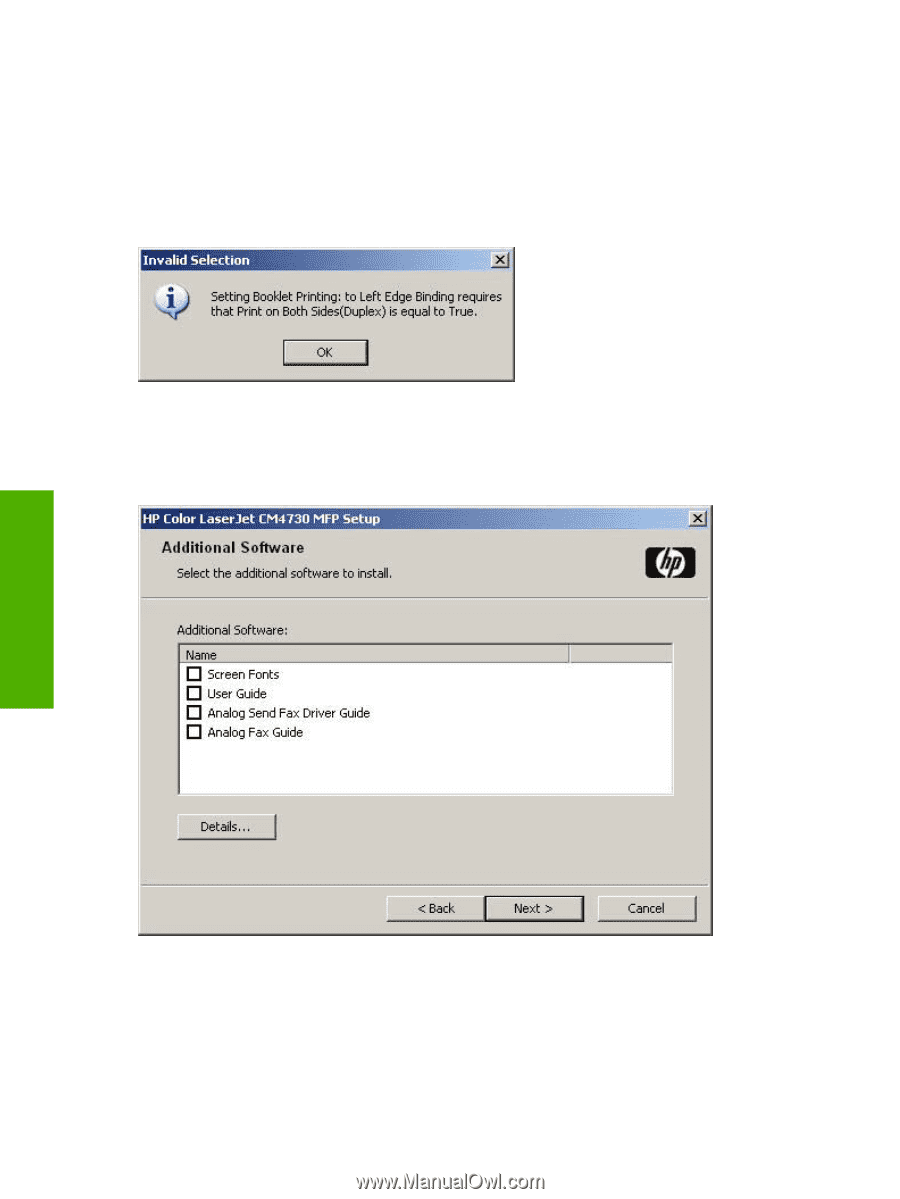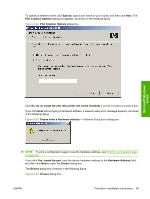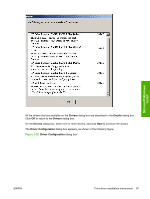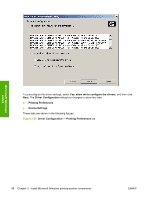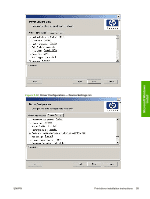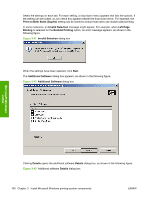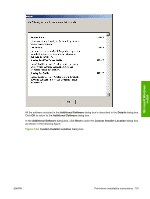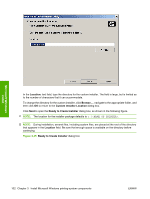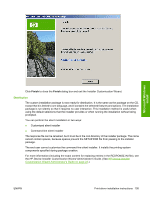HP Color LaserJet CM4730 HP Color LaserJet CM4730 MFP - Software Technical Ref - Page 118
Print on Both Sides Duplex, Invalid Selection, Left Edge, Binding, Booklet Printing
 |
View all HP Color LaserJet CM4730 manuals
Add to My Manuals
Save this manual to your list of manuals |
Page 118 highlights
Select the settings on each tab. For each setting, a drop-down menu appears that lists the options. If the setting can be locked, a Lock check box appears beside the drop-down arrow. For example, the Print on Both Sides (Duplex) setting can be locked to ensure that users use double-sided printing. In some instances, an Invalid Selection message might appear. For example, when Left Edge Binding is selected for the Booklet Printing option, an error message appears, as shown in the following figure. Figure 3-41 Invalid Selection dialog box When the settings have been selected, click Next. The Additional Software dialog box appears, as shown in the following figure. Figure 3-42 Additional Software dialog box Microsoft Windows install Clicking Details opens the additional software Details dialog box, as shown in the following figure. Figure 3-43 Additional software Details dialog box 100 Chapter 3 Install Microsoft Windows printing-system components ENWW