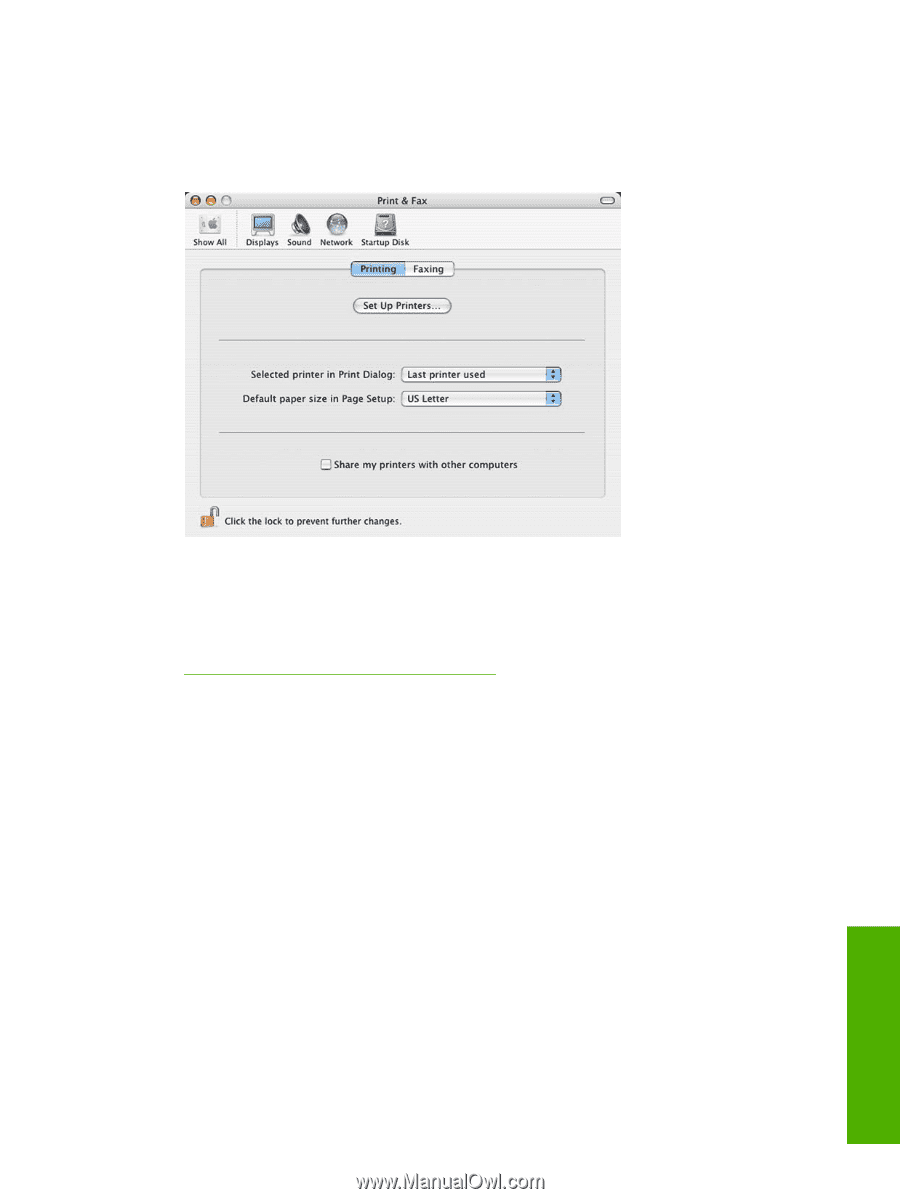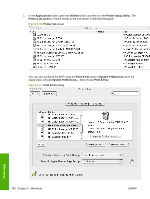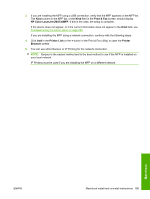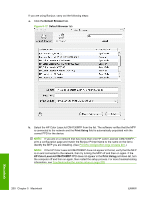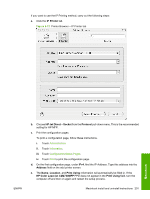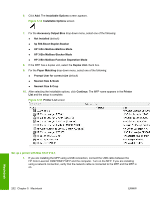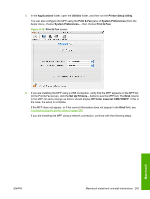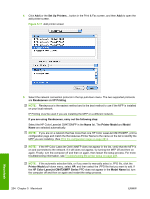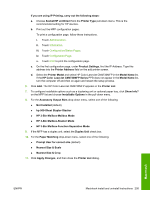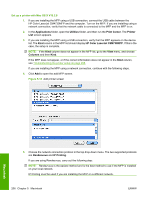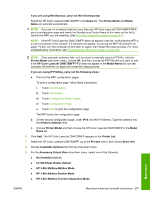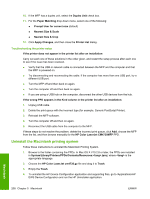HP Color LaserJet CM4730 HP Color LaserJet CM4730 MFP - Software Technical Ref - Page 221
Applications, Utilities, Printer Setup Utility, Print & Fax, System Preferences
 |
View all HP Color LaserJet CM4730 manuals
Add to My Manuals
Save this manual to your list of manuals |
Page 221 highlights
2. In the Applications folder, open the Utilities folder, and then run the Printer Setup Utility. You can also configure the MFP using the Print & Fax pane of System Preferences (from the Apple menu, choose System Preferences..., then choose Print & Fax). Figure 5-16 Print & Fax screen 3. If you are installing the MFP using a USB connection, verify that the MFP appears on the MFP list. (In the Print & Fax screen, click the Set Up Printers... button to see the MFP list.) The Kind column in the MFP list same change as before should display HP Color LaserJet CM4730MFP. If this is the case, the setup is complete. If the MFP does not appear, or if the correct information does not appear in the Kind field, see Troubleshooting the printer setup on page 208. If you are installing the MFP using a network connection, continue with the following steps. Macintosh ENWW Macintosh install and uninstall instructions 203