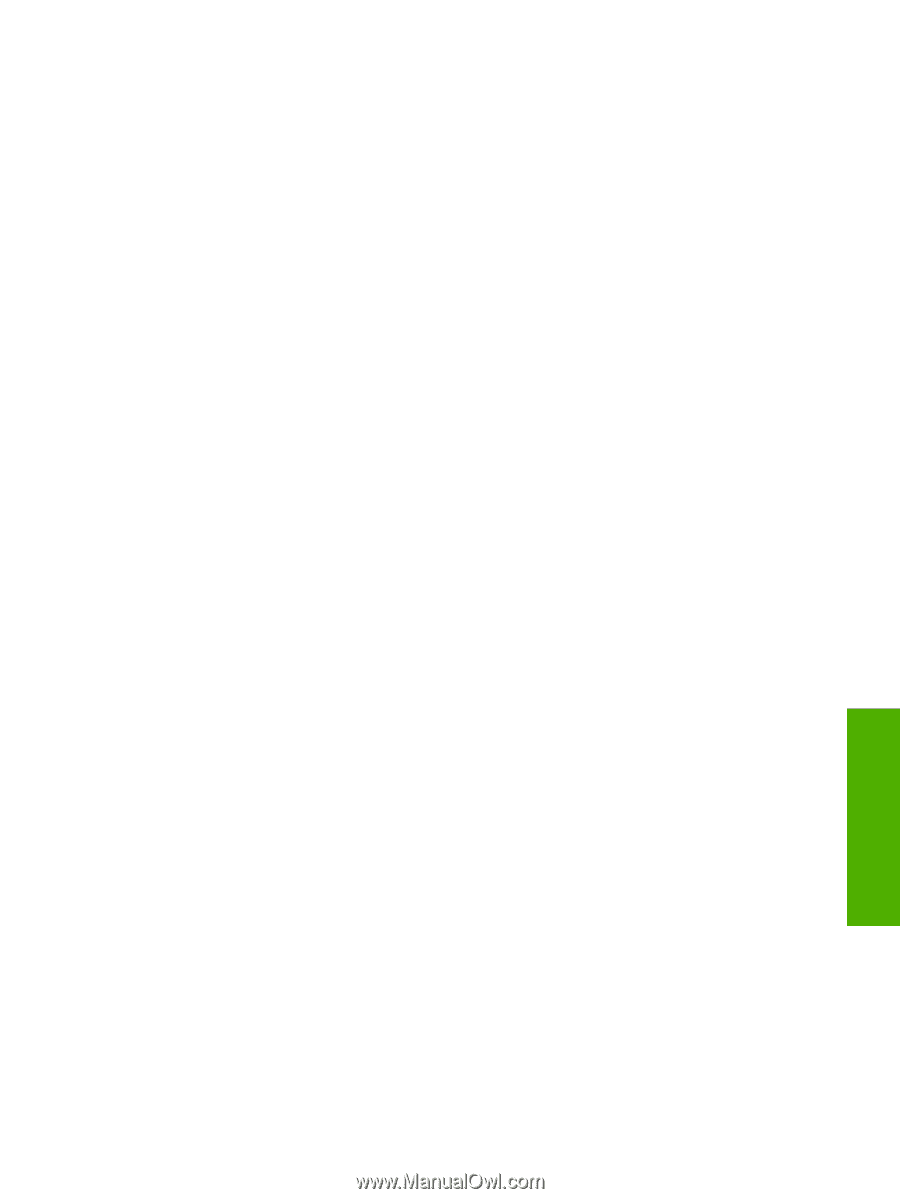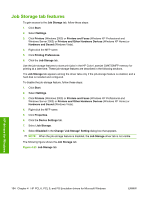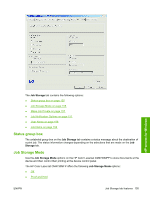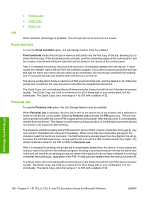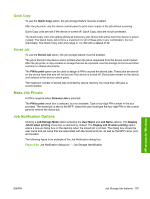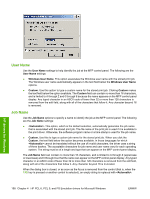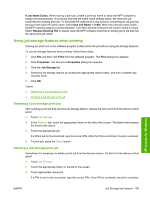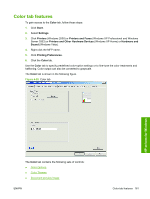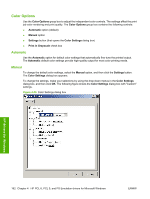HP Color LaserJet CM4730 HP Color LaserJet CM4730 MFP - Software Technical Ref - Page 175
Quick Copy, Stored Job, Make Job Private, Job Notification Options
 |
View all HP Color LaserJet CM4730 manuals
Add to My Manuals
Save this manual to your list of manuals |
Page 175 highlights
Quick Copy To use the Quick Copy option, the job-storage feature must be enabled. After the job prints, use the device control panel to print more copies of the job without scanning. Quick Copy Jobs are lost if the device is turned off. Quick Copy Jobs are not pin protected. The Quick Copy Job Limit setting affects all temporary jobs (those that will be lost if the device is power cycled). The Quick Copy Job Limit is a maximum for all of these jobs in any combination, but not individually. The Quick Copy Job Limit range is 1 to 300 with a default of 32. Stored Job To use the Stored Job option, the job-storage feature must be enabled. The job is stored in the device and is printed when the job is requested from the device control panel. After the job prints, a copy remains in storage that can be reprinted. Use this storage for forms and other common or shared documents. The PIN to print option can be used to assign a PIN to access the stored jobs. These jobs are stored on the device hard disk and will not be lost if the device is turned off. Stored jobs remain on the device until deleted at the device control panel. The maximum number of stored jobs is limited by device memory. No more than 300 jobs is recommended. Make Job Private A PIN is required when Personal Job is selected. The PIN to print check box is selected, but not available. Type a four-digit PIN number in the box provided. The stored job is sent to the MFP, where the user must type the four-digit PIN on the control panel to retrieve the stored job. Job Notification Options Clicking a Job Storage Mode option activates the User Name and Job Name options. The Display Job ID when printing check box is selected by default. The Display Job ID when printing option opens a pop-up dialog box on the desktop when the stored job is printed. The dialog box shows the user name and job name that are associated with the stored print job, as well as the MFP name, port, and location. The following figure is an example of the Job Notification dialog box. Figure 4-24 Job Notification dialog box - Job Storage Identification HP drivers for Windows ENWW Job Storage tab features 157