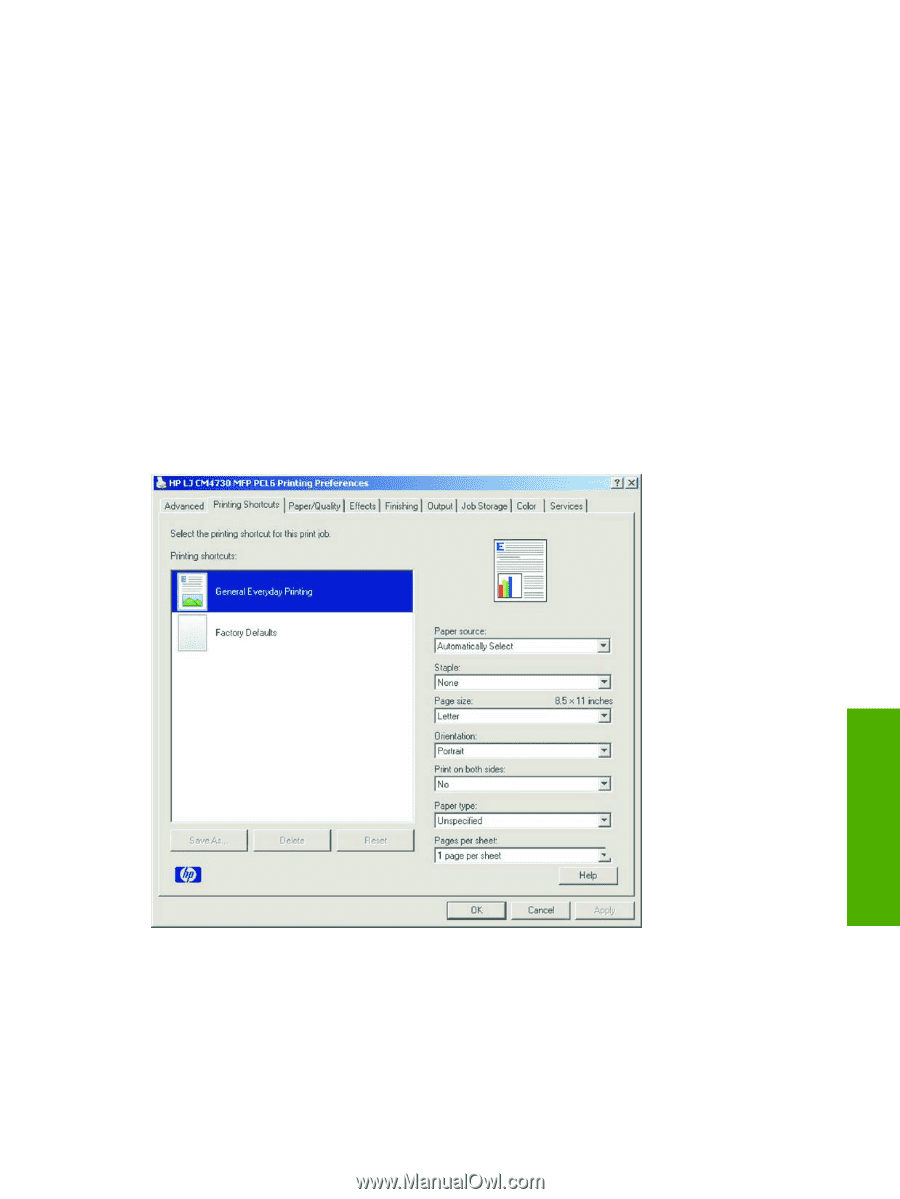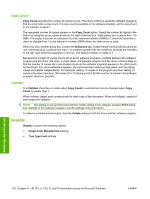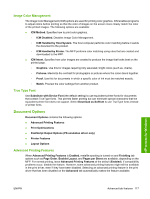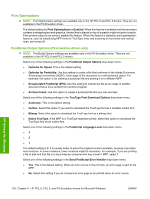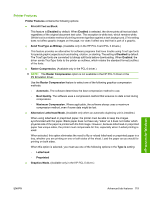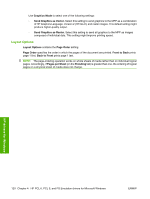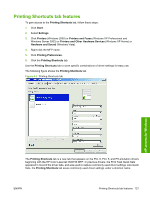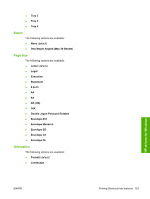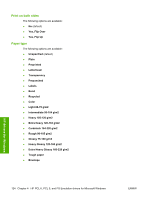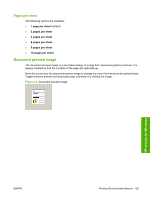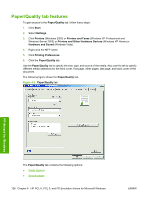HP Color LaserJet CM4730 HP Color LaserJet CM4730 MFP - Software Technical Ref - Page 139
Printing Shortcuts tab features, beginning with the HP Color LaserJet CM4730 MFP. In previous drivers - mfp printer specification
 |
View all HP Color LaserJet CM4730 manuals
Add to My Manuals
Save this manual to your list of manuals |
Page 139 highlights
Printing Shortcuts tab features To gain access to the Printing Shortcuts tab, follow these steps: 1. Click Start. 2. Select Settings. 3. Click Printers (Windows 2000) or Printers and Faxes (Windows XP Professional and Windows Server 2003) or Printers and Other Hardware Devices (Windows XP Home) or Hardware and Sound (Windows Vista). 4. Right-click the MFP name. 5. Click Printing Preferences. 6. Click the Printing Shortcuts tab. Use the Printing Shortcuts tab to store specific combinations of driver settings for easy use. The following figure shows the Printing Shortcuts tab. Figure 4-3 Printing Shortcuts tab HP drivers for Windows The Printing Shortcuts tab is a new tab that appears on the PCL 6, PCL 5, and PS emulation drivers beginning with the HP Color LaserJet CM4730 MFP. In previous drivers, the Print Task Quick Sets appeared in most of the driver tabs, and was used to capture commonly used driver settings. Like Quick Sets, the Printing Shortcuts tab saves commonly used driver settings under a shortcut name. ENWW Printing Shortcuts tab features 121