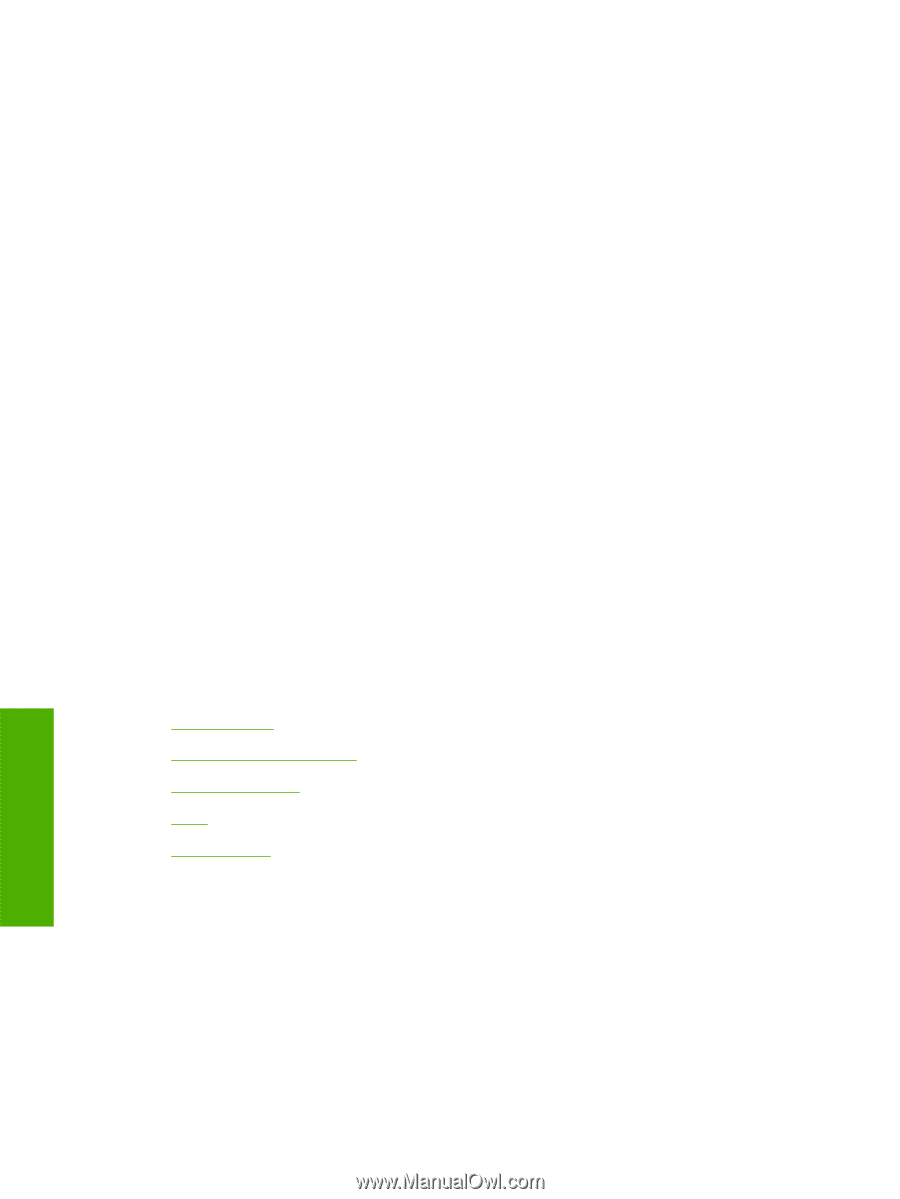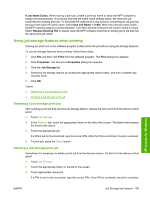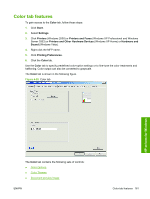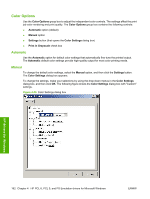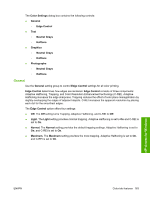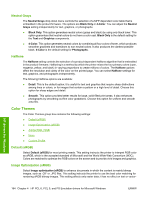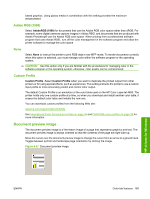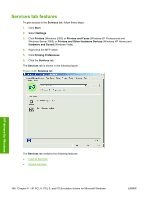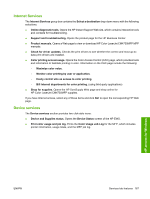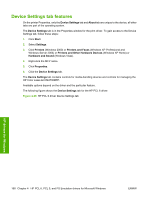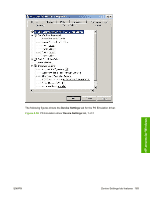HP Color LaserJet CM4730 HP Color LaserJet CM4730 MFP - Software Technical Ref - Page 182
Neutral Grays, Halftone, Color Themes, Default (sRGB), Image Optimization (sRGB)
 |
View all HP Color LaserJet CM4730 manuals
Add to My Manuals
Save this manual to your list of manuals |
Page 182 highlights
Neutral Grays The Neutral Grays drop-down menu controls the selection of a MFP-dependent color table that is embedded in the product firmware. The options are Black Only or 4-Color. You can adjust the Neutral Grays setting independently for text, graphics, or photographs. ● Black Only. This option generates neutral colors (grays and black) by using only black toner. This option guarantees that neutral colors do not have a color cast. Black Only is the default setting for the Text and Graphics components. ● 4-Color. This option generates neutral colors by combining all four colors of toner, which produces smoother gradients and transitions to non-neutral colors. It also produces the darkest possible black. 4-Color is the default setting for Photographs. Halftone The Halftone setting controls the selection of a product-dependent halftone algorithm that is embedded in the product firmware. Halftoning is a method by which the printer mixes the four primary colors (cyan, magenta, yellow, and black) in varying proportions to create millions of colors. The Halftone options affect the resolution and clarity of the color on the printed page. You can select Halftone settings for text, graphics, and photographs independently. The following Halftone options are available: ● Detail. This is the default option; it is useful for text and graphics that require sharp distinctions among lines or colors, or for images that contain a pattern or a high level of detail. Choose this option for sharp edges and detail. ● Smooth. This option provides better results for large, solid-filled print areas. It also enhances photographs by smoothing out fine color gradations. Choose this option for uniform and smooth area fills. Color Themes The Color Themes group box contains the following settings: ● Default (sRGB) ● Image Optimization (sRGB) ● Adobe RGB (1998) ● None ● Custom Profile Default (sRGB) Select Default (sRGB) for most printing needs. This setting instructs the printer to interpret RGB color as sRGB, which is the accepted standard of Microsoft and the World Wide Web Consortium (W3C). Colors are matched to optimize the RGB colors on the screen and to provide vivid images and graphics. Image Optimization (sRGB) Select Image optimization (sRGB) to enhance documents in which the content is mainly bitmap images, such as .GIF or .JPG files. This setting instructs the printer to use the best color matching for rendering sRGB bitmap images. This setting affects only raster data; it has no effect on text or vector- HP drivers for Windows 164 Chapter 4 HP PCL 6, PCL 5, and PS Emulation drivers for Microsoft Windows ENWW