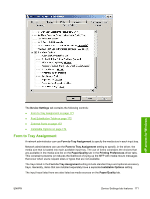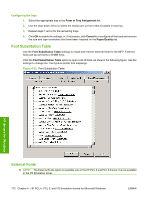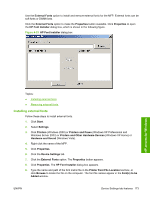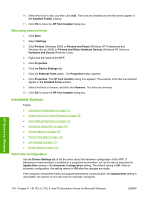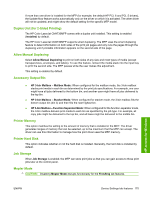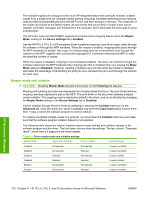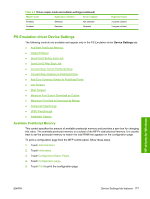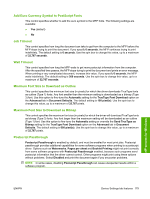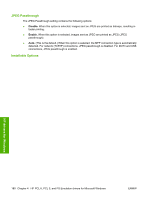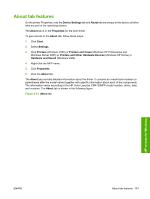HP Color LaserJet CM4730 HP Color LaserJet CM4730 MFP - Software Technical Ref - Page 194
Mopier mode and collation, Mopier, Device Settings, Enabled, Disabled, Mopier Mode, Finishing
 |
View all HP Color LaserJet CM4730 manuals
Add to My Manuals
Save this manual to your list of manuals |
Page 194 highlights
The multiple-original print (mopy) function is an HP-designed feature that produces multiple, collated copies from a single print job. Multiple-original printing (mopying) increases performance and reduces network traffic by transmitting the job to the MFP once, and then storing it in memory. The remainder of the copies are printed at the fastest speed. All documents that are printed in mopier mode can be created, controlled, managed, and finished from the computer, which eliminates the extra step of using a photocopier. The HP Color LaserJet CM4730MFP supports the transmit-once mopying feature when the Mopier Mode: setting on the Device Settings tab is Enabled. Use the HP PCL 6, PCL 5, or PS emulation driver to perform mopying in one of two ways: either through the software or through the MFP hardware. When the mopier is enabled, mopying takes place through the MFP hardware by default. One copy of a multiple-page print job is transmitted once through the network to the MFP, together with a printer job language (PJL) command directing the MFP to make the specified number of copies. When the mopier is disabled, mopying is not necessarily disabled. The driver can perform through the software rather than the MFP hardware (the mopying path that is disabled when you change the Mopy Mode setting to Disabled). However, sending a multiple-copy print job when the mopier is disabled eliminates the advantage of transmitting the print job once, because the job is sent through the network for each copy. Mopier mode and collation CAUTION: Disabling Mopier Mode disrupts functionality for the Finishing tab features. Mopying and collating print jobs are independent but closely related functions. The print driver performs mopying, sending original print jobs to the MFP. The print driver or the document software program control collation. The mopying mode is selected by default in the driver, and can be disabled by changing the Mopier Mode setting on the Device Settings tab to Disabled. Control collation through the print driver by selecting or clearing the Collated check box on the Advanced tab. Clear the check box, which is available only when the Copy Count option is set to more than 1 copy, to allow the software program to control collation. To receive uncollated multiple copies of a print job, you must clear the Collated check box and make sure that the software program collation feature is not selected. The following table shows the relation between mopier mode settings and collation settings in the software program and the driver. The first three columns show the settings. The last column, "Expected result", shows how a 3-page print job would appear. Table 4-4 Driver mopier mode and collation settings Mopier mode Application collation Driver collation Expected result Disabled Not selected Not selected 3 copies uncollated Disabled Not selected Selected 3 copies uncollated Disabled Selected Not selected 3 copies collated Disabled Selected Selected 3 copies collated Enabled Not selected Not selected 3 copies uncollated Enabled Not selected Selected 3 copies uncollated HP drivers for Windows 176 Chapter 4 HP PCL 6, PCL 5, and PS Emulation drivers for Microsoft Windows ENWW