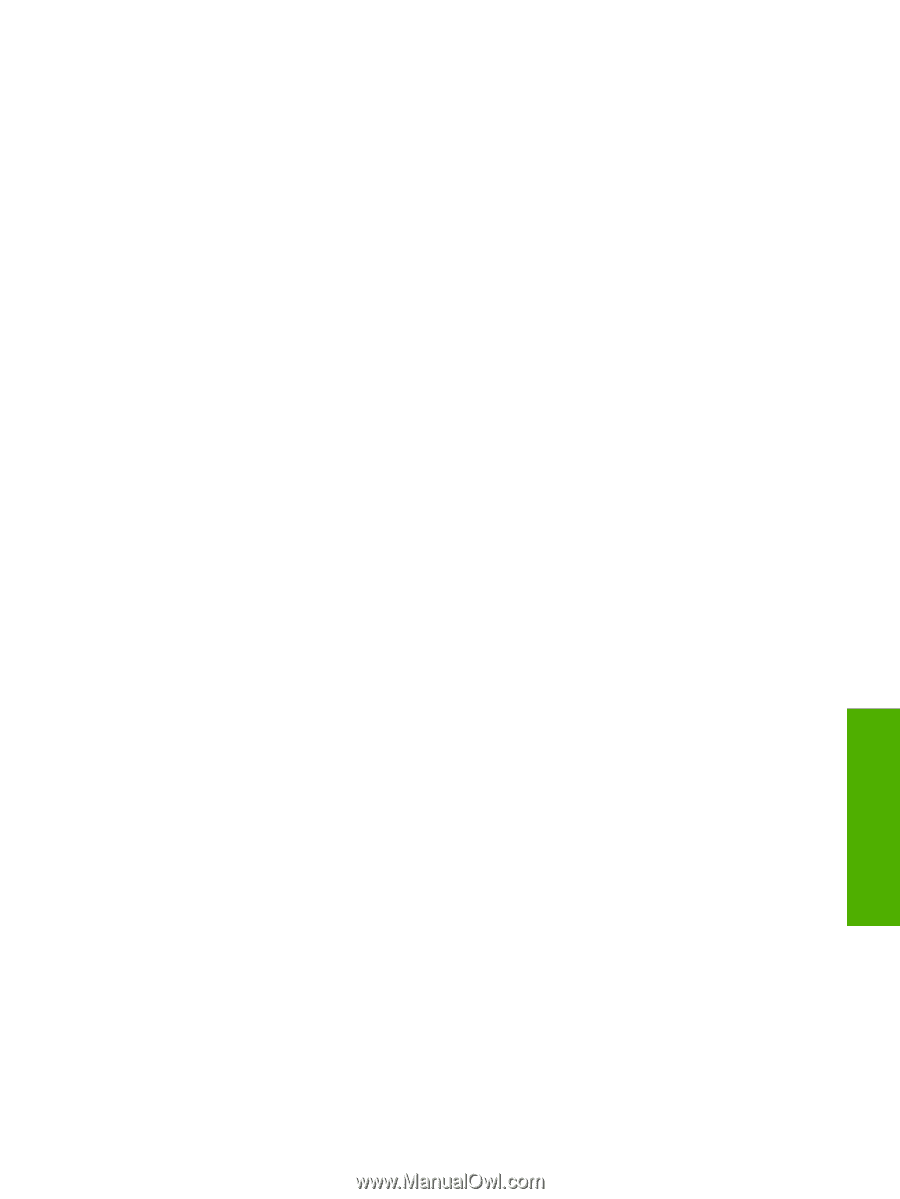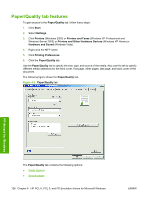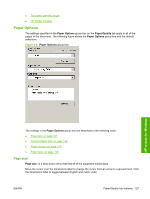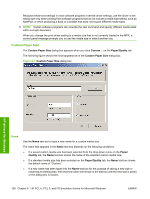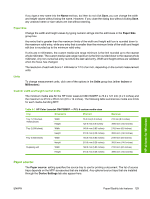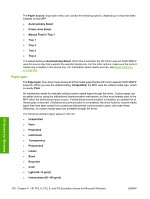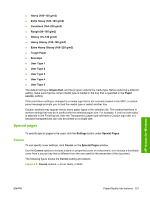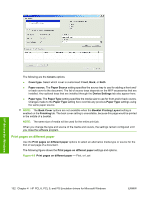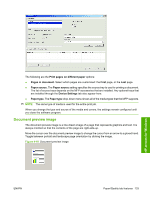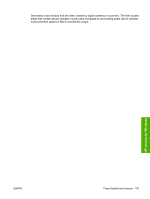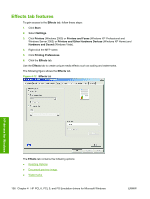HP Color LaserJet CM4730 HP Color LaserJet CM4730 MFP - Software Technical Ref - Page 149
Special s, Covers
 |
View all HP Color LaserJet CM4730 manuals
Add to My Manuals
Save this manual to your list of manuals |
Page 149 highlights
● Heavy (105-120 g/m2) ● Extra Heavy (120-163 g/m2) ● Cardstock (164-220 g/m2) ● Rough (90-105 g/m2) ● Glossy (75-120 g/m2) ● Heavy Glossy (120-160 g/m2) ● Extra Heavy Glossy (160-220 g/m2) ● Tough Paper ● Envelope ● User Type 1 ● User Type 2 ● User Type 3 ● User Type 4 ● User Type 5 The default setting is Unspecified, and the program selects the media type. Before selecting a different setting, make sure that the correct media type is loaded in the tray that is specified in the Paper source: setting. If the print-driver setting is changed to a media type that is not currently loaded in the MFP, a controlpanel message prompts you to load the media type or select another tray. Caution symbols may appear next to some paper types in the selection list. This means that there is another setting that may be in conflict with the selected paper size. For example, if "print on both sides" is selected in the Finishing tab, then the Transparency paper type will have a Caution sign next to it because transparencies can only be printed on a single side. Special pages To specify special pages to be used, click the Settings button under Special Pages. Covers To use specify cover settings, click Covers on the Special Pages window. Use the Covers options to include a blank or preprinted cover on a document, or to include a front/back cover from a source tray that is different from the one used for the remainder of the document. The following figure shows the Covers setting and options. Figure 4-8 Covers options - Front, Back, or Both HP drivers for Windows ENWW Paper/Quality tab features 131