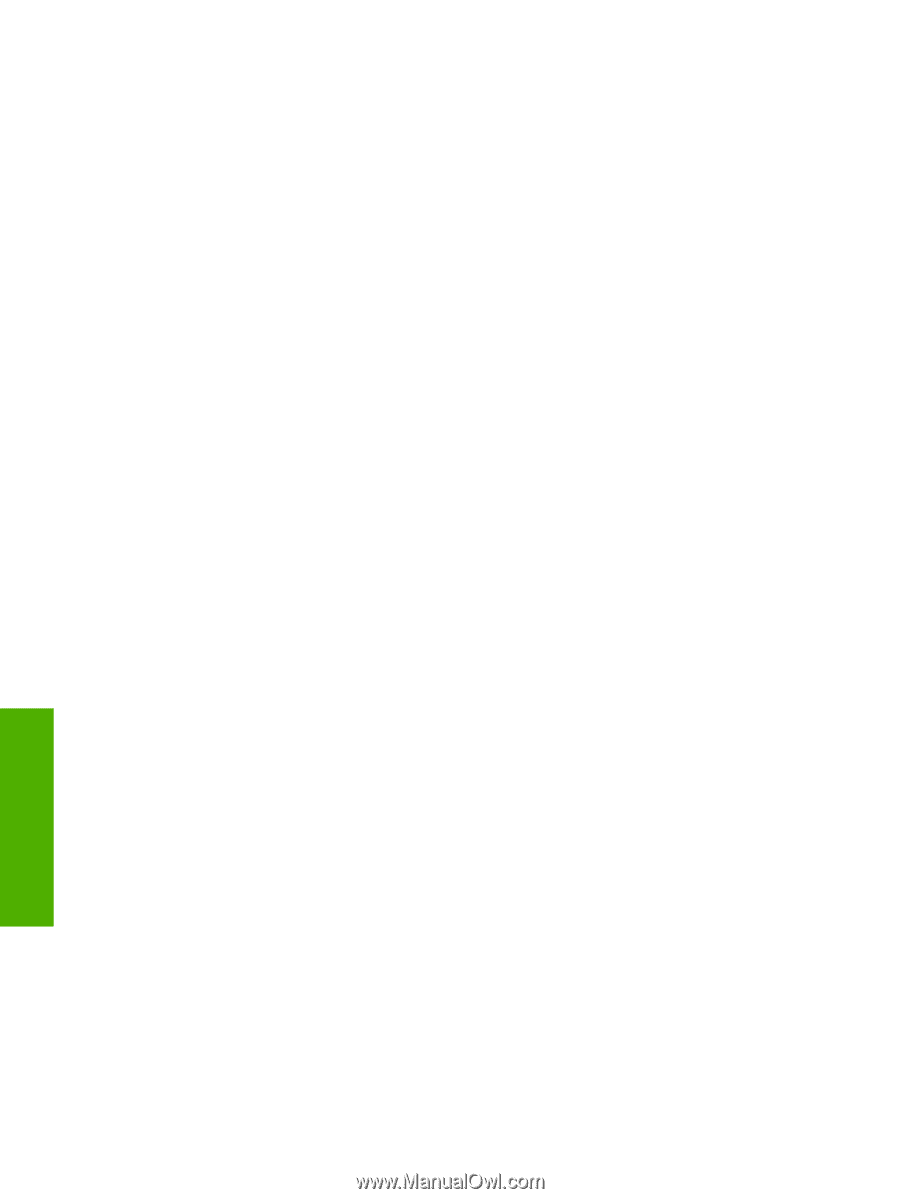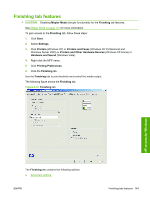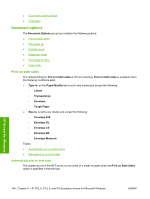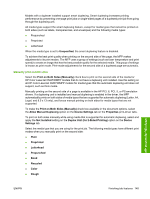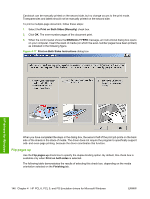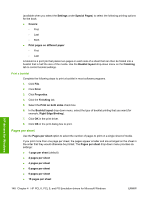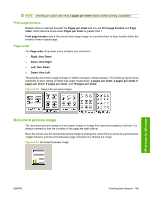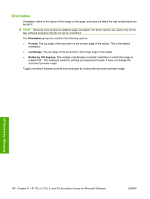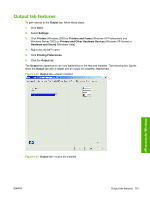HP Color LaserJet CM4730 HP Color LaserJet CM4730 MFP - Software Technical Ref - Page 166
Print a booklet, s per sheet, Right Edge Binding
 |
View all HP Color LaserJet CM4730 manuals
Add to My Manuals
Save this manual to your list of manuals |
Page 166 highlights
(available when you select the Settings under Special Pages) to select the following printing options for the book: ● Covers: ◦ First ◦ Last ◦ Both ● Print pages on different paper ◦ First ◦ Last A booklet is a print job that places two pages on each side of a sheet that can then be folded into a booklet that is half the size of the media. Use the Booklet layout drop-down menu on the Finishing tab to control booklet settings. Print a booklet Complete the following steps to print a booklet in most software programs. 1. Click File. 2. Click Print. 3. Click Properties. 4. Click the Finishing tab. 5. Select the Print on both sides check box. 6. In the Booklet layout drop-down menu, select the type of booklet printing that you want (for example, Right Edge Binding). 7. Click OK in the print driver. 8. Click OK in the print dialog box to print. Pages per sheet Use the Pages per sheet option to select the number of pages to print on a single sheet of media. If you print more than one page per sheet, the pages appear smaller and are arranged on the sheet in the order that they would otherwise be printed. The Pages per sheet drop-down menu provides six settings: ● 1 page per sheet (default) ● 2 pages per sheet ● 4 pages per sheet ● 6 pages per sheet ● 9 pages per sheet ● 16 pages per sheet HP drivers for Windows 148 Chapter 4 HP PCL 6, PCL 5, and PS Emulation drivers for Microsoft Windows ENWW