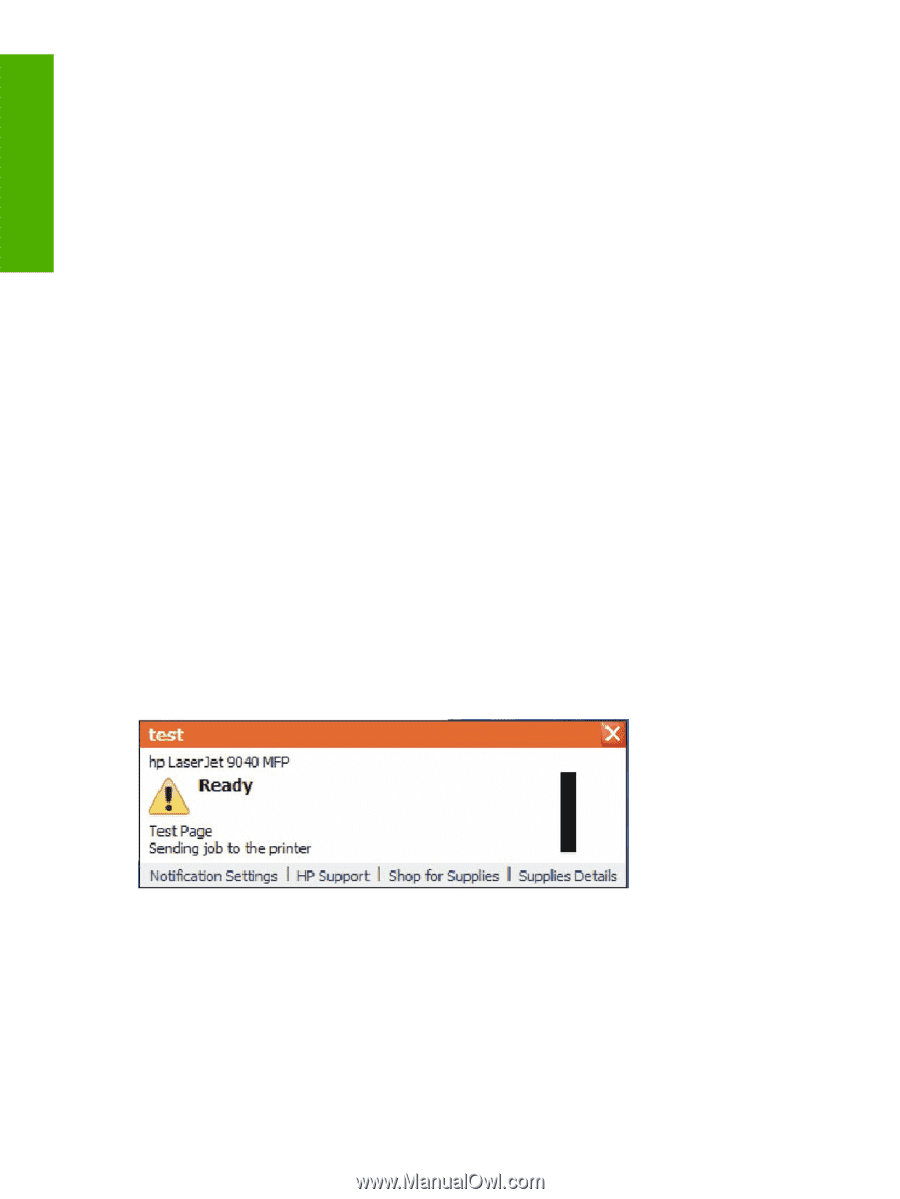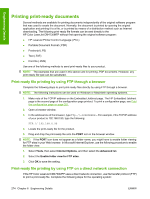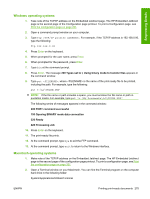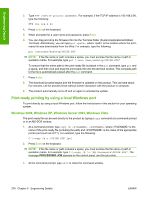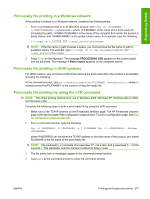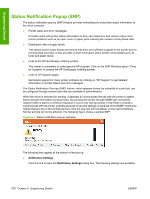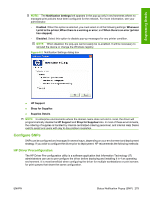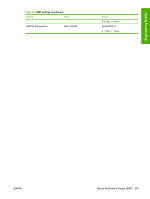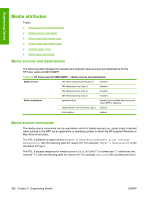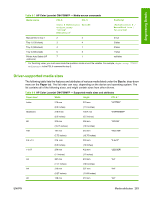HP Color LaserJet CM4730 HP Color LaserJet CM4730 MFP - Software Technical Ref - Page 296
Notification Settings, Links to HP Support s.
 |
View all HP Color LaserJet CM4730 manuals
Add to My Manuals
Save this manual to your list of manuals |
Page 296 highlights
Engineering Details Status Notification Popup (SNP) The status notification pop-up (SNP) feature provides immediate job and printer status information to the client computer. ● Printer status and error messages. Provides users with printer status information so they can respond to and resolve many minor printer problems such as an open cover or paper jams reducing the number of Help Desk calls. ● Dashboard view of supply levels. This allows users to plan ahead and ensure that there are sufficient supplies in the printer prior to printing large print jobs. It also provides current information about printer consumables such as toner and paper levels. ● Links to the HP SureSupply ordering system. This makes it convenient to order genuine HP supplies. Click on the SNP Windows option "Shop for Supplies" to access the HP SureSupply ordering system. ● Links to HP Support pages. Get instant support for many printer problems by clicking on "HP Support" to get detailed information on printer status and error messages. The Status Notification Pop-ups (SNP) feature, which appears during the submittal of a print job, can be configured through several tools that are available to administrators. When the driver is selected for printing, it attempts to communicate directly with the printer to gather status and job information during printing. By querying the printer through SNMP get commands, network traffic is kept to a minimum because it occurs only during printing. If the driver is unable to communicate with the printer, possibly because of security settings or because of the SNMP community names that are set on the printing devices, then the pop-ups will not appear on the client machines. Normal printing will not be affected. The following figure shows a sample SNP. Figure 6-1 Status notification pop-up (sample) The following links appear at the bottom of the pop-up: ● Notification Settings Click this link to open the Notification Settings dialog box. The following settings are available: 278 Chapter 6 Engineering Details ENWW