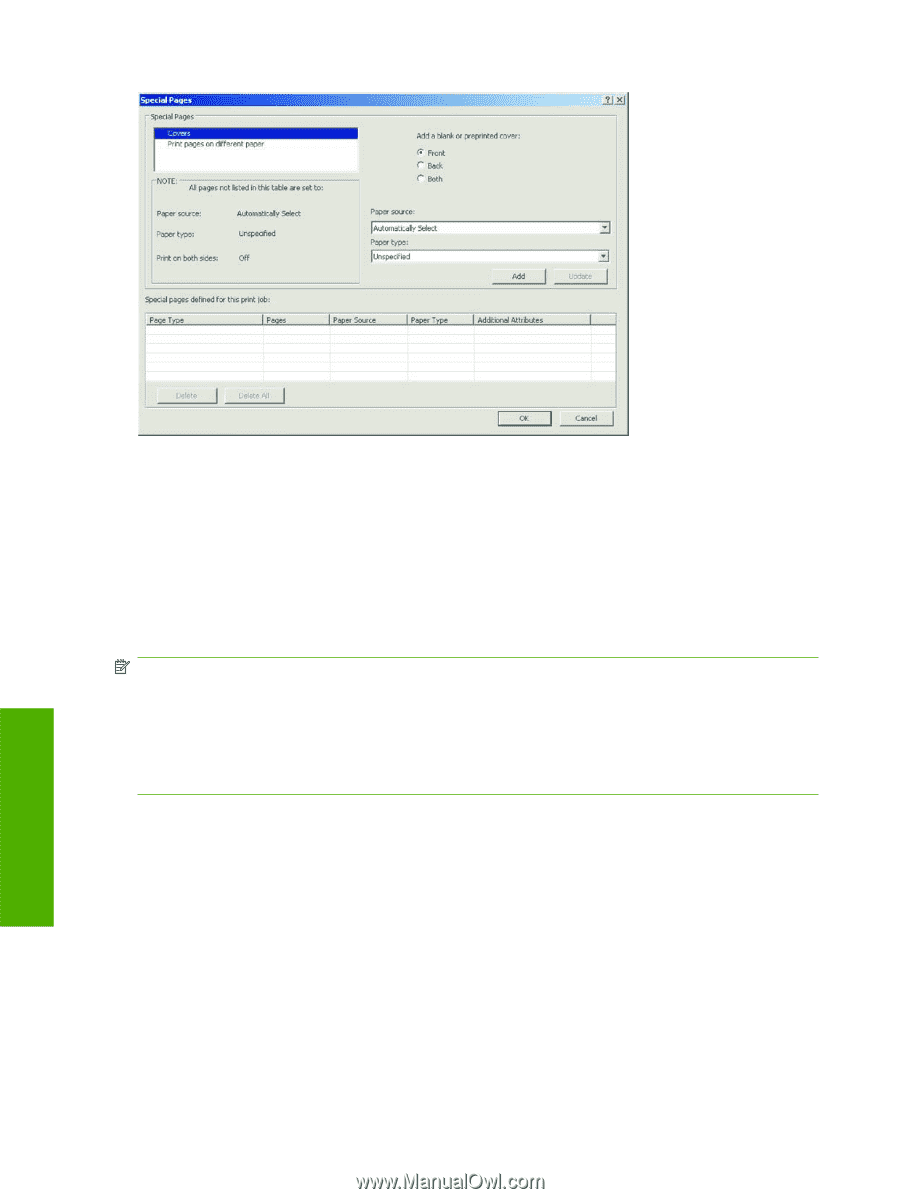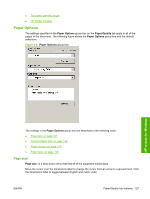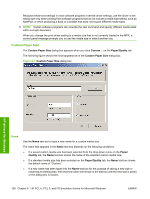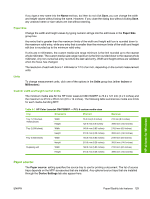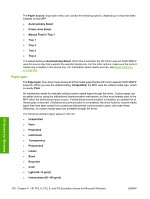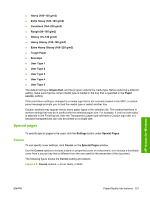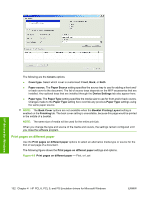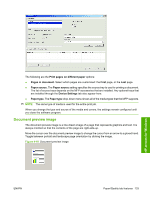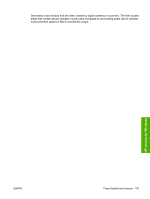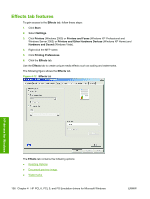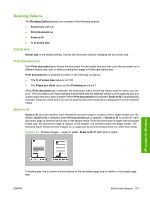HP Color LaserJet CM4730 HP Color LaserJet CM4730 MFP - Software Technical Ref - Page 150
Print s on different paper, Booklet Printing Layout
 |
View all HP Color LaserJet CM4730 manuals
Add to My Manuals
Save this manual to your list of manuals |
Page 150 highlights
The following are the Covers options: ● Cover type. Select which cover is customized: Front, Back, or Both ● Paper source. The Paper Source setting specifies the source tray to use for adding a front and/ or back cover to the document. The list of source trays depends on the MFP accessories that are installed. Any optional trays that are installed through the Device Settings tab also appear here. ● Paper type. The Paper Type setting specifies the media size to use for front and/or back covers. Changes made to the Paper Type setting here override any previous Paper Type settings using the same paper source. NOTE: The Back Cover options are not available when the Booklet Printing Layout setting is enabled on the Finishing tab. The back cover setting is unavailable, because this page would be printed in the middle of a booklet. NOTE: The same size of media will be used for the entire print job. When you change the type and source of the media and covers, the settings remain configured until you close the software program. Print pages on different paper Use the Print pages on different paper options to select an alternative media type or source for the first or last page of a document. The following figure shows the Print pages on different paper settings and options. Figure 4-9 Print pages on different paper - First, or Last HP drivers for Windows 132 Chapter 4 HP PCL 6, PCL 5, and PS Emulation drivers for Microsoft Windows ENWW