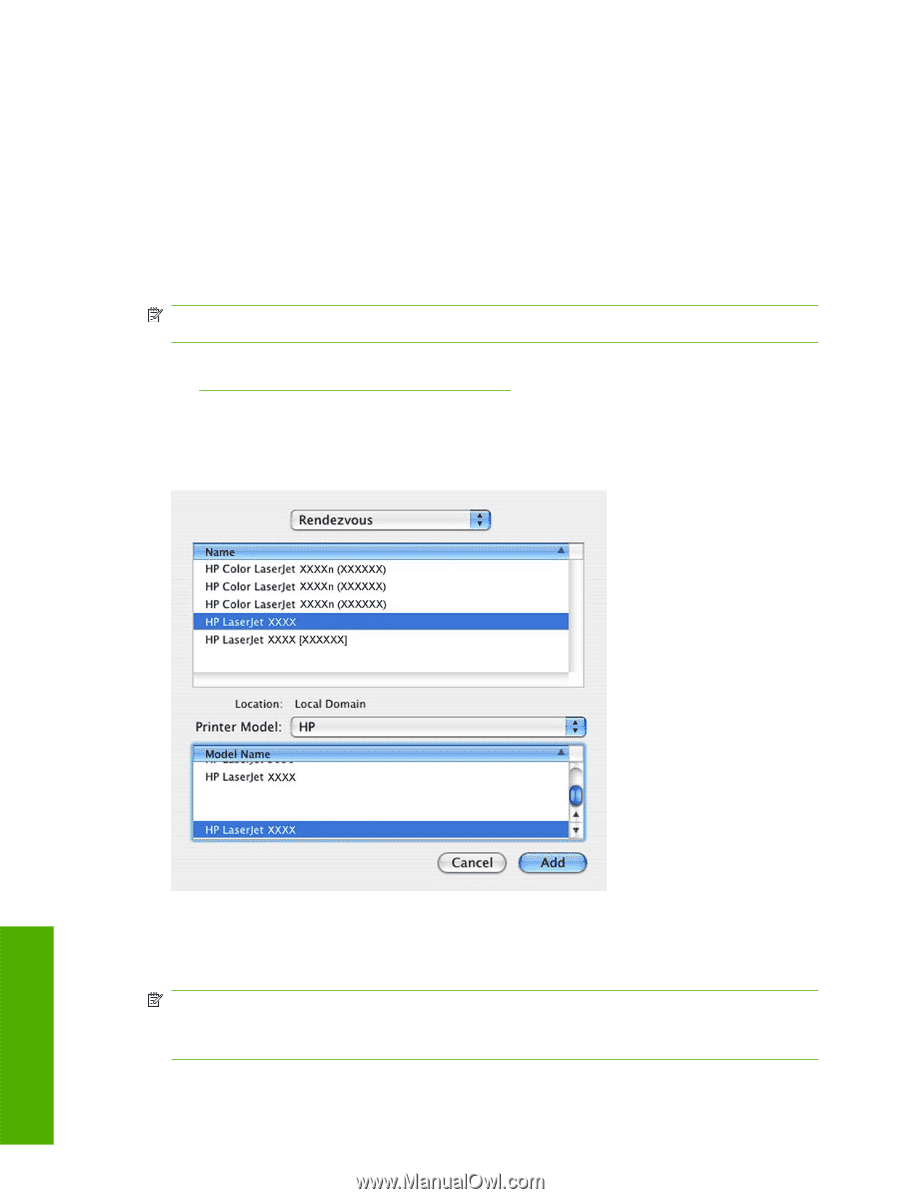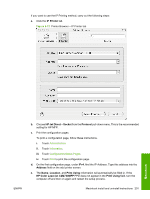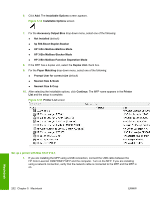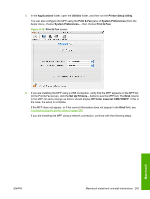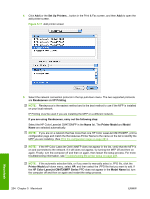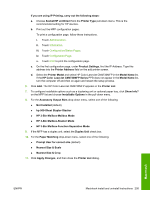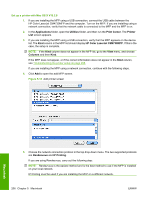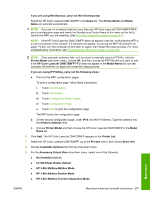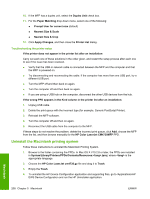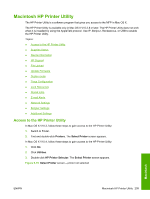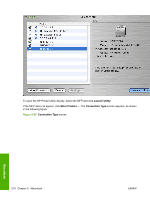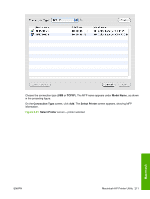HP Color LaserJet CM4730 HP Color LaserJet CM4730 MFP - Software Technical Ref - Page 224
Set up a printer with Mac OS X V10.2.8, Applications, Utilities, Print Center, Printer
 |
View all HP Color LaserJet CM4730 manuals
Add to My Manuals
Save this manual to your list of manuals |
Page 224 highlights
Set up a printer with Mac OS X V10.2.8 1. If you are installing the MFP using a USB connection, connect the USB cable between the HP Color LaserJet CM4730MFP and the computer. Turn on the MFP. If you are installing using a network connection, verify that the network cable is connected to the MFP and the MFP is on. 2. In the Applications folder, open the Utilities folder, and then run the Print Center. The Printer List screen appears. 3. If you are installing the MFP using a USB connection, verify that the MFP appears on the device list. The Kind column in the MFP list should display HP Color LaserJet CM4730MFP. If this is the case, the setup is complete. NOTE: If the Kind column does not appear in the MFP list, go to the View menu, and choose Columns and then Kind. If the MFP does not appear, or if the correct information does not appear in the Kind column, see Troubleshooting the printer setup on page 208. If you are installing the MFP using a network connection, continue with the following steps. 4. Click Add to open the add MFP screen. Figure 5-18 Add printer screen Macintosh 5. Choose the network connection protocol in the top drop-down menu. The two supported protocols are Rendezvous and IP Printing. If you are using Rendezvous, carry out the following step: NOTE: Rendezvous is the easiest method and is the best method to use if the MFP is installed on your local network. IP Printing must be used if you are installing the MFP on a different network. 206 Chapter 5 Macintosh ENWW