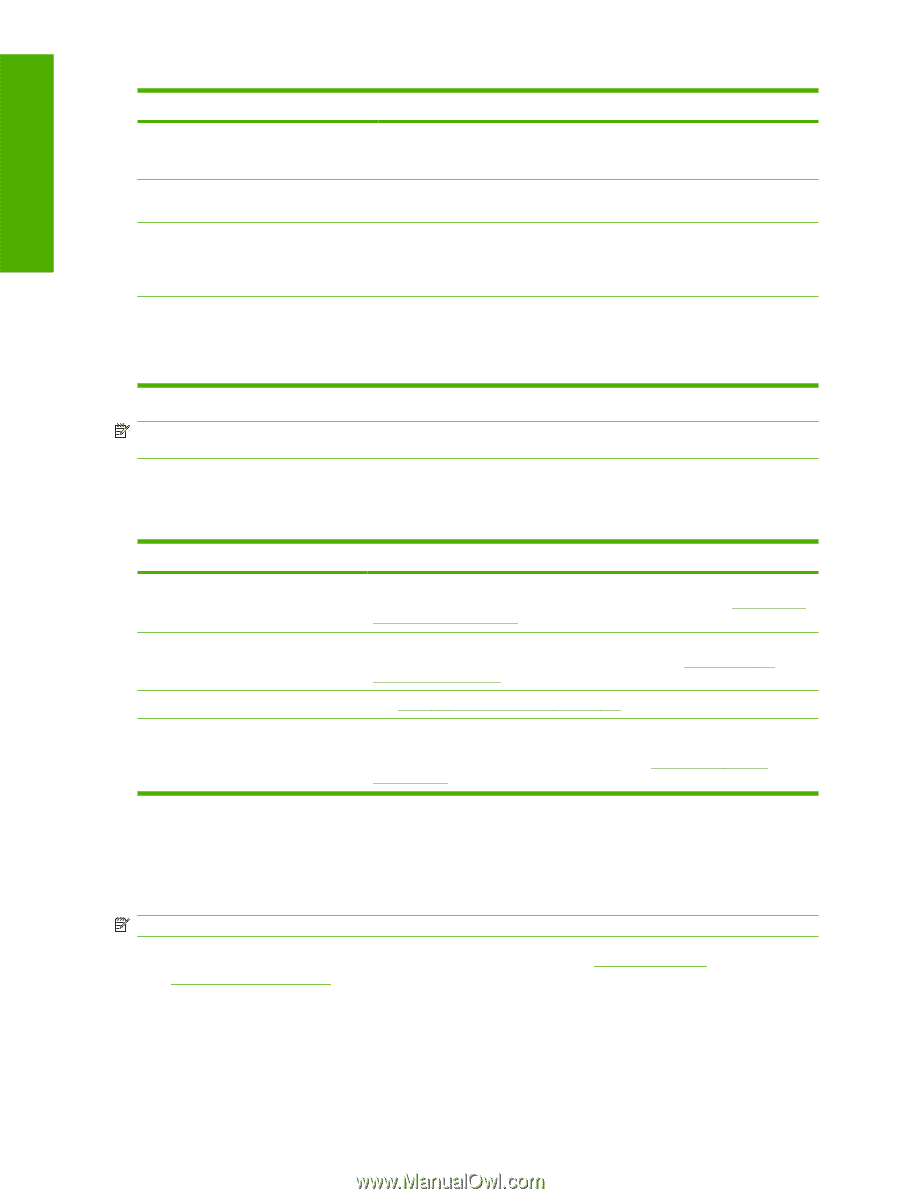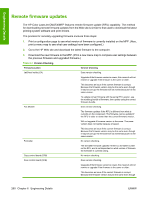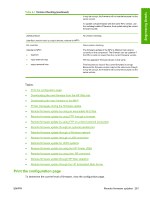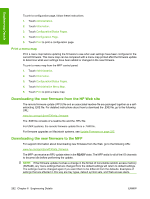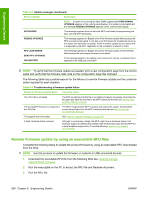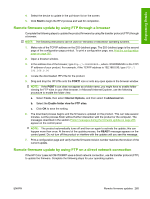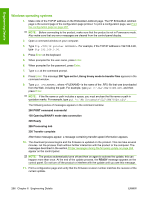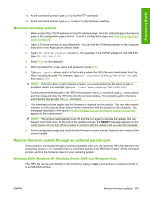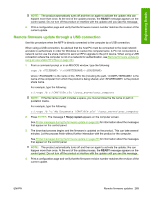HP Color LaserJet CM4730 HP Color LaserJet CM4730 MFP - Software Technical Ref - Page 282
Remote firmware update by using an executable RFU files, Table 6-4
 |
View all HP Color LaserJet CM4730 manuals
Add to My Manuals
Save this manual to your list of manuals |
Page 282 highlights
Engineering Details Table 6-3 Update messages (continued) Device message Explanation NOTE: If power is lost during the flash DIMM update (while PERFORMING UPGRADE appears on the control-panel display), the update is interrupted and the message RESEND UPGRADE appears on the control-panel display. INITIALIZING This message appears from the time the MFP has finished reprogramming the flash until the MFP reinitializes. RESEND UPGRADE This message appears (in English only) if the firmware update fails because the RFU process is interrupted. It can also occur if firmware for accessories (such as the duplex unit becomes corrupted). Perform another update by any means that is supported by the MFP, regardless of the connection (network or USB). RFU LOAD ERROR SEND RFU UPGRADE ON USB PORT This message appears (in English only) if the firmware update of the formatter fails because the print-engine firmware is corrupted. If this message appears, the update must now be sent only by a computer that is attached to the USB port of the MFP. NOTE: To verify that the firmware update succeeded, print a new configuration page from the control panel and verify that the firmware date code on the configuration page has changed. The following table lists possible reasons for the failure of a remote firmware update and the corrective action required for each situation. Table 6-4 Troubleshooting a firmware update failure Reason for firmware update failure Corrective action The .RFU file is corrupted. The MFP recognizes that the file is corrupted and rejects the update. Download the file again and send the new file to the MFP. Download the file from www.hp.com/ go/cljcm4730mfp_firmware. The wrong MFP firmware is contained in The MFP recognizes the MFP mismatch and rejects the update. Download the the .RFU file. correct file and send it to the MFP. Download the file from www.hp.com/go/ cljcm4730mfp_firmware. The upgrade was interrupted. See Table 6-3 Update messages on page 263. A flash hardware failure occurred. Although it is extremely unlikely, the MFP might have a hardware failure. Call technical support to address the problem (see the flyer that came with the MFP for a local telephone support list). Or see the following: www.hp.com/support/ cljcm4730mfp Remote firmware update by using an executable RFU files Complete the following steps to update the product firmware by using an executable RFU downloaded from the Web. NOTE: Use this process to update the firmware on network or USB connected devices. 1. Download the executable RFU file from the following Web site: www.hp.com/go/ cljcm4730mfp_firmware 2. Run the executable on the PC to extract the RFU file and Readme document. 3. Run the RFU file. 264 Chapter 6 Engineering Details ENWW