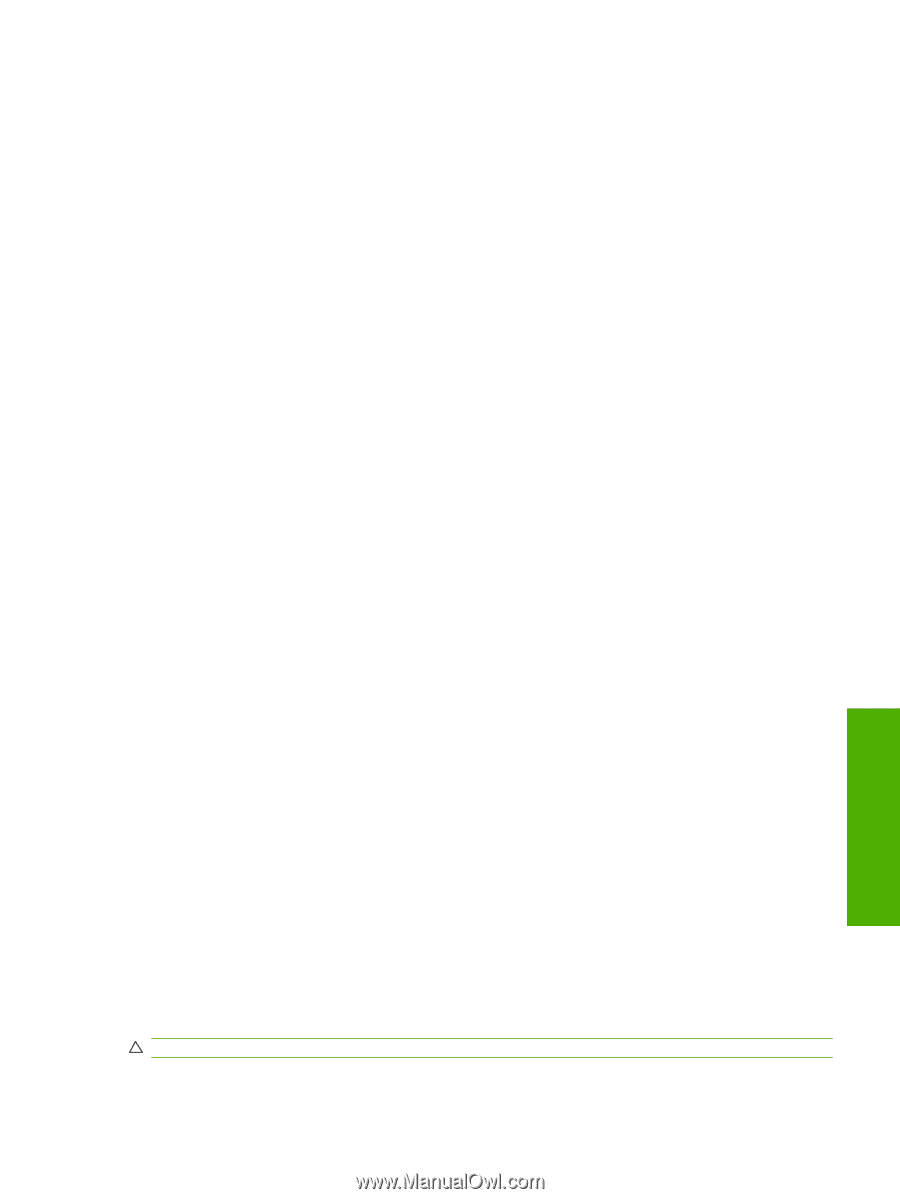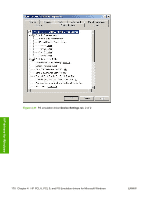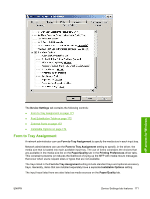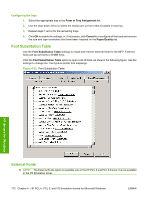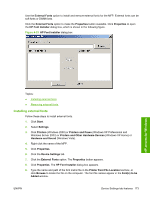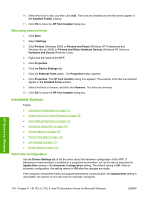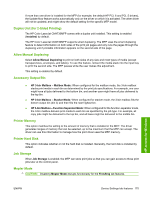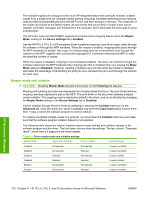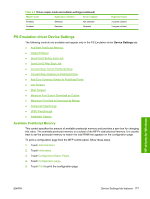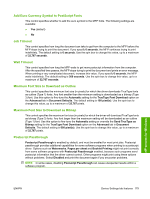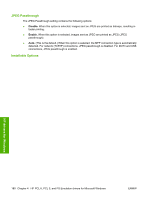HP Color LaserJet CM4730 HP Color LaserJet CM4730 MFP - Software Technical Ref - Page 193
Duplex Unit (for 2-Sided Printing), Allow Manual Duplexing, Accessory Output Bin, Printer Memory
 |
View all HP Color LaserJet CM4730 manuals
Add to My Manuals
Save this manual to your list of manuals |
Page 193 highlights
If more than one driver is installed for the MFP (for example, the default HP PCL 6 and PCL 5 drivers), the Update Now feature works automatically only on the driver on which it is activated. The other driver will not be updated, and might show the default setting for the specific MFP model. Duplex Unit (for 2-Sided Printing) The HP Color LaserJet CM4730MFP comes with a duplex unit installed. This setting is enabled (Installed) by default. The HP Color LaserJet CM4730MFP supports smart duplexing. The MFP uses the smart duplexing feature to detect information on both sides of the print job pages and only runs the pages through the duplexing unit if printable information appears on the second side of the page. Allow Manual Duplexing Select Allow Manual Duplexing to print on both sides of any size and most types of media (except transparencies, envelopes, and labels). To use this feature, reinsert the media stack into the input tray to print the second side. The MFP pauses while the user makes this adjustment. This setting is enabled by default. Accessory Output Bin ● HP 3-bin Mailbox - Mailbox Mode: When configured for the mailbox mode, the 3-bin mailbox stacks print media in each bin as determined by the print job specifications. For example, one user might have all jobs delivered to the bottom bin, and another user might have all jobs delivered to the top bin. ● HP 3-bin Mailbox - Stacker Mode: When configured for stacker mode, the 3-bin mailbox fills the bottom output bin (bin 3) and then fills the next highest bin. ● HP 3-bin Mailbox - Function Separator Mode: When configured for the function-separator mode, the 3-bin mailbox delivers print media to each bin as specified by the job type. For example, all copy jobs might be delivered to the top bin, and all faxes might be delivered to the middle bin. Printer Memory This option matches the setting to the amount of memory that is installed in the MFP. The driver generates ranges of memory that can be selected, up to the maximum that the MFP can accept. The driver can use this information to manage how the print driver uses the MFP memory. Printer Hard Disk This option indicates whether or not the hard disk is installed. Generally, the hard disk is installed by default. Job Storage When Job Storage is enabled, the MFP can store print jobs so that you can gain access to those print jobs later at the control panel. Mopier Mode CAUTION: Disabling Mopier Mode disrupts functionality for the Finishing tab features. HP drivers for Windows ENWW Device Settings tab features 175