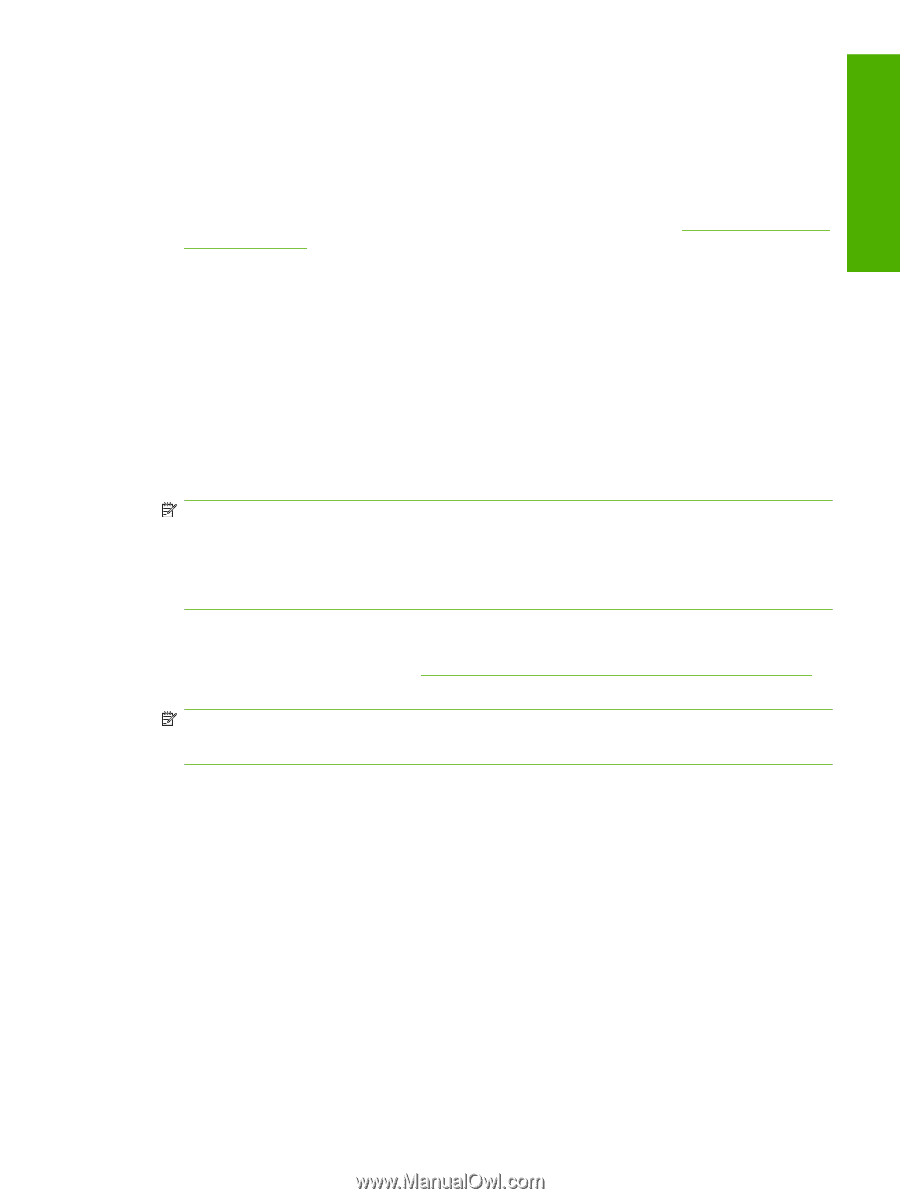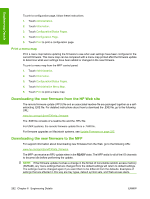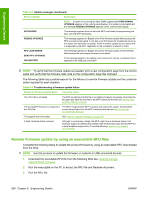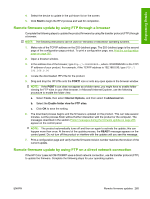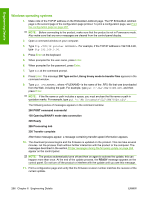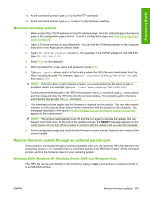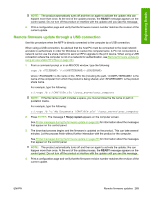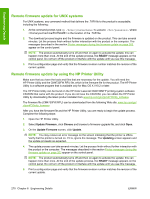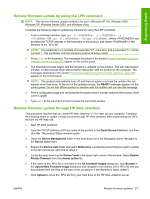HP Color LaserJet CM4730 HP Color LaserJet CM4730 MFP - Software Technical Ref - Page 285
Macintosh operating systems, Remote firmware update through an optional parallel port, Windows 2000
 |
View all HP Color LaserJet CM4730 manuals
Add to My Manuals
Save this manual to your list of manuals |
Page 285 highlights
Engineering Details 12. At the command prompt, type bye to exit the FTP command. 13. At the command prompt, type exit to return to the Windows interface. Macintosh operating systems 1. Make a note of the TCP/IP address on the EIO-Jetdirect page. The EIO-Jetdirect page is the second page of the configuration page printout. To print a configuration page, see Print the configuration page on page 261. 2. Open a Terminal window on your Macintosh. You can find the Terminal program on the computer hard drive in the Applications/Utilities folder. 3. Type FTP For example, if the TCP/IP address is 192.168.0.90, type FTP 192.168.0.90 4. Press Enter on the keyboard. 5. When prompted for a user name and password, press Enter. 6. Type put , where is the location where the .RFU file was downloaded from the Web, including the path. For example, type put /username/desktop/CM4730fw.rfu, and then press Enter. NOTE: If the file name or path includes a space, you must enclose the file name or path in quotation marks. For example, type put "/user name/desktop/CM4730FW.RFU". To ensure that the entire path to the .RFU file is placed in the put command, type put and a space, and then drag and drop the .RFU file onto the terminal window. The complete path to the file is automatically placed after the put command . 7. The download process begins and the firmware is updated on the product. This can take several minutes. Let the process finish without further interaction with the product or the computer. The messages described in the section Printer messages during the firmware update on page 263 appear on the control panel. NOTE: The product automatically turns off and then on again to activate the update; this can happen more than once. At the end of the update process, the READY message appears on the control panel. Do not turn off the product or interfere with the update until you see this message. 8. Print a configuration page and verify that the firmware revision number matches the revision of the current update. Remote firmware update through an optional parallel port If the product is connected through a local port (parallel), then you can send the .RFU file directly to the product by using a COPY command from a command prompt or an MS-DOS window. At the command prompt, perform the following steps for your operating system. Windows 2000, Windows XP, Windows Server 2003, and Windows Vista The .RFU file can be sent directly to the product by typing a copy command at a command prompt or in an MS-DOS window. ENWW Remote firmware updates 267