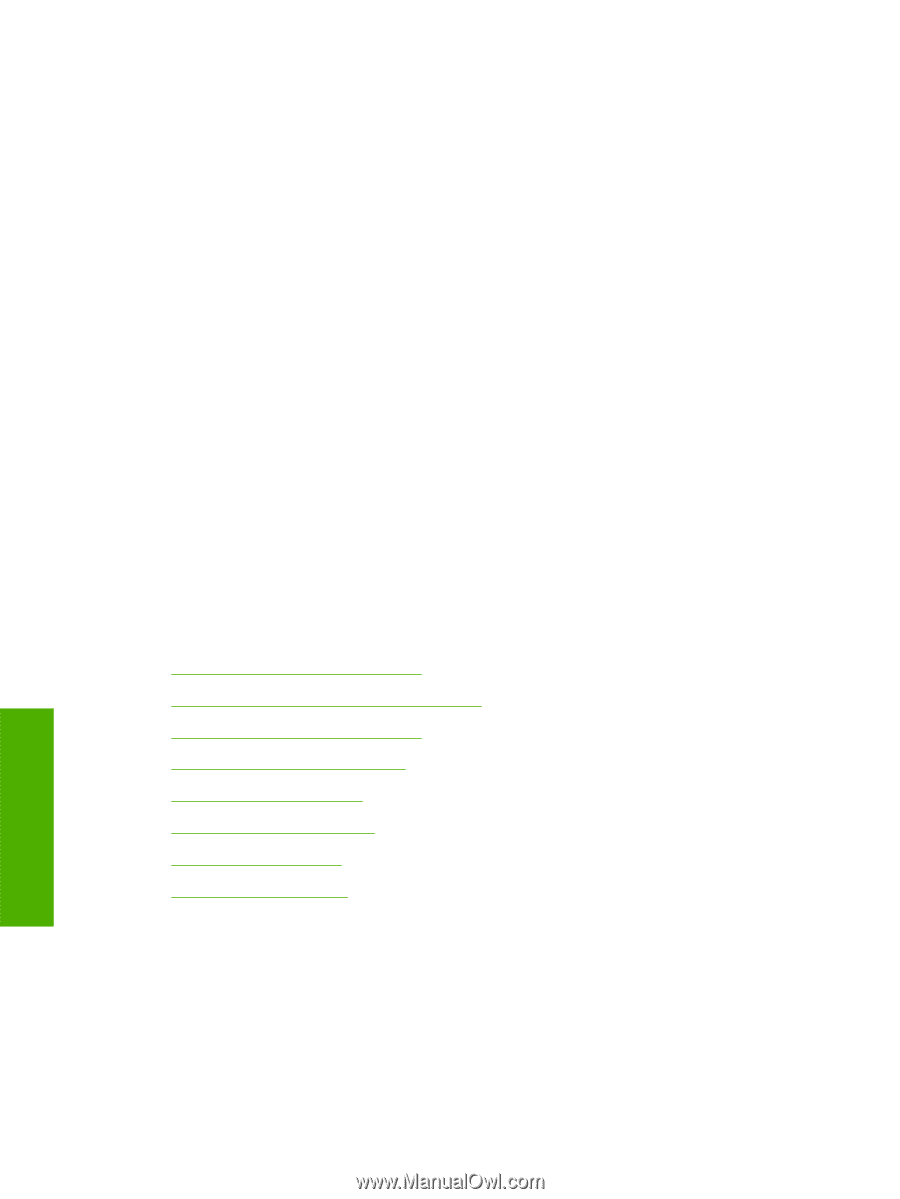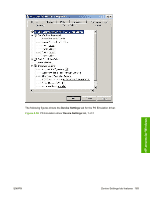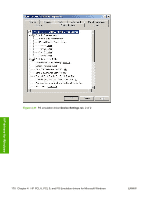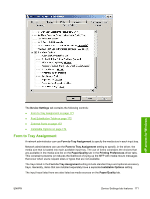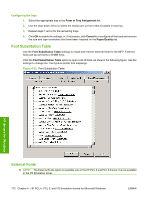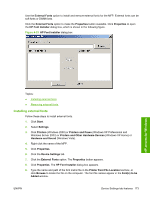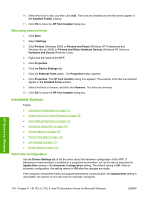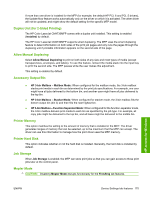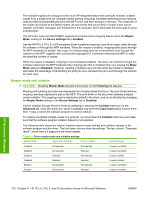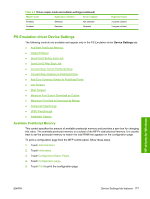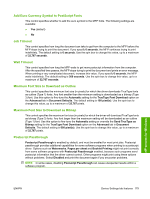HP Color LaserJet CM4730 HP Color LaserJet CM4730 MFP - Software Technical Ref - Page 192
Removing external fonts, Installable Options, Automatic Configuration
 |
View all HP Color LaserJet CM4730 manuals
Add to My Manuals
Save this manual to your list of manuals |
Page 192 highlights
10. Select the fonts to add, and then click Add. The fonts are installed and the file names appear in the Installed Font(s) window. 11. Click OK to close the HP Font Installer dialog box. Removing external fonts 1. Click Start. 2. Select Settings. 3. Click Printers (Windows 2000) or Printers and Faxes (Windows XP Professional and Windows Server 2003) or Printers and Other Hardware Devices (Windows XP Home) or Hardware and Sound (Windows Vista). 4. Right-click the name of the MFP. 5. Click Properties. 6. Click the Device Settings tab. 7. Click the External Fonts option. The Properties button appears. 8. Click Properties. The HP Font Installer dialog box appears. The external fonts that are installed appear in the Installed Fonts window. 9. Select the fonts to remove, and then click Remove. The fonts are removed. 10. Click OK to close the HP Font Installer dialog box. Installable Options Topics: ● Automatic Configuration on page 174 ● Duplex Unit (for 2-Sided Printing) on page 175 ● Allow Manual Duplexing on page 175 ● Accessory Output Bin on page 175 ● Printer Memory on page 175 ● Printer Hard Disk on page 175 ● Job Storage on page 175 ● Mopier Mode on page 175 Automatic Configuration Use the Device Settings tab to tell the driver about the hardware configuration of the MFP. If bidirectional communication is enabled in a supported environment, set up this tab by selecting the Update Now setting in the Automatic Configuration setting. The default setting is Off. After an automatic configuration, the setting returns to Off after the changes are made. If the computer environment does not support bidirectional communication, the Update Now setting is unavailable, the options on this tab must be manually configured. HP drivers for Windows 174 Chapter 4 HP PCL 6, PCL 5, and PS Emulation drivers for Microsoft Windows ENWW