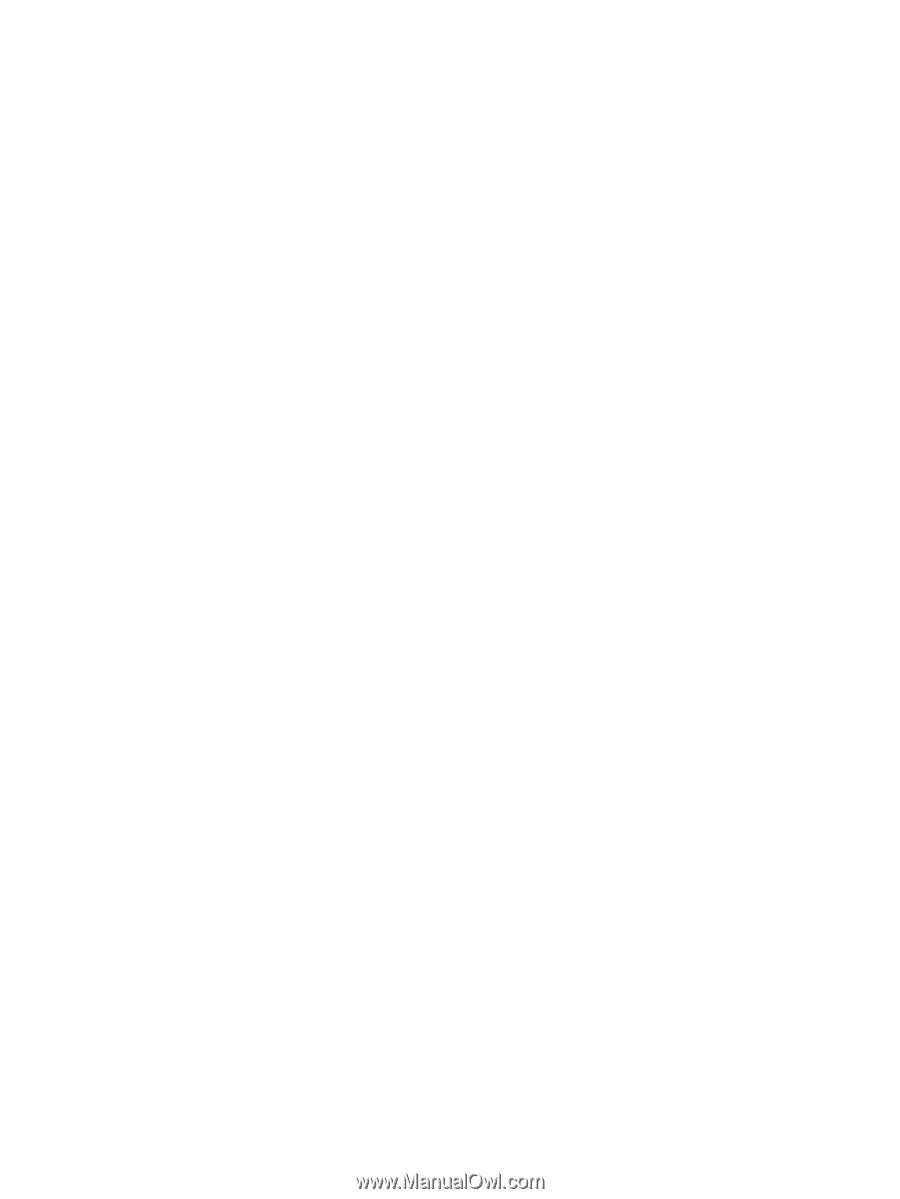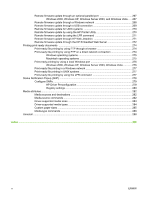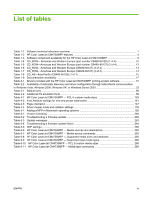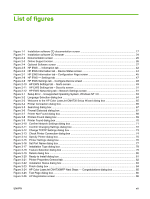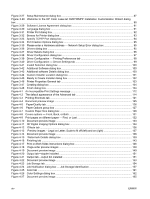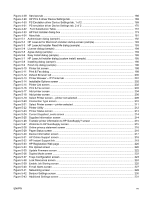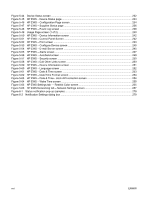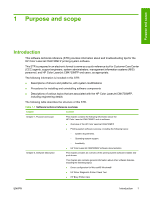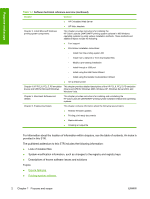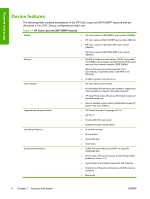Figure 4-28
Services tab
................................................................................................................................
166
Figure 4-29
HP PCL 6 driver Device Settings tab
..........................................................................................
168
Figure 4-30
PS Emulation driver Device Settings tab, 1 of 2
.........................................................................
169
Figure 4-31
PS emulation driver Device Settings tab, 2 of 2
.........................................................................
170
Figure 4-32
Font Substitution Table
..............................................................................................................
172
Figure 4-33
HP Font Installer dialog box
........................................................................................................
173
Figure 4-34
About tab
.....................................................................................................................................
181
Figure 5-1
Authenticate dialog (sample)
........................................................................................................
192
Figure 5-2
HP LaserJet for Macintosh installer startup-screen (sample)
.......................................................
193
Figure 5-3
HP LaserJet Installer Read Me dialog (sample)
...........................................................................
193
Figure 5-4
License dialog (sample)
................................................................................................................
194
Figure 5-5
Agree dialog (sample)
...................................................................................................................
194
Figure 5-6
Easy Install dialog (sample)
..........................................................................................................
195
Figure 5-7
HP LaserJet Installer dialog (custom install; sample)
...................................................................
195
Figure 5-8
Installing dialog (sample)
..............................................................................................................
196
Figure 5-9
Finish Up dialog (sample)
.............................................................................................................
196
Figure 5-10
Printer list screen
........................................................................................................................
198
Figure 5-11
Print & Fax dialog
........................................................................................................................
198
Figure 5-12
Default Browser tab
....................................................................................................................
200
Figure 5-13
Printer Browser – IP Printer tab
..................................................................................................
201
Figure 5-14
Installable Options screen
..........................................................................................................
202
Figure 5-15
Printer List screen
.......................................................................................................................
202
Figure 5-16
Print & Fax screen
......................................................................................................................
203
Figure 5-17
Add printer screen
.......................................................................................................................
204
Figure 5-18
Add printer screen
.......................................................................................................................
206
Figure 5-19
Select Printer screen – printer not selected
................................................................................
209
Figure 5-20
Connection Type screen
.............................................................................................................
210
Figure 5-21
Select Printer screen – printer selected
......................................................................................
211
Figure 5-22
Printer Utility
................................................................................................................................
212
Figure 5-23
Printer Status screen
..................................................................................................................
213
Figure 5-24
Current Supplies Levels screen
..................................................................................................
214
Figure 5-25
Supplies Information screen
.......................................................................................................
214
Figure 5-26
Transfer printer information to HP SureSupply? screen
.............................................................
215
Figure 5-27
Welcome to HP SureSupply screen
............................................................................................
215
Figure 5-28
Online privacy statement screen
.................................................................................................
216
Figure 5-29
Paper Status screen
...................................................................................................................
216
Figure 5-30
Device Information screen
..........................................................................................................
217
Figure 5-31
HP Online Support screen
..........................................................................................................
218
Figure 5-32
HP Instant Support link
...............................................................................................................
219
Figure 5-33
HP Registration Web page
.........................................................................................................
220
Figure 5-34
File Upload screen
......................................................................................................................
220
Figure 5-35
Update Firmware screen
.............................................................................................................
222
Figure 5-36
Duplex Mode screen
...................................................................................................................
222
Figure 5-37
Trays Configuration screen
.........................................................................................................
223
Figure 5-38
Lock Resources screen
..............................................................................................................
224
Figure 5-39
Enable Job Storing screen
..........................................................................................................
225
Figure 5-40
E-mail Alerts screen
....................................................................................................................
227
Figure 5-41
Networking screen
......................................................................................................................
228
Figure 5-42
Bonjour Settings screen
..............................................................................................................
230
Figure 5-43
Additional Settings screen
..........................................................................................................
231
ENWW
xv