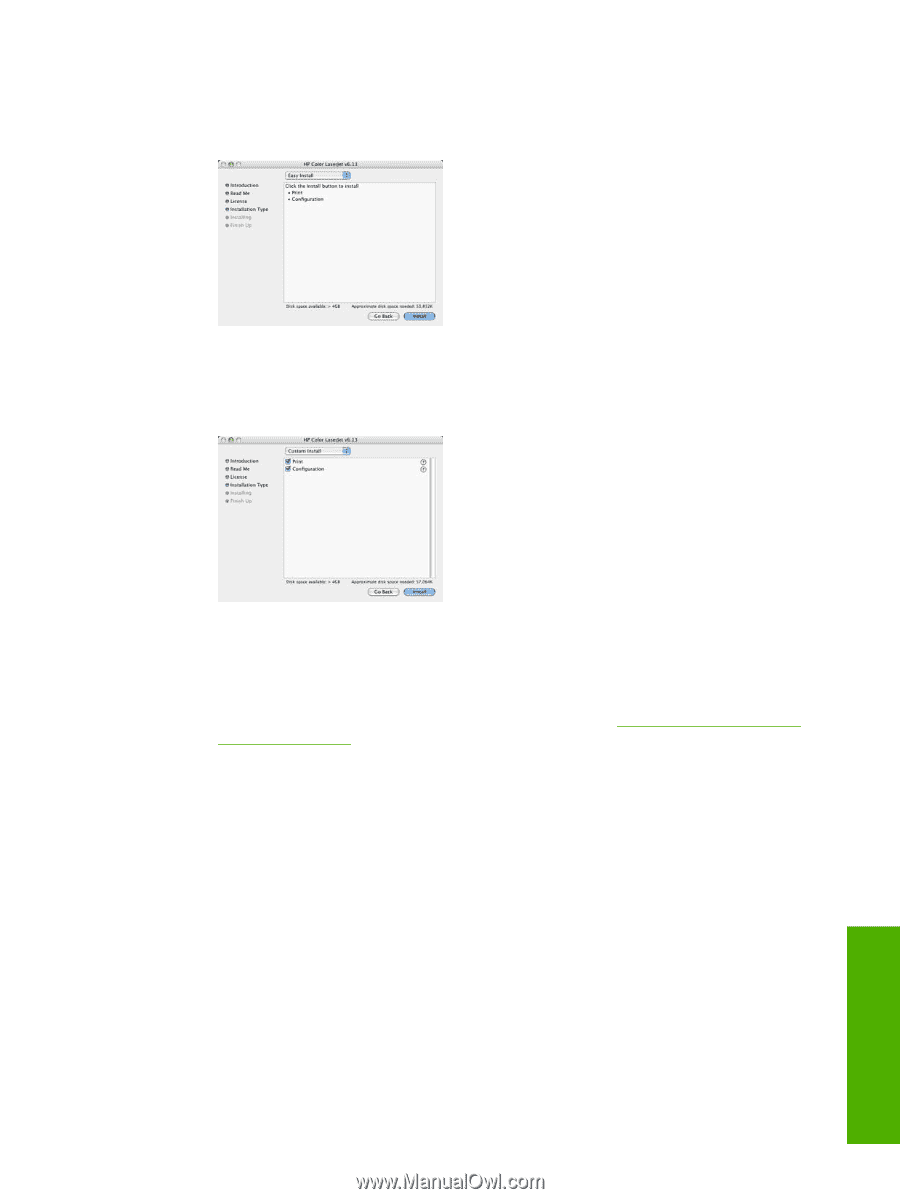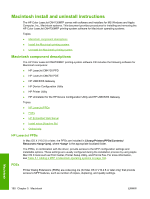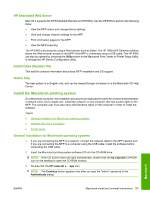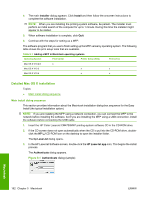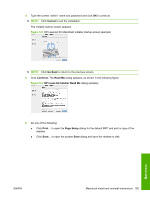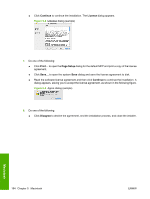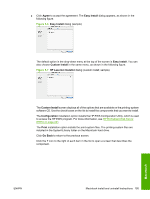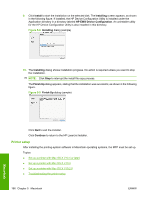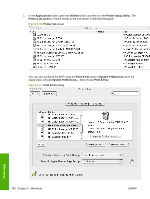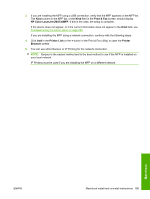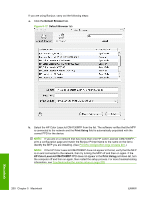HP Color LaserJet CM4730 HP Color LaserJet CM4730 MFP - Software Technical Ref - Page 213
Agree, Easy Install, Custom Install, HP LaserJet Installer, Configuration, Print, Go Back,
 |
View all HP Color LaserJet CM4730 manuals
Add to My Manuals
Save this manual to your list of manuals |
Page 213 highlights
● Click Agree to accept the agreement. The Easy Install dialog appears, as shown in the following figure. Figure 5-6 Easy Install dialog (sample) The default option in the drop-down menu at the top of the screen is Easy Install. You can also choose Custom Install in the same menu, as shown in the following figure. Figure 5-7 HP LaserJet Installer dialog (custom install; sample) The Custom Install screen displays all of the options that are available on the printing-system software CD. Use the check boxes on the list to install the components that you want to install. The Configuration installation option installs the HP EWS Configuration Utility, which is used to access the HP EWS program. For more information, see HP Embedded Web Server (EWS) on page 231. The Print installation option installs the print-system files. The printing-system files are installed in the System\Library folder on the Macintosh hard drive. Click Go Back to return to the previous screen. Click the ? icon to the right of each item in the list to open a screen that describes the component. Macintosh ENWW Macintosh install and uninstall instructions 195