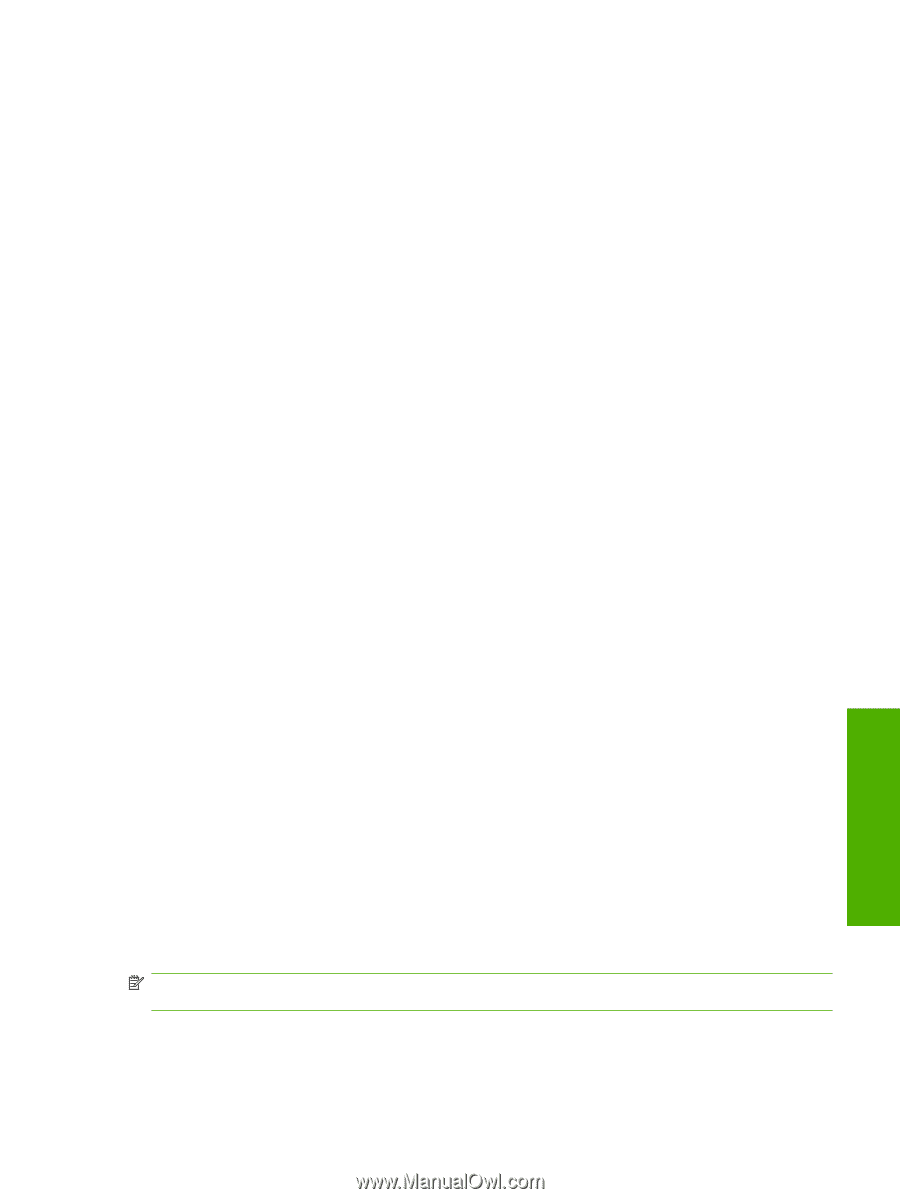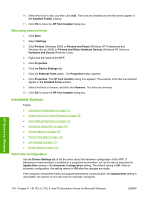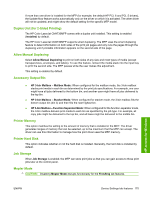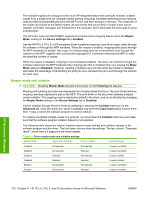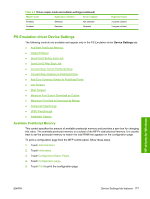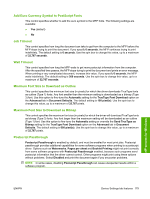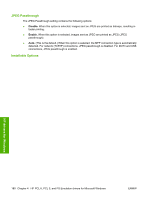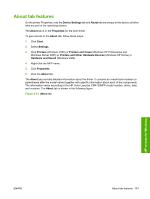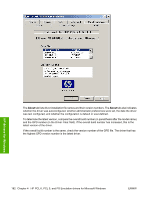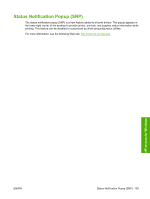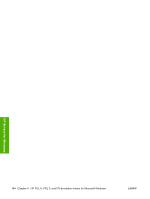HP Color LaserJet CM4730 HP Color LaserJet CM4730 MFP - Software Technical Ref - Page 197
Add Euro Currency Symbol to PostScript Fonts, Job Timeout, Wait Timeout - mfp problems
 |
View all HP Color LaserJet CM4730 manuals
Add to My Manuals
Save this manual to your list of manuals |
Page 197 highlights
Add Euro Currency Symbol to PostScript Fonts This control specifies whether to add the euro symbol to the MFP fonts. The following settings are available: ● Yes (default) ● No Job Timeout This control specifies how long the document can take to get from the computer to the MFP before the MFP stops trying to print the document. If you specify 0 seconds, the MFP continues trying to print indefinitely. The default setting is 0 seconds. Use the spin box to change this value, up to a maximum of 32,767 seconds. Wait Timeout This control specifies how long the MFP waits to get more postscript information from the computer. After the specified time passes, the MFP stops trying to print the document and prints an error message. When printing a very complicated document, increase this value. If you specify 0 seconds, the MFP waits indefinitely. The default setting is 300 seconds. Use the spin box to change this value, up to a maximum of 32,767 seconds. Minimum Font Size to Download as Outline This control specifies the minimum font size (in pixels) for which the driver downloads TrueType fonts as outline (Type 1) fonts. Any font smaller than the minimum setting is downloaded as a bitmap (Type 3) font. Use this option to fine-tune the Automatic setting for the TrueType Font Download option on the Advanced tab in Document Defaults. The default setting is 100 pixel(s). Use the spin box to change this value, up to a maximum of 32,767 pixels. Maximum Font Size to Download as Bitmap This control specifies the maximum font size (in pixels) for which the driver will download TrueType fonts as bitmap (Type 3) fonts. Any font larger than the maximum setting will be downloaded as an outline (Type 1) font. Use this option to fine-tune the Automatic setting or override the Send TrueType as Bitmap setting for the TrueType Font Download option on the Advanced tab in Document Defaults. The default setting is 600 pixel(s). Use the spin box to change this value, up to a maximum of 32,767 pixels. Postscript Passthrough Postscript Passthrough is enabled by default, and must be enabled for most print jobs. Postscript passthrough provides additional capabilities for some software programs when printing to a postscript driver. Options such as Watermarks, Pages per sheet and Booklet Printing might not print correctly from some software programs with Postscript Passthrough enabled, because such programs send postscript information that the driver cannot control. Other programs might print using these options without problems. Select Disabled and print the document again if you encounter problems. NOTE: In some cases, disabling Postscript Passthrough can cause unexpected results within a software program. HP drivers for Windows ENWW Device Settings tab features 179