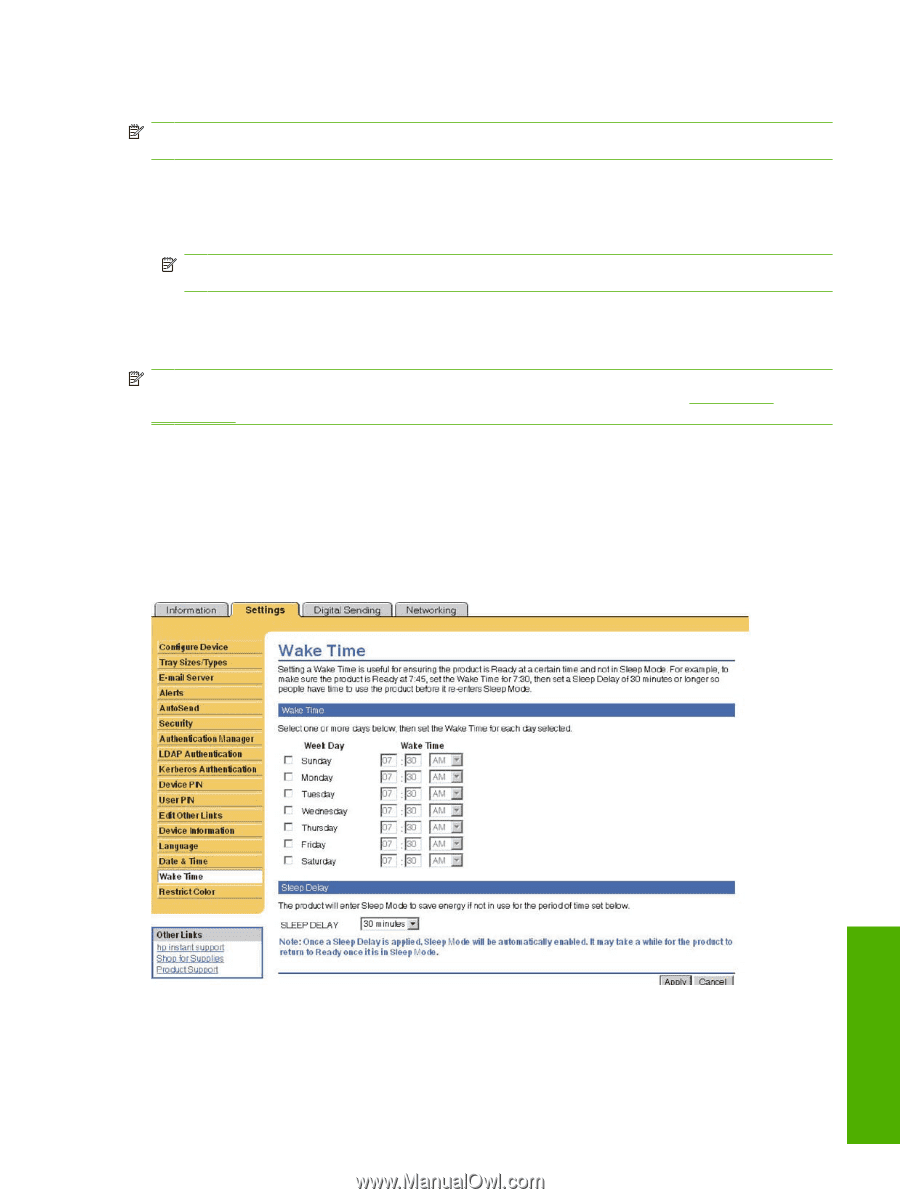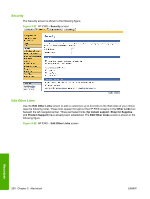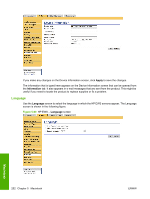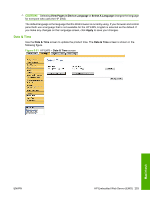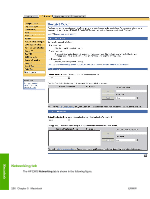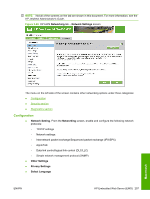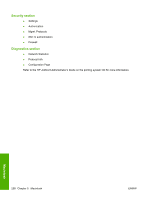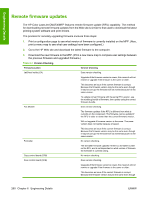HP Color LaserJet CM4730 HP Color LaserJet CM4730 MFP - Software Technical Ref - Page 273
Wake Time, Restrict Colors, Enable Clock Drift Correction, Network Time Server Address
 |
View all HP Color LaserJet CM4730 manuals
Add to My Manuals
Save this manual to your list of manuals |
Page 273 highlights
To configure a network time server to correct the product clock drift, use the following procedure. NOTE: This process keeps the clock from drifting (losing or gaining time), but does not synchronize the clock with the network time server clock. 1. Select the Enable Clock Drift Correction check box. 2. In the Network Time Server Address field, type the TCP/IP address of the clock which you want to use for correction of the product clock drift. NOTE: Alternatively, you can click the Automatically Find Server button to find a time server on your network and automatically fill in this field. 3. In the Local Port to Receive Time from Server field, type the number of the appropriate port. 4. Click OK. NOTE: Use this screen only to configure the time server for clock drift correction, not to set the clock. To set the clock, use the main Date & Time screen. For further information, see Date & Time on page 253. Wake Time An IT administrator can use the Wake Time screen to schedule product wakeups on a daily basis. For example, the product can be set to wake up at 07:30, so the product has finished initializing and calibrating and is ready to use by 08:00. The administrator sets only one wakeup setting per day; however, each day can have a different wakeup setting. Additionally, to save energy, the sleep delay can be set to turn the product off after a specific period of inactivity. Figure 5-64 HP EWS - Wake Time screen Macintosh Restrict Colors Figure 5-65 HP EWS Settings tab - Restrict Color screen ENWW HP Embedded Web Server (EWS) 255