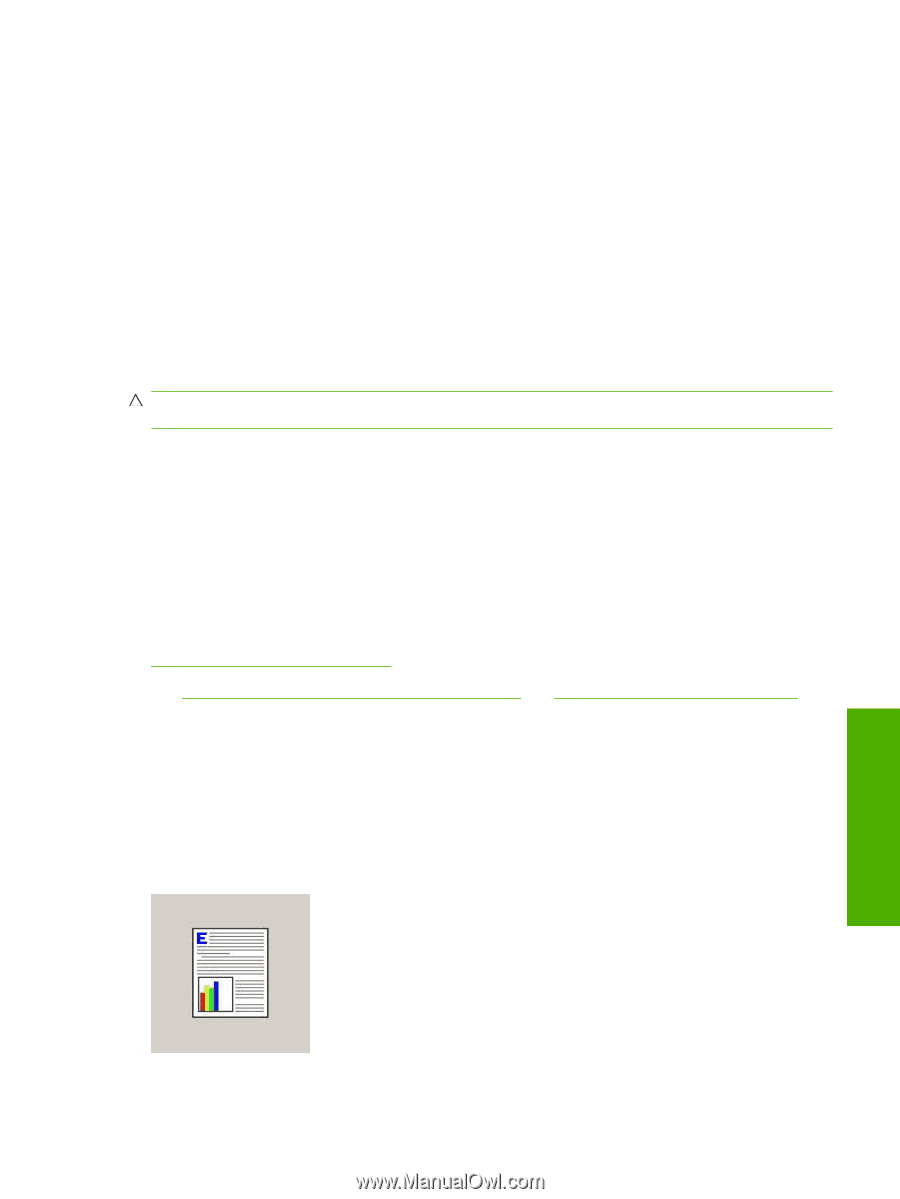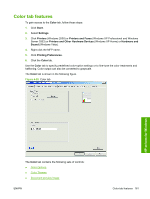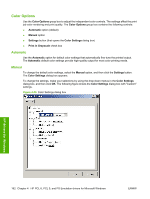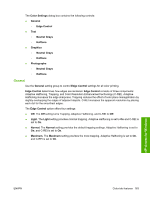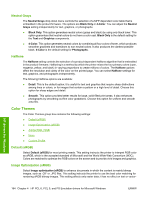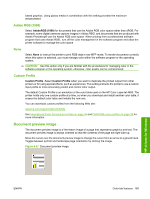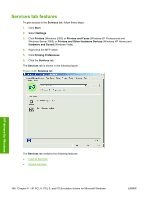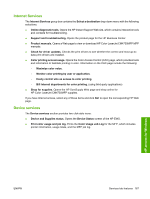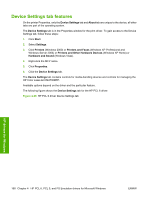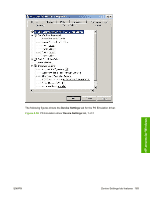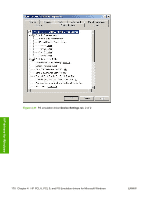HP Color LaserJet CM4730 HP Color LaserJet CM4730 MFP - Software Technical Ref - Page 183
Adobe RGB (1998), None, Custom Profile, Document preview image
 |
View all HP Color LaserJet CM4730 manuals
Add to My Manuals
Save this manual to your list of manuals |
Page 183 highlights
based graphics. Using glossy media in combination with this setting provides the maximum enhancement. Adobe RGB (1998) Select AdobeRGB (1998) for documents that use the Adobe RGB color space rather than sRGB. For example, some digital cameras capture images in Adobe RBG, and documents that are produced with Adobe Photoshop® use the Adobe RGB color space. When printing from a professional software program that uses Adobe RGB , turn off the color management in the software program and allow the printer software to manage the color space. None Select None to instruct the printer to print RGB data in raw MFP mode. To render documents correctly when this option is selected, you must manage color within the software program or the operating system. CAUTION: Use this option only if you are familiar with the procedures for managing color in the software program or the operating system; otherwise, color quality can be compromised. Custom Profile Custom Profile. Select Custom Profile when you want to duplicate the printed output from other printers or for using special effects, such as sepia tones. This setting instructs the printer to use a custom input profile to more accurately predict and control color output. The default Custom Profile is an emulation of the color table used on the HP Color LaserJet 4650. The printer holds only one custom profile at a time, so when you download and install another color table, it erases the default color table and installs the new one. You can download custom profiles from the following Web site: www.hp.com/support/cljcm4730mfp See International Color Consortium profiles on page 38 and PANTONE color profiles on page 39 for more information. Document preview image The document preview image is a line-drawn image of a page that represents graphics and text. The document preview image is always oriented so that the contents of the page are right-side-up. Move the cursor over the document preview image to change the cursor from an arrow to a gloved hand. Toggle between portrait and landscape page orientation by clicking the image. Figure 4-27 Document preview image HP drivers for Windows ENWW Color tab features 165