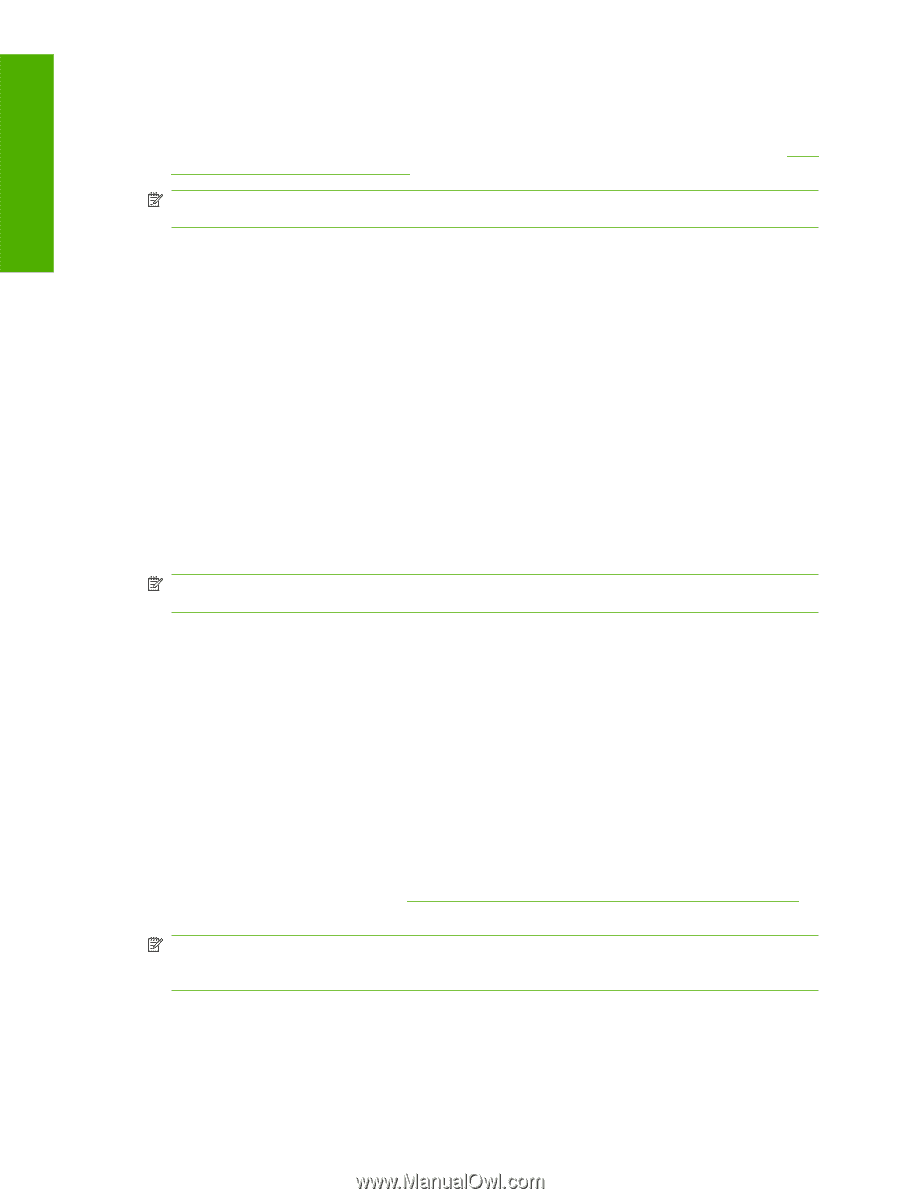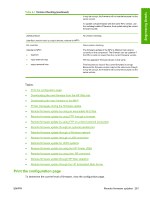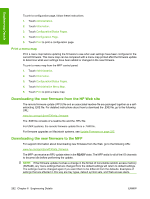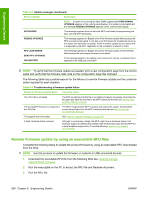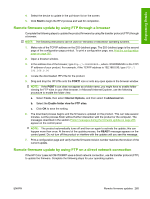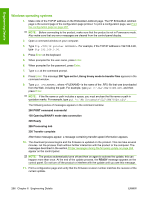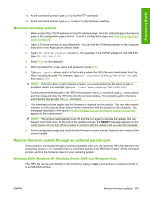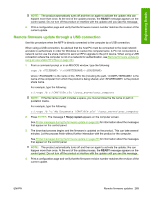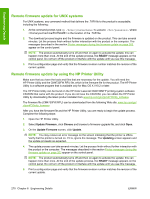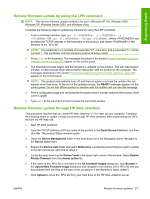HP Color LaserJet CM4730 HP Color LaserJet CM4730 MFP - Software Technical Ref - Page 284
Windows operating systems, Processing Job
 |
View all HP Color LaserJet CM4730 manuals
Add to My Manuals
Save this manual to your list of manuals |
Page 284 highlights
Engineering Details Windows operating systems 1. Make note of the TCP/IP address on the Embedded Jetdirect page. The HP Embedded Jetdirect page is the second page of the configuration page printout. To print a configuration page, see Print the configuration page on page 261 NOTE: Before connecting to the product, make sure that the product is not in Powersave mode. Also make sure that any error messages are cleared from the control-panel display. 2. Open a command window on your computer. 3. Type ftp . For example, if the TCP/IP address is 192.168.0.90, type ftp 192.168.0.90. 4. Press Enter on the keyboard. 5. When prompted for the user name, press Enter. 6. When prompted for the password, press Enter. 7. Type bin at the command prompt. 8. Press Enter. The message 200 Type set to I, Using binary mode to transfer files appears in the command window. 9. Type put , where is the name of the .RFU file that was downloaded from the Web, including the path. For example, type put C:\CLJ\CM4730FW.RFU, and then press Enter. NOTE: If the file name or path includes a space, you must enclose the file name or path in quotation marks. For example, type put "c:\My Documents\CLJ\CM4730fw.rfu" . The following series of messages appears in the command window: 200 PORT command successful 150 Opening BINARY mode data connection 226 Ready 226 Processing Job 226 Transfer complete After these messages appear, a message containing transfer-speed information appears. 10. The download process begins and the firmware is updated on the product. This can take several minutes. Let the process finish without further interaction with the product or the computer. The messages described in the section Printer messages during the firmware update on page 263 appear on the control panel. NOTE: The product automatically turns off and then on again to activate the update; this can happen more than once. At the end of the update process, the READY message appears on the control panel. Do not turn off the product or interfere with the update until you see this message. 11. Print a configuration page and verify that the firmware revision number matches the revision of the current update. 266 Chapter 6 Engineering Details ENWW