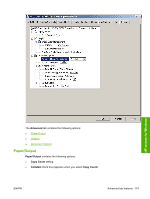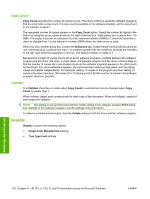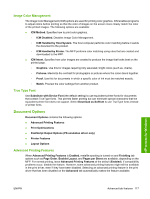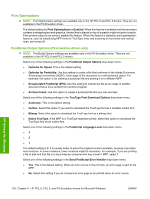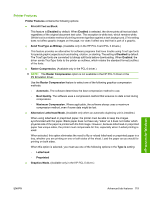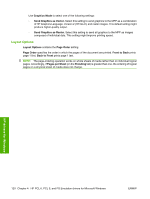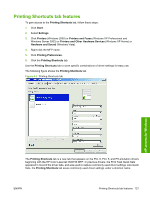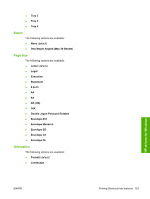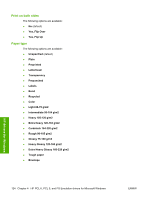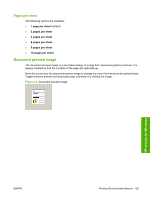HP Color LaserJet CM4730 HP Color LaserJet CM4730 MFP - Software Technical Ref - Page 138
Layout Options, Graphics Mode, Send Graphics as Vector., Order, Front to Back, Back to Front
 |
View all HP Color LaserJet CM4730 manuals
Add to My Manuals
Save this manual to your list of manuals |
Page 138 highlights
Use Graphics Mode to select one of the following settings: ◦ Send Graphics as Vector. Select this setting to send graphics to the MFP as a combination of HP Graphics Language, Version 2 (HP-GL/2), and raster images. This default setting might produce higher-quality output. ◦ Send Graphics as Raster. Select this setting to send all graphics to the MFP as images composed of individual dots. This setting might improve printing speed. Layout Options Layout Options contains the Page Order setting. Page Order specifies the order in which the pages of the document are printed. Front to Back prints page 1 first. Back to Front prints page 1 last. NOTE: The page-ordering operation works on whole sheets of media rather than on individual logical pages. Accordingly, if Pages per Sheet (on the Finishing tab) is greater than one, the ordering of logical pages on a physical sheet of media does not change. HP drivers for Windows 120 Chapter 4 HP PCL 6, PCL 5, and PS Emulation drivers for Microsoft Windows ENWW