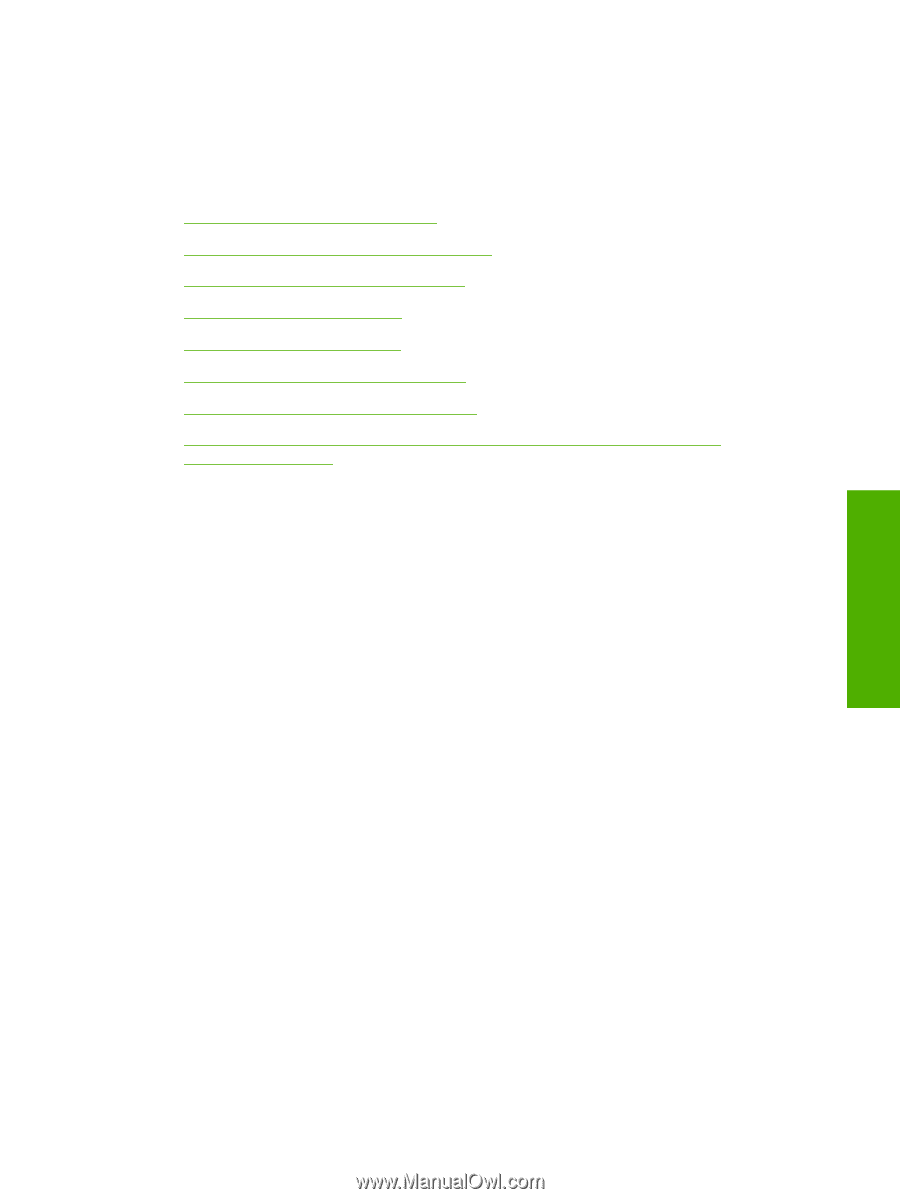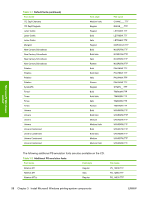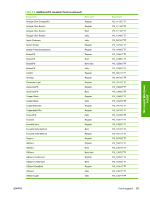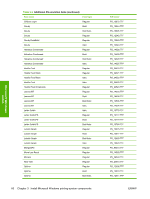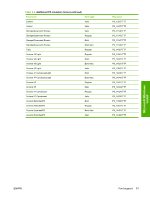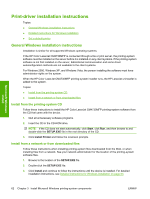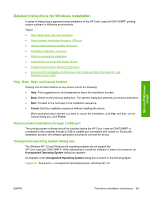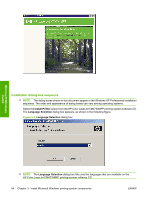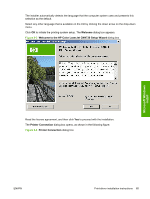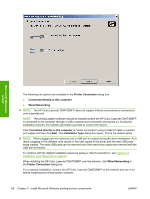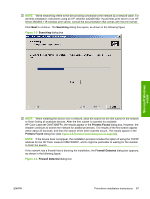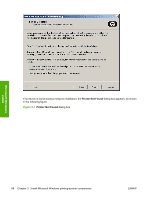HP Color LaserJet CM4730 HP Color LaserJet CM4730 MFP - Software Technical Ref - Page 81
Detailed instructions for Windows installation, Help, Back, Next, and Cancel buttons
 |
View all HP Color LaserJet CM4730 manuals
Add to My Manuals
Save this manual to your list of manuals |
Page 81 highlights
Microsoft Windows install Detailed instructions for Windows installation A series of dialog boxes appears during installation of the HP Color LaserJet CM4730MFP printingsystem software in Windows environments. Topics: ● Help, Back, Next, and Cancel buttons ● Direct-connect installation through a USB port ● Unsupported operating system dialog box ● Installation dialog-box sequence ● Modify a pre-existing installation ● Install drivers by using Add Printer Wizard ● Installer Customization Wizard for Windows ● Point and Print installation for Windows Vista, Windows 2000, Windows XP, and Windows Server 2003 Help, Back, Next, and Cancel buttons Clicking one of these buttons on any screen will do the following: ● Help. Find suggestions for and explanations about the installation process. ● Back. Return to the previous dialog box. The specific dialog box depends on previous selections. ● Next. Proceed to the next step in the installation sequence. ● Cancel. Exit the installation sequence without installing the device. When prompted about whether you want to cancel the installation, click Yes; and then, on the Cancel dialog box, click Finish. Direct-connect installation through a USB port The printing-system software should be installed before the HP Color LaserJet CM4730MFP is connected to the computer through a USB or parallel port connection and turned on. During the installation process, the software generates a prompt to connect the device. Unsupported operating system dialog box The Windows NT 4.0 and Windows 98 operating systems do not support the HP Color LaserJet CM4730MFP. When attempting to install the software in these environments, an Unsupported Operating System dialog box appears. An example of an Unsupported Operating System dialog box is shown in the following figure. Figure 3-1 Setup Error - Unsupported Operating System, Windows NT 4.0 ENWW Print-driver installation instructions 63