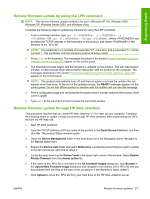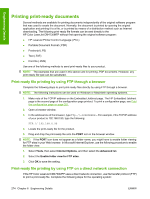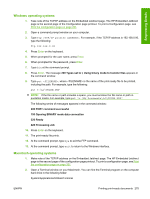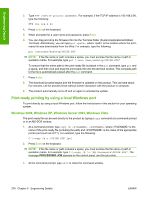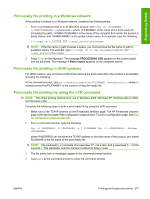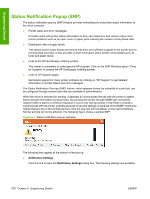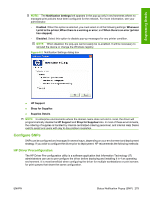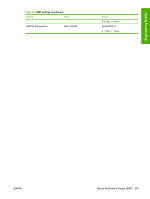HP Color LaserJet CM4730 HP Color LaserJet CM4730 MFP - Software Technical Ref - Page 294
Print-ready printing by using a local Windows port, Windows 2000, Windows XP, Windows Server 2003
 |
View all HP Color LaserJet CM4730 manuals
Add to My Manuals
Save this manual to your list of manuals |
Page 294 highlights
Engineering Details 3. Type FTP . For example, if the TCP/IP address is 192.168.0.90, type the following: FTP 192.168.0.90 4. Press Enter on the keyboard. 5. When prompted for a user name and password, press Enter. 6. You can drag and drop the firmware file into the Terminal folder (System/Applications/Utilities/ Terminal). Alternatively, you can type put , where is the location where the printready file was downloaded from the Web. For example, type the following: put /username/desktop/GUIDE.PDF NOTE: If the file name or path includes a space, you must enclose the file name or path in quotation marks. For example, type put "/user name/desktop/GUIDE.PDF" To ensure that the entire path to the print-ready file is placed in the put command, type put and a space, and then click and drag the print-ready file onto the terminal window. The complete path to the file is automatically placed after the put command . 7. Press Enter. 8. The download process begins and the firmware is updated on the product. This can take about five minutes. Let the process finish without further interaction with the product or computer. 9. The product automatically turns off and on again to activate the update. Print-ready printing by using a local Windows port To print directly by using a local Windows port, follow the instructions in this section for your operating system. Windows 2000, Windows XP, Windows Server 2003, Windows Vista The print-ready file can be sent directly to the product by typing a copy command at a command prompt or in an MS-DOS window. 1. At a command prompt, type copy /b , where is the name of the print-ready file (including the path) and is the name of the appropriate printer port (such as LPT1). For example, type the following: C:\>copy /b c:\GUIDE.PDF lpt1 2. Press Enter on the keyboard. NOTE: If the file name or path includes a space, you must enclose the file name or path in quotation marks. For example, type C:\>copy /b "c:\My Documents\GUIDE.PDF". The message PROCESSING JOB appears on the control panel, and the job prints. 3. At the command prompt, type exit to close the command window. 276 Chapter 6 Engineering Details ENWW