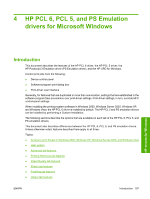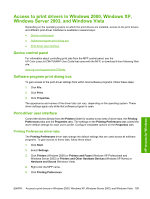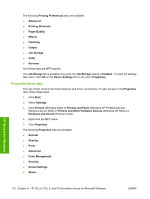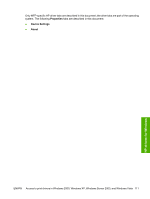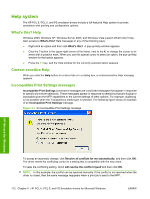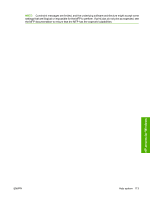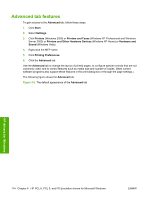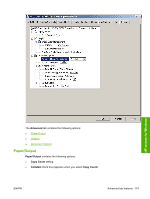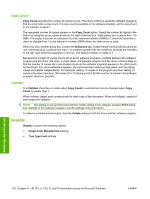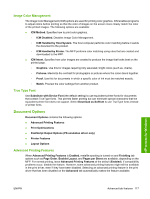HP Color LaserJet CM4730 HP Color LaserJet CM4730 MFP - Software Technical Ref - Page 130
Help system, What's this? Help, Context-sensitive Help, Incompatible Print Settings messages - reset
 |
View all HP Color LaserJet CM4730 manuals
Add to My Manuals
Save this manual to your list of manuals |
Page 130 highlights
Help system The HP PCL 6, PCL 5, and PS emulation drivers include a full-featured Help system to provide assistance with printing and configuration options. What's this? Help Windows 2000, Windows XP, Windows Server 2003, and Windows Vista support What's this? Help. Gain access to What's this? Help messages in any of the following ways: ● Right-click an option and then click What's this?. A pop-up Help window appears. ● Click the ? button in the upper-right corner of the frame, next to the X, to change the cursor to an arrow with a question mark. When you use this special cursor to select an option, the pop-up Help window for that option appears. ● Press the F1 key, and the Help window for the currently selected option appears. Context-sensitive Help When you click the Help button on a driver tab or in a dialog box, a context-sensitive Help message appears. Incompatible Print Settings messages Incompatible Print Settings (constraint) messages are unsolicited messages that appear in response to specific print-driver selections. These messages appear in response to selections that are illogical or impossible given the MFP capabilities or the current settings of other options. For example, duplexing is not possible when the Transparency media type is selected. The following figure shows an example of an Incompatible Print Settings message. Figure 4-1 An Incompatible Print Settings message HP drivers for Windows To accept an automatic change, click Resolve all conflicts for me automatically, and then click OK. The driver resets the conflicting control to a setting that is compatible with the new value. To keep the conflicting setting, click I will resolve the conflict myself and then click OK. NOTE: In this example, the conflict can be resolved manually. If the conflict is not resolved when the driver is closed, then the same message reappears when a print job is sent to the MFP. 112 Chapter 4 HP PCL 6, PCL 5, and PS Emulation drivers for Microsoft Windows ENWW