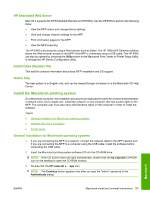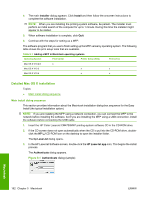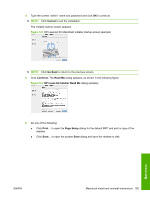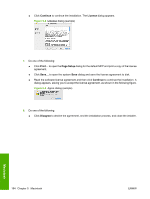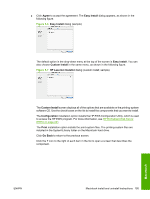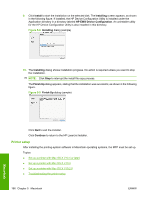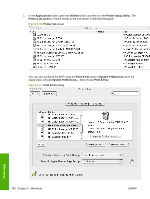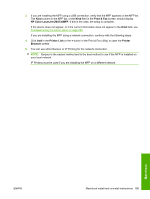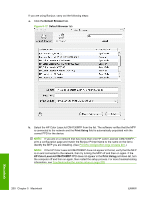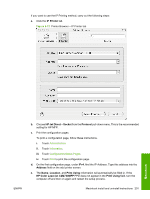HP Color LaserJet CM4730 HP Color LaserJet CM4730 MFP - Software Technical Ref - Page 214
Printer setup, Install, HP EWS Device Configuration, Finish Up, Continue
 |
View all HP Color LaserJet CM4730 manuals
Add to My Manuals
Save this manual to your list of manuals |
Page 214 highlights
9. Click Install to start the installation on the selected disk. The Installing screen appears, as shown in the following figure. If installed, the HP Device Configuration Utility is installed under the Application directory in a directory labeled HP EWS Device Configuration. An uninstaller utility for the HP Device Configuration Utility is also installed in this directory. Figure 5-8 Installing dialog (sample) 10. The Installing dialog shows installation progress. No action is required unless you want to stop the installation. NOTE: Click Stop to interrupt the install file copy process. The Finish Up dialog appears, stating that the installation was successful, as shown in the following figure. Figure 5-9 Finish Up dialog (sample) Click Quit to exit the installer. Click Continue to return to the HP LaserJet Installer. Printer setup After installing the printing-system software in Macintosh operating systems, the MFP must be set up. Topics: ● Set up a printer with Mac OS X V10.4 or later) ● Set up a printer with Mac OS X V10.3 ● Set up a printer with Mac OS X V10.2.8 ● Troubleshooting the printer setup 196 Chapter 5 Macintosh ENWW Macintosh